Protocol-specific troubleshooting, Protocol-specific troubleshooting -7, Windows – Brother HL-5270DN User Manual
Page 55: 95/98/me and windows nt, 0 peer-to-peer print (lpr) troubleshooting, 0 peer-to-peer print (netbios) troubleshooting
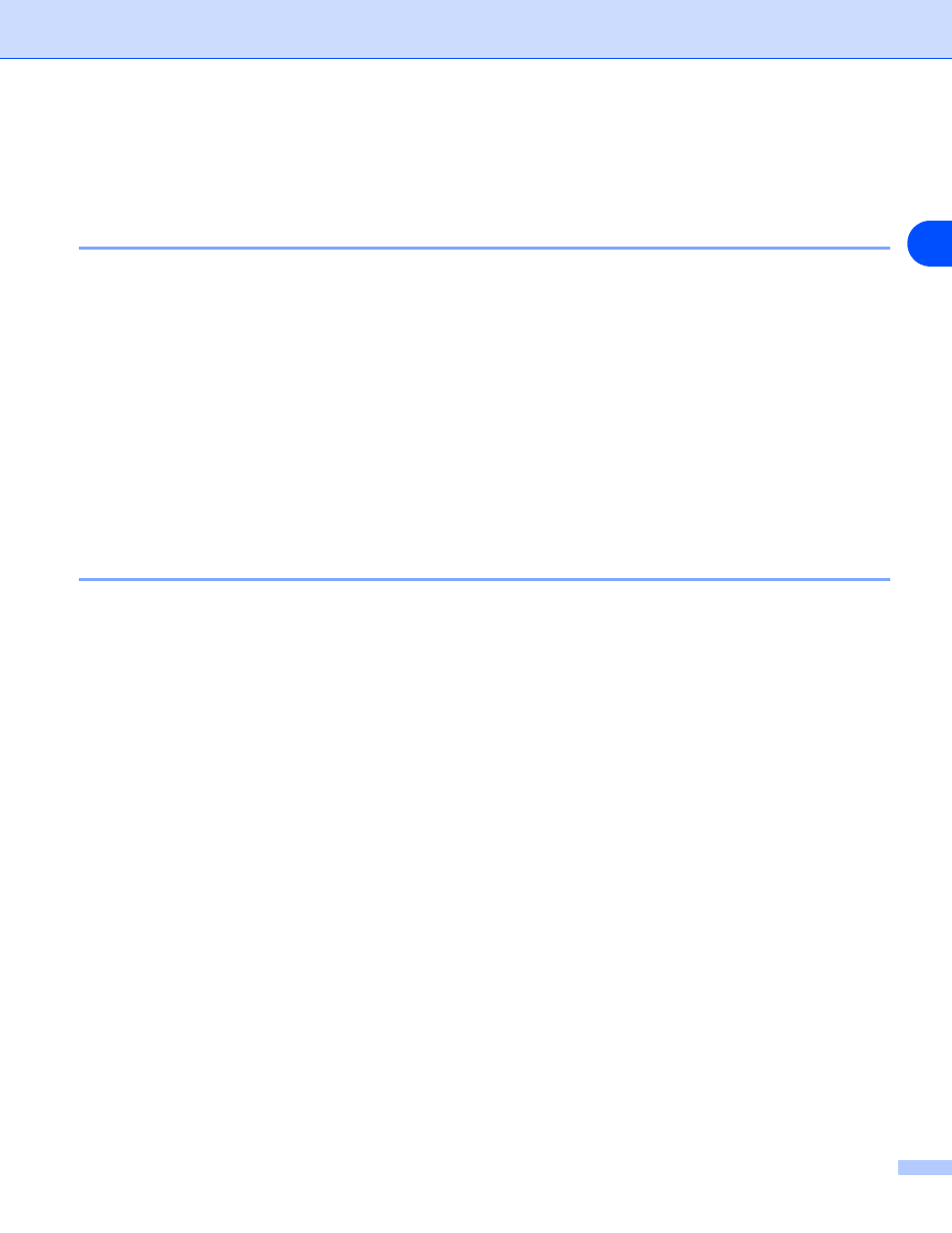
Troubleshooting
8 - 7
8
Protocol-specific troubleshooting
Windows
®
95/98/Me and Windows NT
®
4.0 Peer-to-Peer print (LPR)
troubleshooting
If you are having trouble printing on a Windows
®
95/98/Me, Windows NT
®
4.0 or later Peer-to-Peer network
(LPR method), check the following:
1
Make sure that the Brother LPR Port driver is correctly installed and configured according to the
Windows
®
95/98/Me or Windows NT
®
4.0 Peer-to-Peer chapters.
2
Try to turn the Byte Count on in the Configure port area of printer driver properties.
You may find that during the installation of BLP software, the screen that prompts you for a Port name is not
displayed. This may happen on some Windows
®
95/98/Me and Windows NT
®
4.0 computers. Press the ALT
and TAB keys to make it appear.
Windows
®
95/98/Me and Windows NT
®
4.0 Peer-to-Peer print (NetBIOS)
troubleshooting
If you are having trouble printing on a Windows
®
95/98/Me, Windows NT
®
4.0 or later Peer-to-Peer network
(NetBIOS), check the following:
1
Make sure that the Brother NetBIOS Port driver is correctly installed and configured according to the
Windows
®
95/98/Me or Windows NT
®
4.0 Peer-to-Peer (NetBIOS) chapters. You may find that during
the installation of the port driver, the screen that prompts you for a Port name is not displayed. This
happens on some Windows
®
95/98/Me and Windows NT
®
4.0 computers. Press the ALT and TAB keys
to make it appear.
2
Make sure that the print server is configured to be in the same workgroup or domain as the rest of your
computers. It may take several minutes for the print server to appear in the network neighborhood.
