Configuring your network printer, Overview, Ip addresses, subnet masks and gateways – Brother HL-5270DN User Manual
Page 14: Ip address, Configuring your network printer -1, Ip address -1, Chapter 2
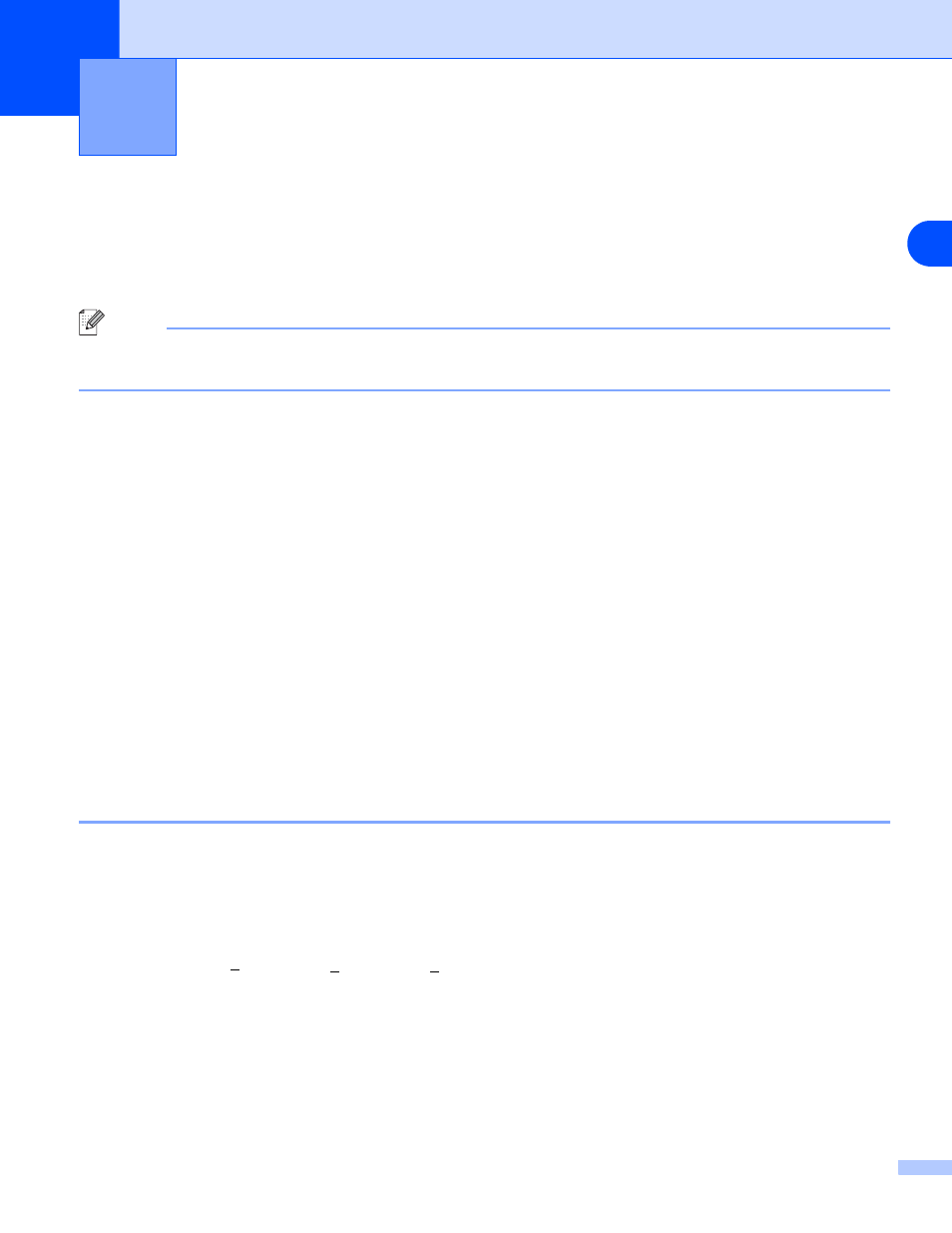
2
2 - 1
2
Configuring your network printer
Overview
Before using your Brother printer in a network environment, you must configure the TCP/IP settings. In this
chapter, you will learn the basic steps required to print over the network using the TCP/IP protocol.
Note
You can configure the printer’s TCP/IP settings using the control panel on the printer (for HL-5270DN). For
further information, see Control panel setup in Chapter 7.
We recommend that you use the automatic installer application in the CD-ROM we have provided with the
printer. By using this application, you can easily connect your printer to your network and install the network
software and printer driver which you need to complete the network configuration. You will be guided by the
on-screen instructions until you are able to use your Brother network printer. Please follow the instructions in
the supplied Quick Setup Guide.
If you want to configure your printer without using the automatic installer application, please read this chapter
and learn how to configure the TCP/IP settings. Then, in Chapter 3, Chapter 4, Chapter 5 and Chapter 6, you
will learn how to install the network software and the printer driver into the operating system running on your
computer.
IP addresses, subnet masks and gateways
To use the printer in a networked TCP/IP environment, you need to configure the IP address and subnet
mask. The IP address you assign to the print server must be on the same logical network as your host
computers. If it is not, you must properly configure the subnet mask and the gateway address.
IP address
An IP address is a series of numbers that identifies each computer connected to a network. An IP address
consists of four numbers separated by dots. Each number is between 0 and 255.
Example: In a small network, set the IP addresses by changing the final number.
192.168.1.1, 192.168.1.2, 192.168.1.3
