Brother HL-5270DN User Manual
Page 17
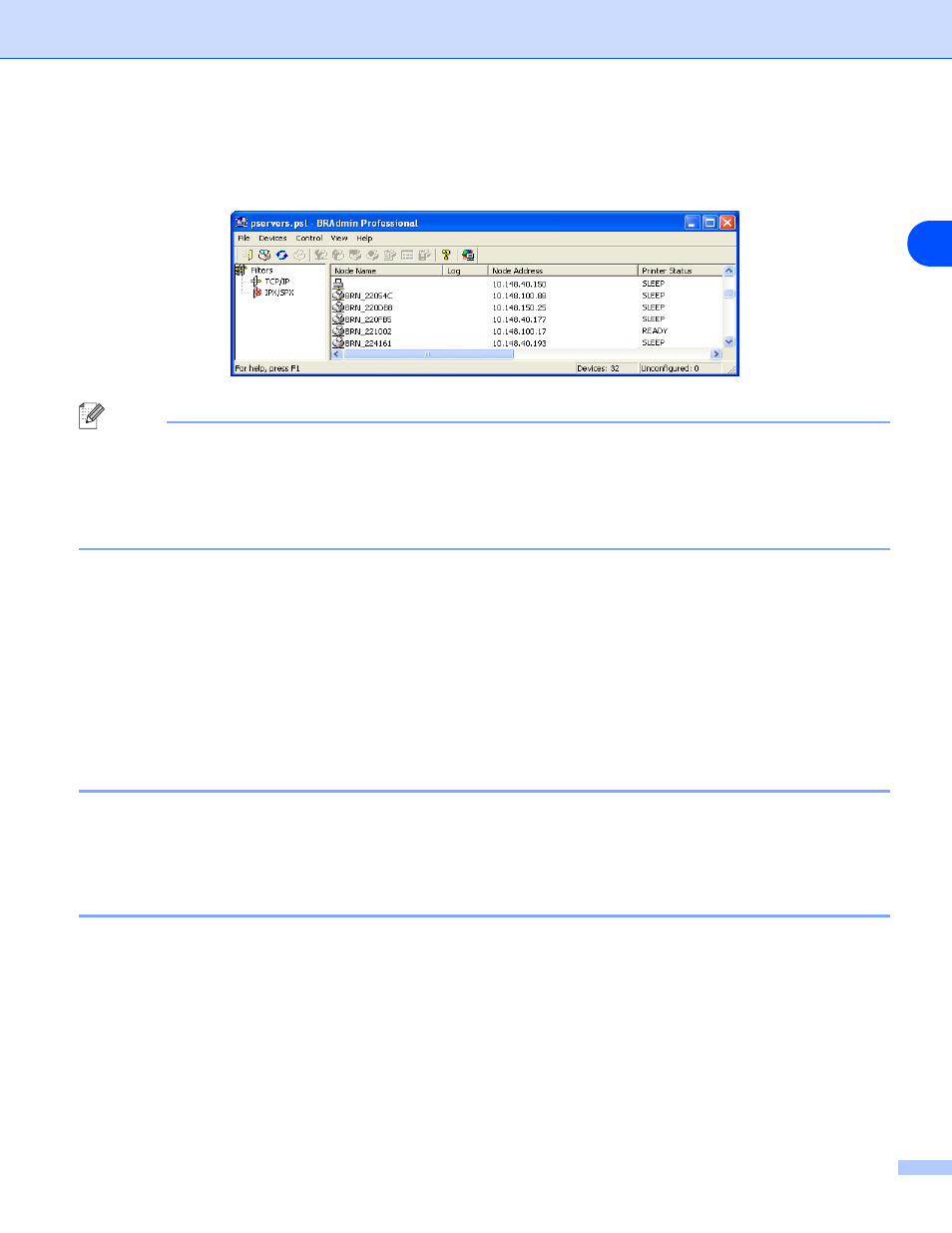
Configuring your network printer
2 - 4
2
3
Select Search Active Devices from the Devices menu. BRAdmin Professional will search for new
devices automatically.
Note
•
If the print server is set to its factory default settings without using a DHCP/BOOTP/RARP server, the
device will appear as APIPA in the BRAdmin Professional utility screen.
•
You can find the node name and Ethernet address (Node Address above) by printing out the Printer
Settings Page. See Printing the Printer Settings Page on page 7-6 for information on how to print the
Printer Settings Page on your print server.
4
Double-click the unconfigured device.
5
Enter the IP address, Subnet Mask and Gateway (if needed) of your print server.
6
Click OK.
7
With the correctly programmed IP address, you will see the Brother print server in the device list.
Using the control panel to configure your machine for a network
(for HL-5270DN)
You can configure your network printer using the control panel Network menu. See Control panel setup on
page 7-1.
Using other methods to configure your network printer
You can configure your network printer using other methods. See Other ways to set the IP address (for
advanced users and administrators) on page A-1.
