Printing problems, Print job is not printed, Printing problems -5 – Brother HL-5270DN User Manual
Page 53: Print job is not printed -5
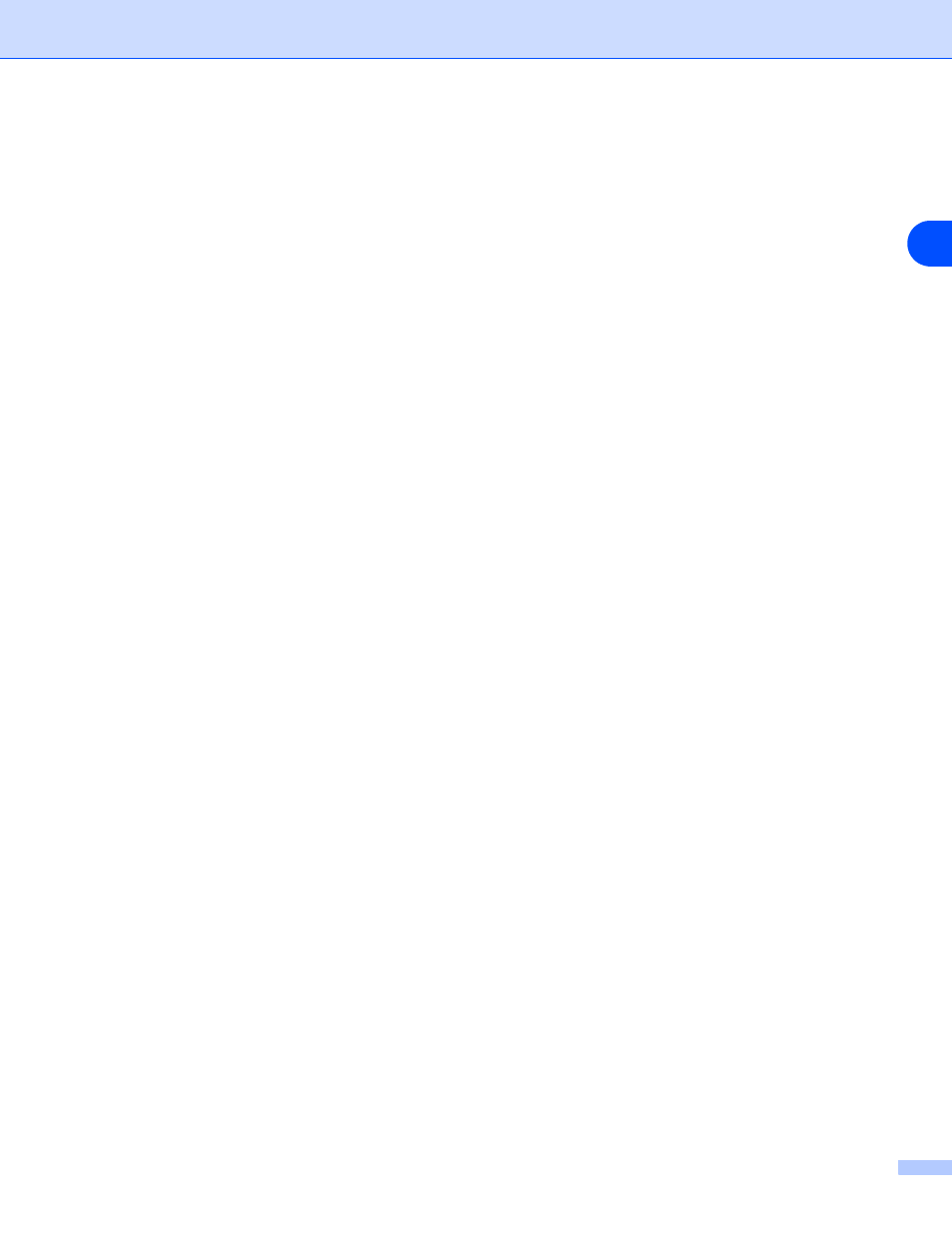
Troubleshooting
8 - 5
8
Printing problems
Print job is not printed
Make sure the status and configuration of the print server. Check following:
1
Make sure that the printer is powered on, is on-line and ready to print.
2
Print the Printer Settings Page of the printer and check if the settings such as IP address settings are
correct for your network. The problem may be the result of mismatched or duplicate IP address. Verify
that the IP address is correctly loaded into the print server. And make sure that no other nodes on the
network have this IP address.
3
Verify that the print server is on your network as follows:
For Windows
®
(1) Try pinging the print server from the host operating system command prompt with the command:
ping ipaddress
Where
ipaddress is the print server IP address (note that in some instances it can take up to two
minutes for the print server to load its IP address after setting the IP address).
(2) If a successful response is received, then proceed to Windows® 95/98/Me and Windows NT®4.0
Peer-to-Peer print (LPR) troubleshooting, and Windows® 2000/XP IPP troubleshooting. Otherwise,
proceed to Step 4.
For Macintosh
®
For Mac OS
®
9.1 to 9.2
(1) From the Apple menu, open the Chooser.
(2) Click the Brother Laser (IP) icon, and make sure that your print server name appears in the right
frame. If it is visible, then the connection is good. Otherwise, go to Step 4.
For Mac OS
®
X 10.2.4 or greater
(1) From the Go menu, select Applications.
(2) Open the Utilities folder.
(3) Double-click the Printer Setup Utility icon.
(4) Click Add.
(For Mac OS
®
X 10.2.4 to 10.3) Go to (5).
(For Mac OS
®
X 10.4) Go to (6).
