Restoring the network settings to factory default – Brother HL-5270DN User Manual
Page 47
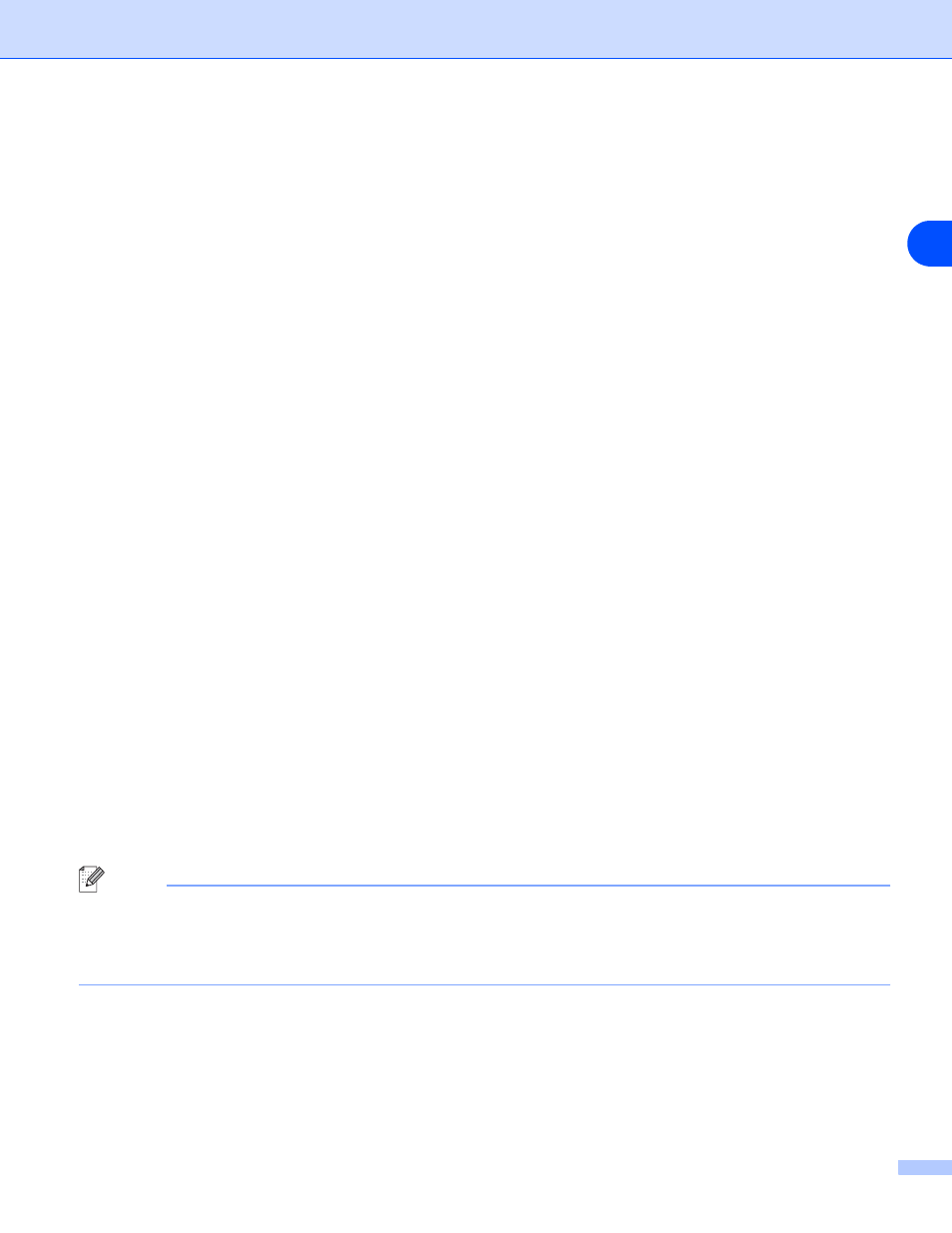
Control panel setup
7 - 7
7
3
Press any of the Menu buttons (+, -, Set or Back) to take the printer off line.
4
Press + or - until
INFORMATION appears on the LCD display.
5
Press Set, and then press Set again to print the Printer Settings Page.
Restoring the network settings to factory default
If you wish to reset the print server back to its default factory settings (resetting all information such as the
password and IP address information), please follow these steps:
(For HL-5250DN)
1
Turn off the printer.
2
Make sure that the front cover is closed and power cord is plugged in.
3
Hold down the Go button as you turn on the power switch. Keep the Go button pressed down until the
Toner, Drum and Paper LEDs light up. Release the Go button. Make sure that the Toner, Drum and
Paper LEDs are off.
4
Press the Go button six times and then release the Go button. Make sure that all the LEDs light up to
indicate the print server has been reset to its default factory settings.
(For HL-5270DN)
1
Press the + or - button to choose
NETWORK. Press Set.
2
Press the + or - button to choose
FACTORY RESET. Press Set.
3
Press Set again.
Note
You can reset the print server back to its default factory settings using the BRAdmin Professional utility for
Windows
®
, BRAdmin Light utility for Macintosh
®
or a web browser. For more information, see Changing the
print server settings on page 2-5 for Windows
®
and Changing the print server settings on page 6-3 for
Macintosh
®
.
