Setting up your computer – Belkin High Speed ADSL2+ Modem F5D5730au User Manual
Page 9
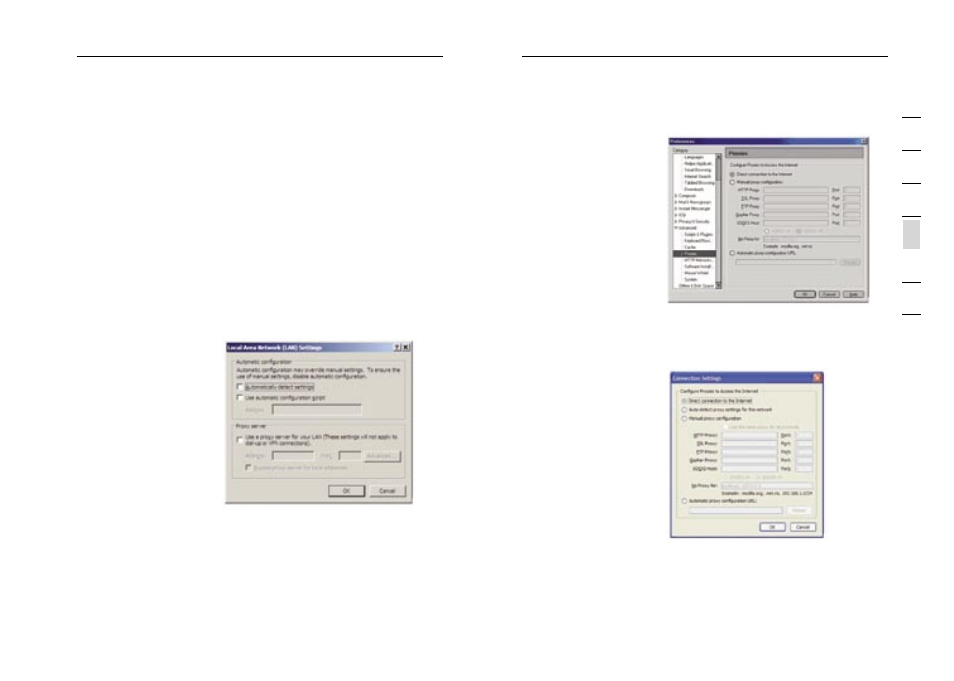
15
14
Setting up your Computer
Setting up your Computer
15
se
ct
io
n
2
1
3
4
5
6
7
Your network adapter(s) are now configured for use with the Modem.
Recommended Web Browser Settings
In most cases, you will not need to make any changes to your web
browser’s settings. If you are having trouble accessing the Internet or the
advanced web-based user interface, then change your browser’s settings
to the recommended settings in this section.
Internet Explorer 4.0 or Higher
1. Start your web browser. Select “Tools” then “Internet Options”.
2. In the “Internet Options” screen, there are three selections:
“Never dial a connection”, “Dial whenever a network connection is
not present”, and “Always dial my default connection”. If you can
make a selection, select “Never dial a connection”. If you cannot
make a selection, go
to the next step.
3. Under the “Internet
Options” screen, click
on “Connections”
and select “LAN
Settings...”.
4. Make sure there
are no check marks
next to any of the
displayed options:
“Automatically
detect settings”,
“Use automatic
configuration script”,
and “Use a proxy
server”. Click “OK”. Then click “OK” again in the “Internet Options”
page.
Netscape Navigator 4.0
or Higher
1. Start Netscape,
click on “Edit” then
“Preferences”.
2. In the “Preferences”
window, click on
“Advanced” then
select “Proxies”. In
the “Proxies” window,
select “Direct
connection to the Internet”.
Mozilla FireFox 1.0 or
Higher
1. Start FireFox, click
on “Tools” then
“Options”
2. In the “General” tab,
click “Connection
Settings”
3. Select “Direct
