Manually configuring your modem – Belkin High Speed ADSL2+ Modem F5D5730au User Manual
Page 11
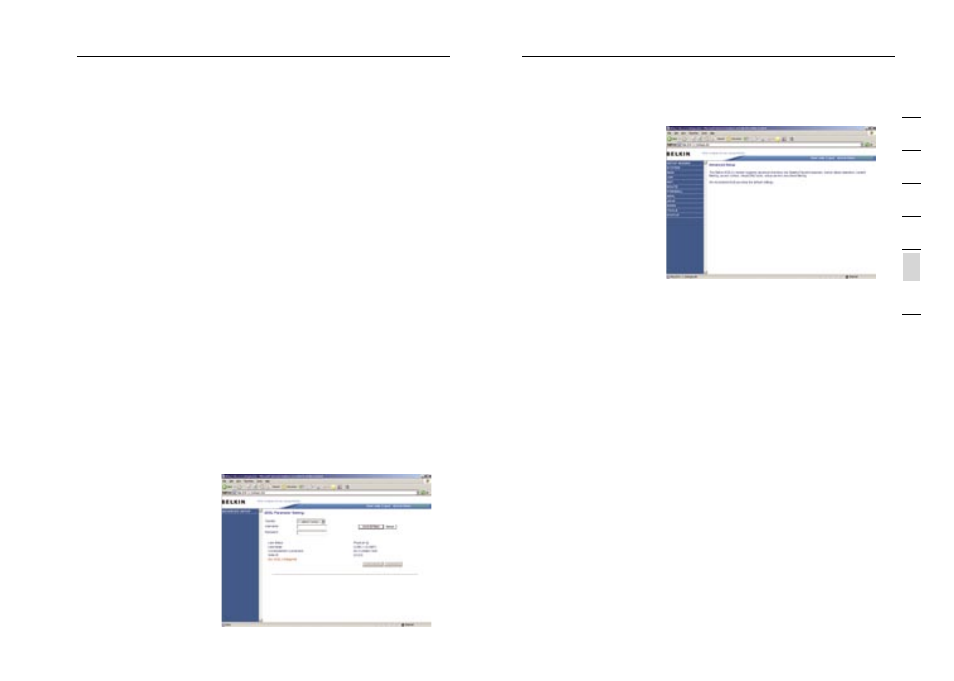
19
18
Manually Configuring your Modem
Manually Configuring your Modem
19
se
ct
io
n
2
1
3
4
5
6
7
Making Configuration Changes
Configurable parameters have a dialog box or a drop-down list. Once
a configuration change has been made on a page, most times you will
need to click the “SAVE SETTINGS” or “NEXT” button at the bottom
of the page to enable the new setting. Some options may also have an
“ADD” button also.
Note: To ensure proper screen refresh after a command entry, be sure
that Internet Explorer 5.0 and above is configured as follows: Under
the menu Tools/Internet Options/General/Temporary Internet Files/
Settings, the setting for “Check for newer versions of stored pages”
should be “Every visit to the page.”
Setup Wizard
After successfully logging into the Modem, you will be prompted with
the following screen. You can quickly select your country, add in your
username and password for your ISP into the Modem. Once you have
added all details correctly, click “Save Settings”.
The status section shows:
•
Line Status – detects if the telephone line has correct line sync
•
Line Mode – This shows the current line mode, (G.DMT is common for
ADSL and ADSL2/ADSL2+)
•
Connected/NO Connection – Shows current Internet connection status
•
WAN IP – This is the IP Address that the ISP has assigned to the
Modem.
Advanced Setup
Clicking the Home icon
returns you to the home
page. The Main Menu links
are used to navigate to
other menus that display
configuration parameters
and statistics.
The Modem’s advanced
management interface
contains 14 main menu
items as described in the
following table.
