Belkin High Speed ADSL2+ Modem F5D5730au User Manual
Page 10
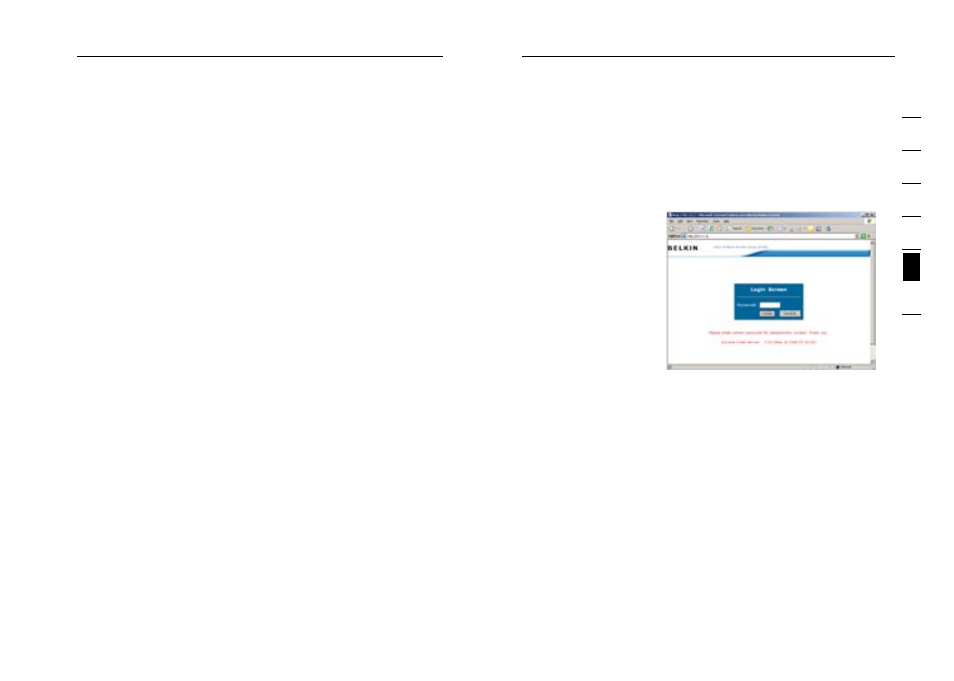
17
16
Setting up your Computer
Manually Configuring your Modem
17
se
ct
io
n
2
1
3
4
5
6
7
connection to the Internet” and then click OK.
MAC OS – Safari
1. Start Safari
2. Click “Preferences”.
3. Click the “Advanced” tab.
4. Click “Change Settings”. The Network panel will open to the
Proxies tab.
5. Verify all boxes are unchecked. To remove a checkmark, click in
the box once.
6. Click the “Apply Now” button.
7. Close “System Preferences“
8. Close the “Preferences”.
Understanding the Web-Based User Interface
The Modem can be configured by any browser such as Internet
Explorer 4.0 or above. Using the web management interface, you may
configure the Modem and view statistics to monitor network activity.
Type “10.1.1.1” (do not type in anything else such as “http://” or
“www”) in your browser’s address bar. Then press the “Enter” key.
The following screen will
appear in your browser
to prompt you to log in.
The default Password
is “admin”. Enter the
Password, and then click
the “Log In” button to log
in.
Navigating the Web Browser Interface
The Modem’s management interface consists of a Setup Wizard and
an Advanced Setup section.
Setup Wizard
Use the Setup Wizard to quickly configure the Modem with your
username and password.
Advanced Setup
Advanced Setup offers more advanced functions such as hacker
attack detection, IP and MAC address filtering, virtual server setup,
virtual DMZ host, and many more functions.
