Troubleshooting – Belkin F1UP0001 User Manual
Page 46
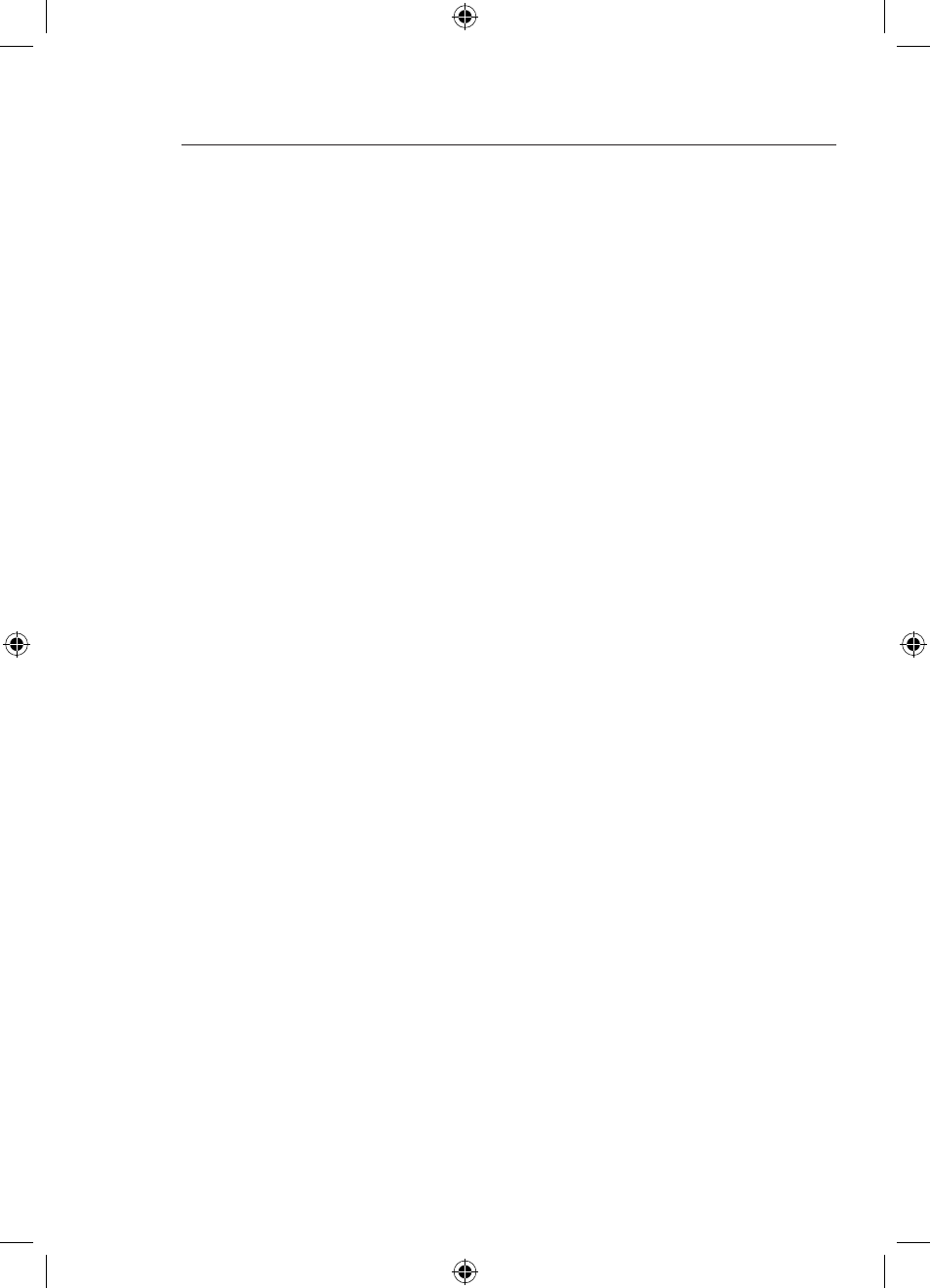
45
44
Troubleshooting
45
Cannot print wirelessly / Cannot connect to Print
Server wirelessly
If you cannot print wirelessly from your computer to your Print
Server it is possible that your Print Server may have connected
to another wireless network. Connect the Print Server directly to
the network (router) that you would like to have the Print Server
join using an Ethernet cable. Hold the test/reset button on the
back of the Print Server for 8-9 seconds for the Print Server to
reboot. Once the Print Server status is stable press the test/
reset button again for 1-2 seconds to print out the Print Server
status sheet from your printer. Open an Internet web browser
and in the Address bar type in the IP address of the Print Server
found on the status sheet (the print out). Click on the “Channel
and SSID” button from the left hand menu of the Print Server’s
web home page. Click on the “Site Survey” button found to the
right of the SSID box. Choose the SSID name of your wireless
router that you have connected the Print Server to by checking
the “Join” box and then clicking on “Apply Changes”. Your Print
Server should now be connected to your network wirelessly
and you can now remove the Ethernet cable. If your wireless
network is encrypted please be sure to enter the encryption key
into the Print Server before attempting to print wirelessly. (See
page 23 of this manual for more information on encryption).
“Cannot communicate with printer” or “printer not
found” error message appears in Printer Driver
Status Monitor
Again, this may result from the printer being powered off or
from any of the issues mentioned above. Check that the printer
is online, and make sure that it is not out of paper or jammed.
Some printers “sleep” after periods of inactivity. In any of these
cases, restore the printer to functionality, then, if necessary,
reboot the Print Server.
If those issues are addressed and the problem still exists, Belkin
recommends that the user disable the Printer Driver Status
Monitor on the computer. The status monitor, a convenient
checkpoint for the user, usually requires a direct connection
between the computer and the printer. It may not communicate
with the printer when connected to a print server on a network.
P74496uk_F1UP0001_man.indd 44
20/7/04 12:53:40 pm
