Belkin port monitor advanced menu – Belkin F1UP0001 User Manual
Page 36
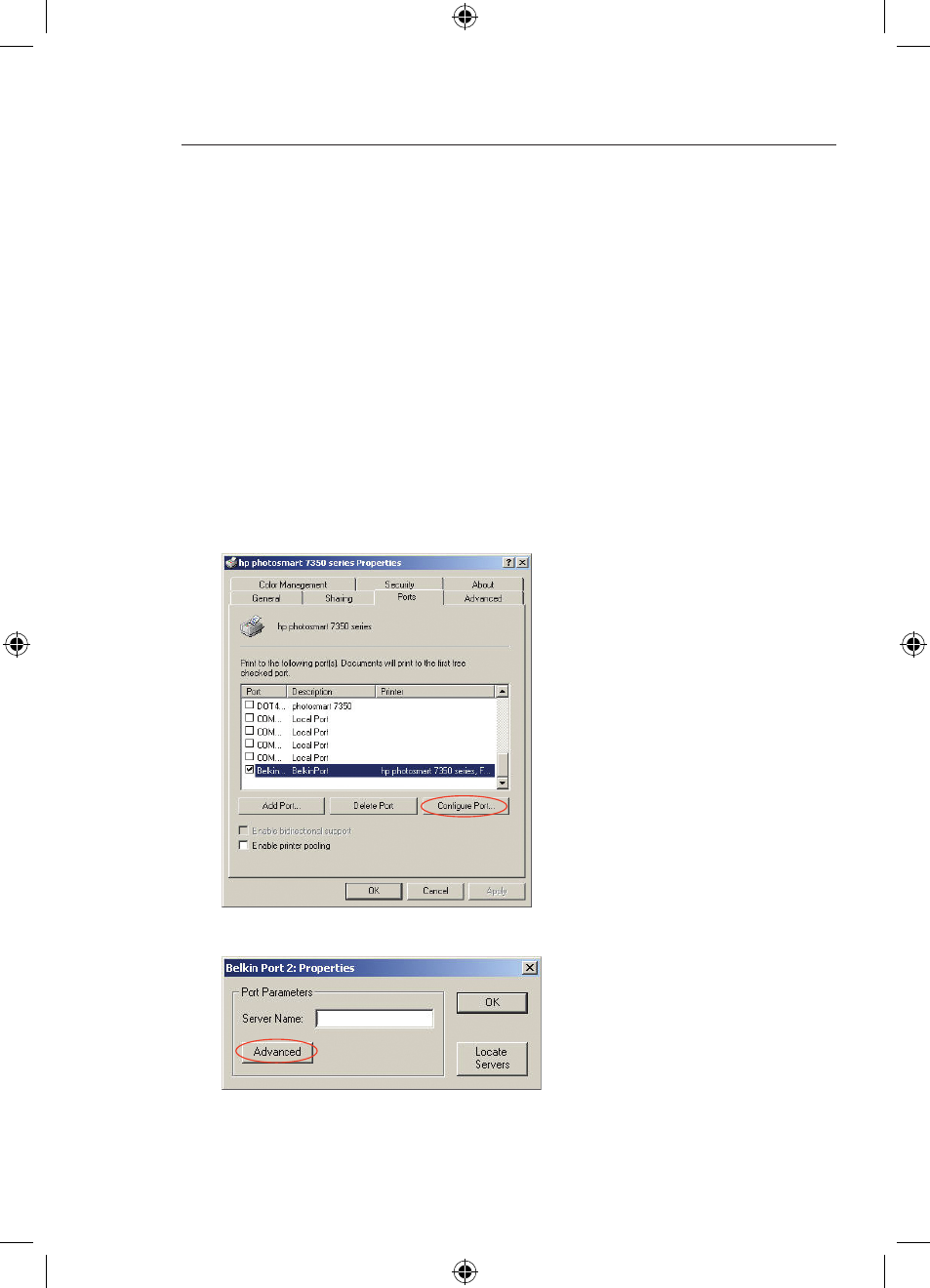
35
34
Belkin Port Monitor Advanced Menu
35
In most cases, the Belkin Port Monitor (a virtual printer port) software will
be automatically installed and configured by the Print Server Setup Wizard.
Some advanced users may choose to manually configure the Belkin Port
Monitor software. This can be achieved by using the Belkin Port Monitor’s
Advanced Menu, which allows the user to enter a specific Print Server’s
IP address and to designate a specific printer or “queue” for print jobs
connected to that Print Server. The Advanced Menu features help when there
is more than one Print Server available on your network, and when print jobs
fail because the Port Monitor cannot determine the name of the printer.
Opening the Belkin Port Monitor Advanced Menu
1.
In Windows, select the printer’s properties and select the “Ports”
tab, select the Belkin Port, and click “Configure Port”.
2.
In the “Belkin Port: Properties” window, click the “Advanced” tab.
3.
The Advanced Menu has fields to enter the Print Server’s IP
address and the queue name and the port number.
P74496uk_F1UP0001_man.indd 34
20/7/04 12:53:24 pm
