Troubleshooting, Se ct io n – Belkin Range Extender/ Access Point User Manual
Page 46
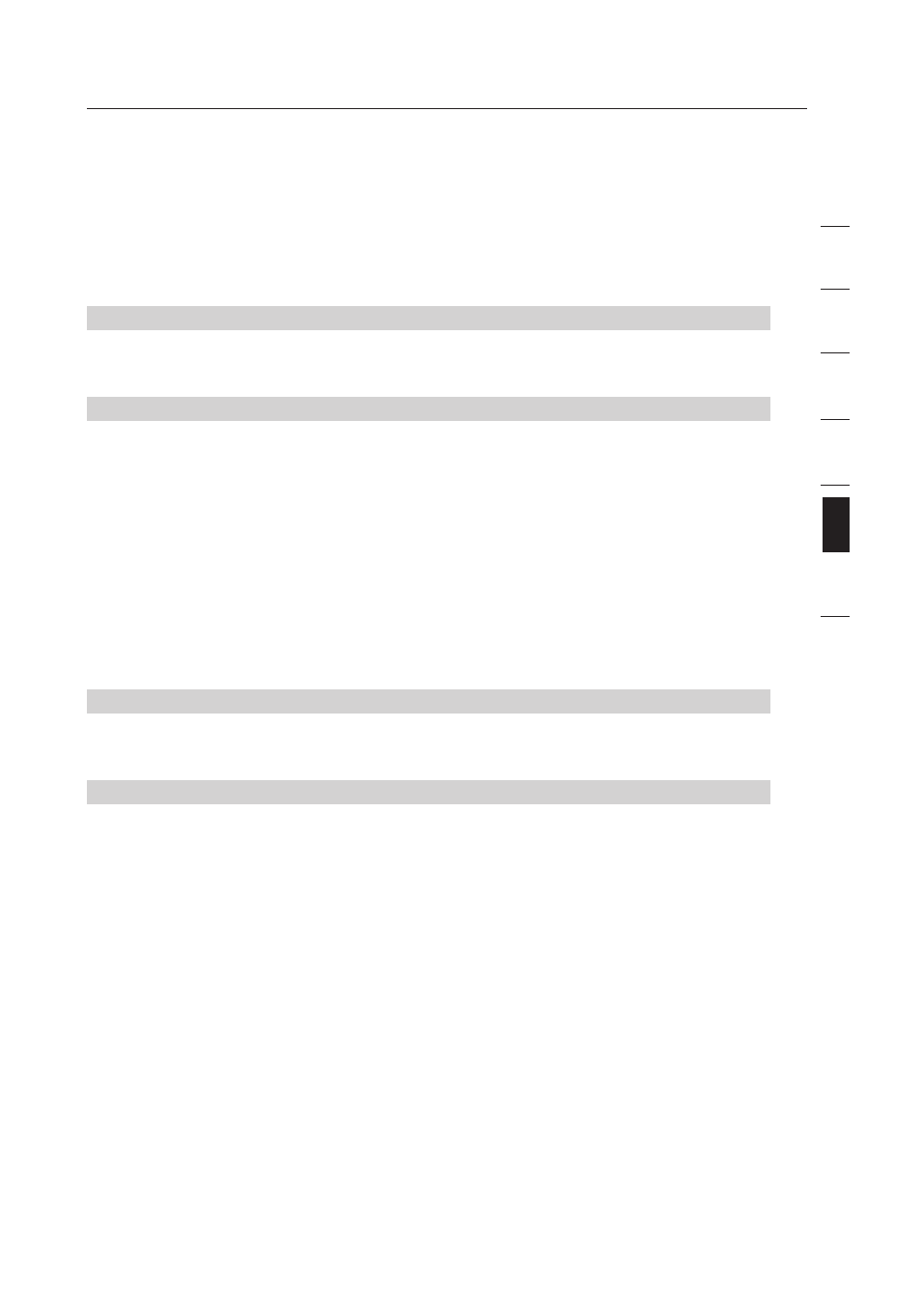
43
Troubleshooting
43
se
ct
io
n
1
2
3
4
5
6
7
Troubleshooting
No, my network name is not listed
- go to the troubleshooting
solution titled “I can’t connect to the Internet wirelessly, and my
network name is not listed”.
Problem:
I can’t connect to the Internet wirelessly, but my network name is
listed.
Solution:
If the name of your network is listed in the “Available Networks” list,
please follow the steps below to connect wirelessly:
1.
Click on the correct network name in the “Available Networks” list.
2.
If the network has security (encryption) enabled, you will need to
enter the network key.
3.
Within a few seconds, the tray icon in the lower left-hand
corner of your screen should turn green, indicating a successful
connection to the network.
Problem:
I can’t connect to the Internet wirelessly, and my network name is
not listed.
Solution:
If the correct network name is not listed under “Available Networks”
in the wireless utility, please attempt the following troubleshooting
steps:
1.
Temporarily move computer, if possible, from five to 10 feet
away from the router. Close the wireless utility, and reopen
it. If the correct network name now appears under “Available
Networks”, you may have a range or interference problem.
Please see the suggestions discussed in the section titled
“Placement of your Wireless Networking Hardware for Optimal
Performance” in this User Manual.
2.
Using a computer that is connected to the router via a network
cable (as opposed to wirelessly), ensure that “Broadcast
SSID” is enabled. This setting is found on the router’s wireless
“Channel and SSID” configuration page. If you are still unable to
access the Internet after completing these steps, please contact
Belkin Technical Support.
