Using the web-based advanced user interface – Belkin Range Extender/ Access Point User Manual
Page 17
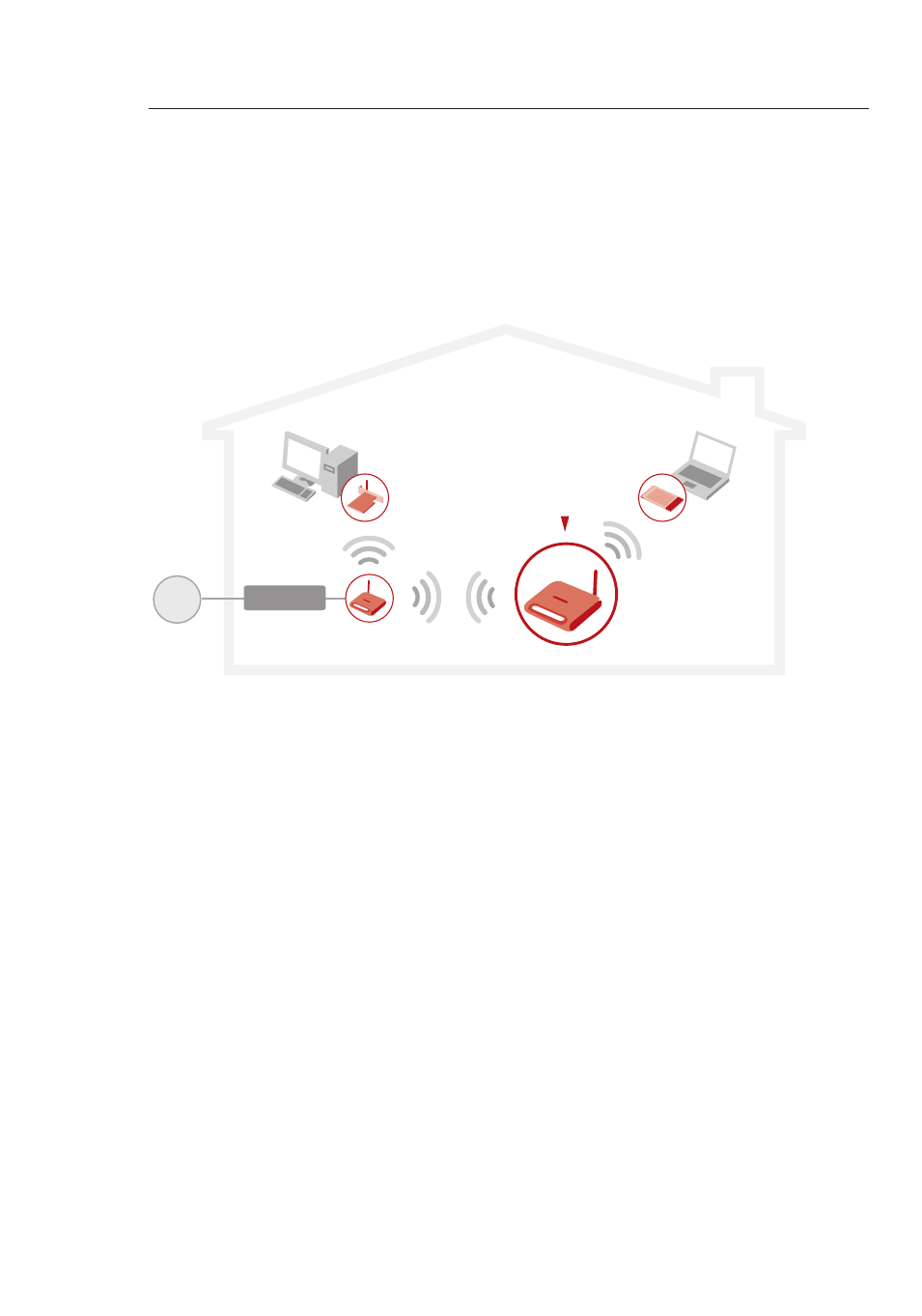
15
14
Using the Web-Based Advanced User Interface
15
14
Using the Web-Based Advanced User Interface
The most convenient way to access the WURE’s Web-Based
Advanced User Interface is to connect the unit to the wireless router
through the included cable. Once you finish configuring the device,
you can disconnect the cable.
���������������
��������
��������
���������������
Wireless G
Universal Range
Extender
Wireless G
Notebook Card
Wireless G
Router
Wireless G
Desktop Card
If you wish to connect a computer directly to the WURE to configure
it, you must set your client to match the settings of the WURE before
you can access the Web-Based Advanced User Interface. Perform the
following steps from the computer from which you wish to configure
your WURE.
Note:
You must undo these steps once you have completed
configuring your WURE.
Windows 98SE, Me, 2000, and XP
1.
Go to the Windows Control Panel and double-click on the
“Network” icon or the “Network Connections” icon.
2.
Right-click on the “Local Area Connection” for your wireless
adapter and select “Properties”.
3.
In the “General” tab, select the Internet Protocol TCP/IP settings
for your wireless adapter and click on the “Properties” button.
4.
Select the “Use the following IP address” radio button.
5.
Enter an IP address in the same subnet as the WURE. For
example, 192.168.2.200.
6.
Enter the following subnet mask: 255.255.255.0. Then click “OK”.
