11 on, Installing the driver & software, Macintosh – Brother DCP-770W User Manual
Page 45
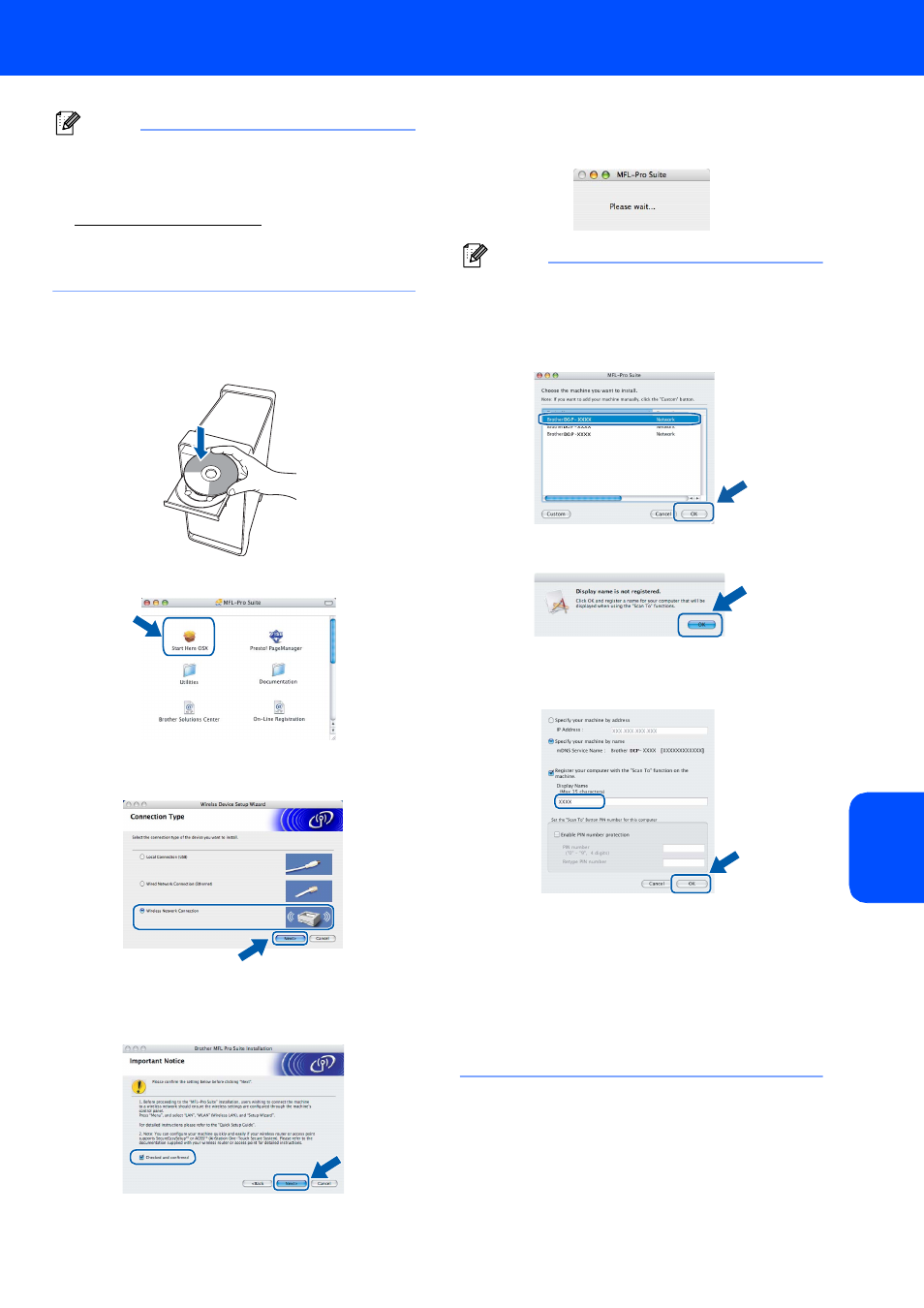
Installing the Driver & Software
43
Macintosh
®
M
a
c
int
os
h
®
Wi
rel
e
ss
Netw
o
rk
Note
• For Mac OS
®
X 10.2.0 to 10.2.3 users, upgrade to
Mac OS
®
X 10.2.4 or greater. (For the latest
information for Mac OS
®
X, visit
)
• Make sure there are no memory cards or a USB
Flash memory drive inserted into the media drives
or USB direct interface at the front of the machine.
11
Turn on your Macintosh
®
.
12
Put the supplied CD-ROM into your CD-ROM
drive.
13
Double-click the Start Here OSX icon to install.
14
Choose Wireless Network Connection, and
then click Next.
15
Click on the Checked and confirmed check
box, and then click Next.
Follow the on-screen instructions.
Please wait, it will take a few seconds for the
software to install. After the installation, click
Restart to finish installing the software.
16
The Brother software will search for the Brother
device. During this time the following screen
will appear.
Note
• If the machine is configured for your network,
choose the machine from the list, and then click
OK. This window will not appear if there is only one
machine connected on the network, it will be
chosen automatically. Go to step
• If this screen appears click OK.
Enter a name for your Macintosh
®
in
Display Name up to 15 characters long and click
OK. Go to step
17.
• If you want to use the machine’s Scan key to
scan over the network you must check the
Register your computer with the “Scan To”
function on the machine box.
• The name you enter will appear on the
machine’s LCD when you press the Scan key
and choose a scan option. (For more
information, see Network Scanning in the
Software User’s Guide on the CD-ROM.)
