Step 2, Installing the driver & software, Macintosh – Brother DCP-770W User Manual
Page 38
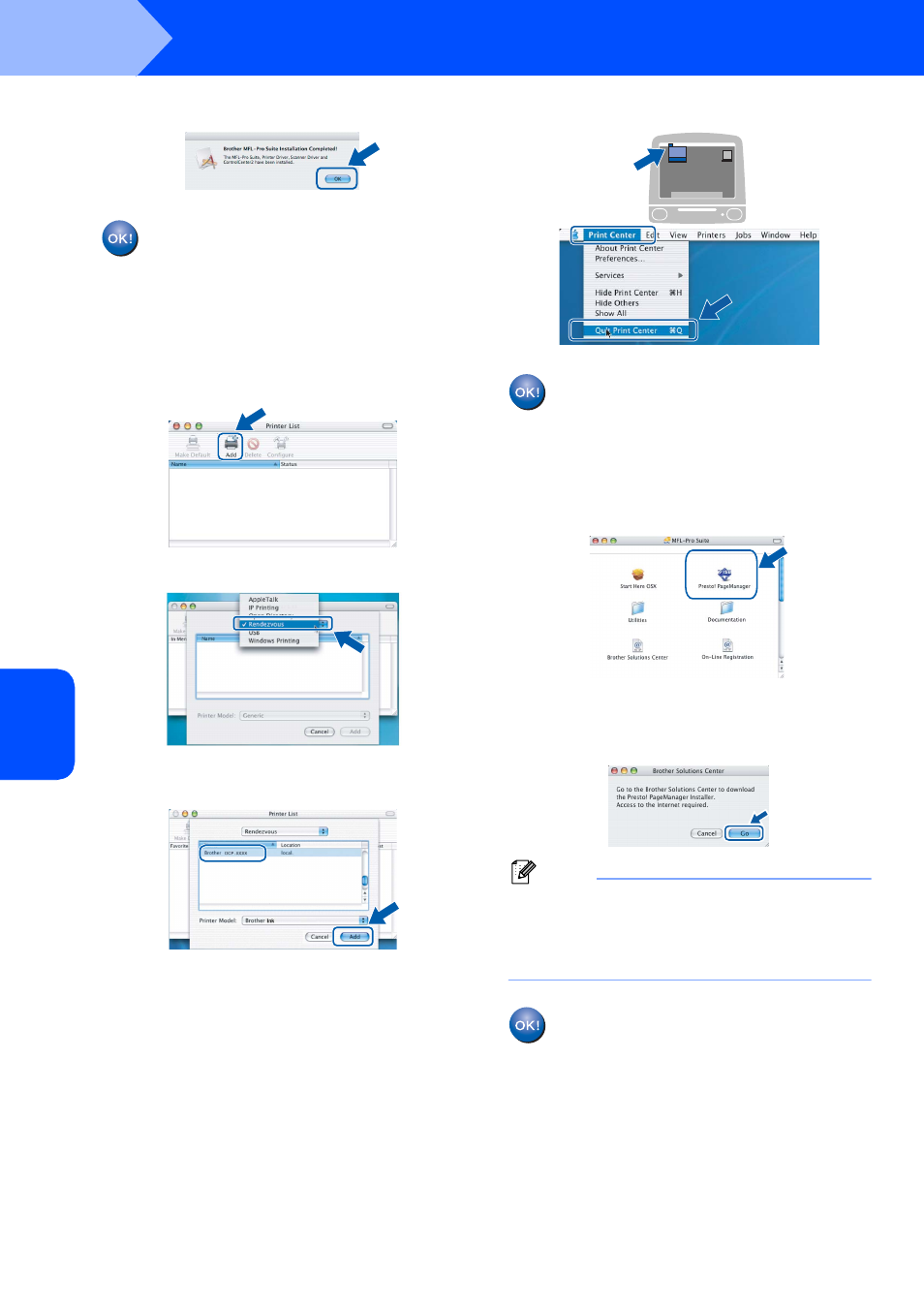
Installing the Driver & Software
36
STEP 2
Macintosh
®
Ma
c
in
tos
h
®
Wi
re
d
Netw
o
rk
10
When this screen appears, click OK.
For Mac OS
®
X 10.3.x or greater users:
The MFL-Pro Suite, Brother printer driver,
scanner driver and Brother
ControlCenter2 have been installed and
the installation is now complete.
Go to step
11
For Mac OS
®
X 10.2.4 to 10.2.8 users:
Click Add.
12
Make the selection shown below.
13
Choose DCP-XXXX (where XXXX is your
model name), and then click Add.
14
Click Print Center, then Quit Print Center.
The MFL-Pro Suite, Brother printer driver,
scanner driver and Brother
ControlCenter2 have been installed and
the installation is now complete.
15
To install Presto!
®
PageManager
®
,
double-click the Presto! PageManager icon
and follow the on-screen instructions.
For Mac OS
®
X 10.2.4 to 10.3.8 users:
When this screen appears, click Go to
download the software from the Brother
Solutions Center web site.
Note
When Presto!
®
PageManager
®
is installed OCR
capability is added to Brother ControlCenter2. You
can easily scan, share and organize photos and
documents using Presto!
®
PageManager
®
.
Presto!
®
PageManager
®
has been
installed and the installation is now
complete.
