Brother DCP-770W User Manual
Page 3
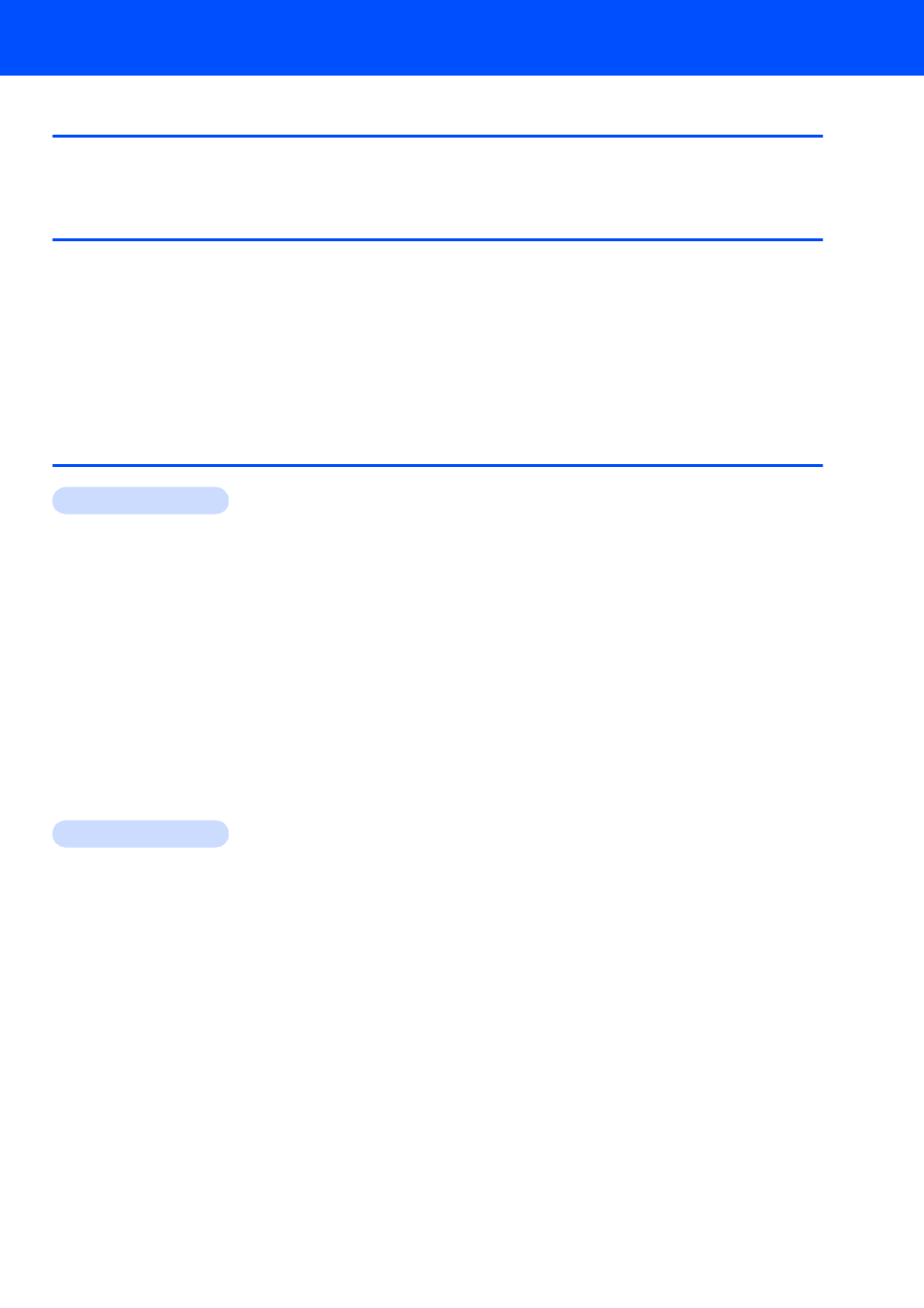
Table of Contents
1
Carton components...................................................................................................................................... 3
Control panel................................................................................................................................................ 4
Removing the protective parts ..................................................................................................................... 5
Loading paper .............................................................................................................................................. 5
Connecting the power cord .......................................................................................................................... 7
Choosing your language .............................................................................................................................. 7
Installing the ink cartridges........................................................................................................................... 8
Print quality check ...................................................................................................................................... 10
Setting the LCD Contrast ........................................................................................................................... 10
Setting the date and time ........................................................................................................................... 11
Installing the Driver & Software
Windows
®
For USB Interface Users
(For Windows
2000 Professional/XP/XP Professional x64 Edition/Windows Vista™) ........................... 14
For Wired Network Interface Users
(For Windows
2000 Professional/XP/XP Professional x64 Edition/Windows Vista™) ........................... 18
For Wireless Network Interface Users
(For Windows
2000 Professional/XP/XP Professional x64 Edition/Windows Vista™)
Connecting your wireless machine and wireless network together
and installing the printer driver in infrastructure mode ......................................................................... 22
Using the SecureEasySetup™ or AOSS™ software to configure your machine
for a wireless network .......................................................................................................................... 24
Using the Setup Wizard from the control panel LAN menu for wireless network configuration ........... 26
Installing FaceFilter Studio................................................................................................................... 30
Macintosh
®
For USB Interface Users
(For Mac OS
For Wired Network Interface Users
(For Mac OS
For Wireless Network Interface Users
(For Mac OS
Connecting your wireless machine and wireless network together
and installing the printer driver in infrastructure mode ......................................................................... 37
Using the SecureEasySetup™ or AOSS™ software to configure your machine
for a wireless network .......................................................................................................................... 39
Using the Setup Wizard from the control panel LAN menu for wireless network configuration ........... 41
