8 setting the date and time, Setting the date and time, Setting up the machine – Brother DCP-770W User Manual
Page 13: 8setting the date and time
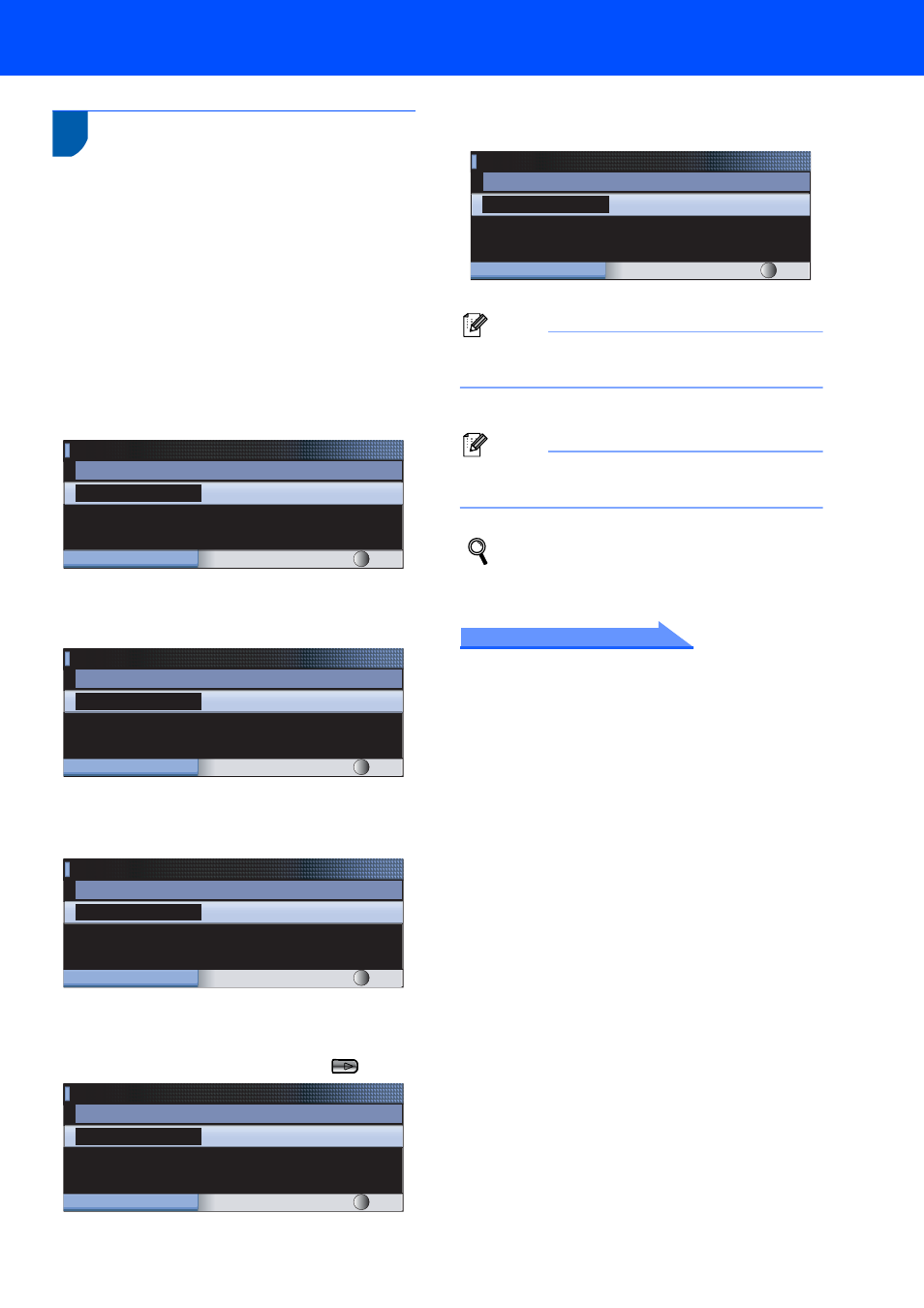
Setting Up the Machine
11
8
Setting the date and time
Setting the date and time allows the machine to clean
the print head regularly and maintain optimum print
quality. It also allows the machine to name files
created when using the Scan to Card feature.
1
Press Menu.
2
Press a or b to choose Initial Setup, and
then press OK.
3
Press a or b to choose Date&Time, and then
press OK.
4
Press a or b to enter the last two digits of the
year, and then press OK.
(e.g. Enter 0 7 for 2007.)
5
Press a or b to enter the two digits for the
month, and then press OK.
(e.g. Enter 0 3 for March.)
6
Press a or b to enter the two digits for the day,
and then press OK.
(e.g. Enter 0 1 for the first day of the month.)
7
Press a or b to enter the two digits for the hour
in 24-hour format, and then press
to next.
(e.g. Enter 1 5 for 15:00)
8
Press a or b to enter the two digits for the
minutes, and then press OK.
(e.g. Enter 1 5, 2 5 for 15:25.)
Note
You can increase or decrease the number rapidly
by holding down a or b.
9
Press Stop/Exit.
Note
If you make a mistake and want to start again,
press Stop/Exit and go back to step
1.
To confirm the current date and time, print
out the User Settings report. (See Printing
Reports in Chapter 1 of the User's Guide.)
Now go to
Supplied CD-ROM ‘MFL-Pro Suite’ on the next
page to install the drivers.
Date&Time
Year:20
07
MENU
Input & Press OK
Date&Time
Month:
03
MENU
Input & Press OK
Date&Time
Day:
01
MENU
Input & Press OK
Date&Time
Time:
15:00
MENU
Input & Press OK
Date&Time
Time:
15:25
MENU
Input & Press OK
