Data storage and aging – Nokia E62 User Manual
Page 90
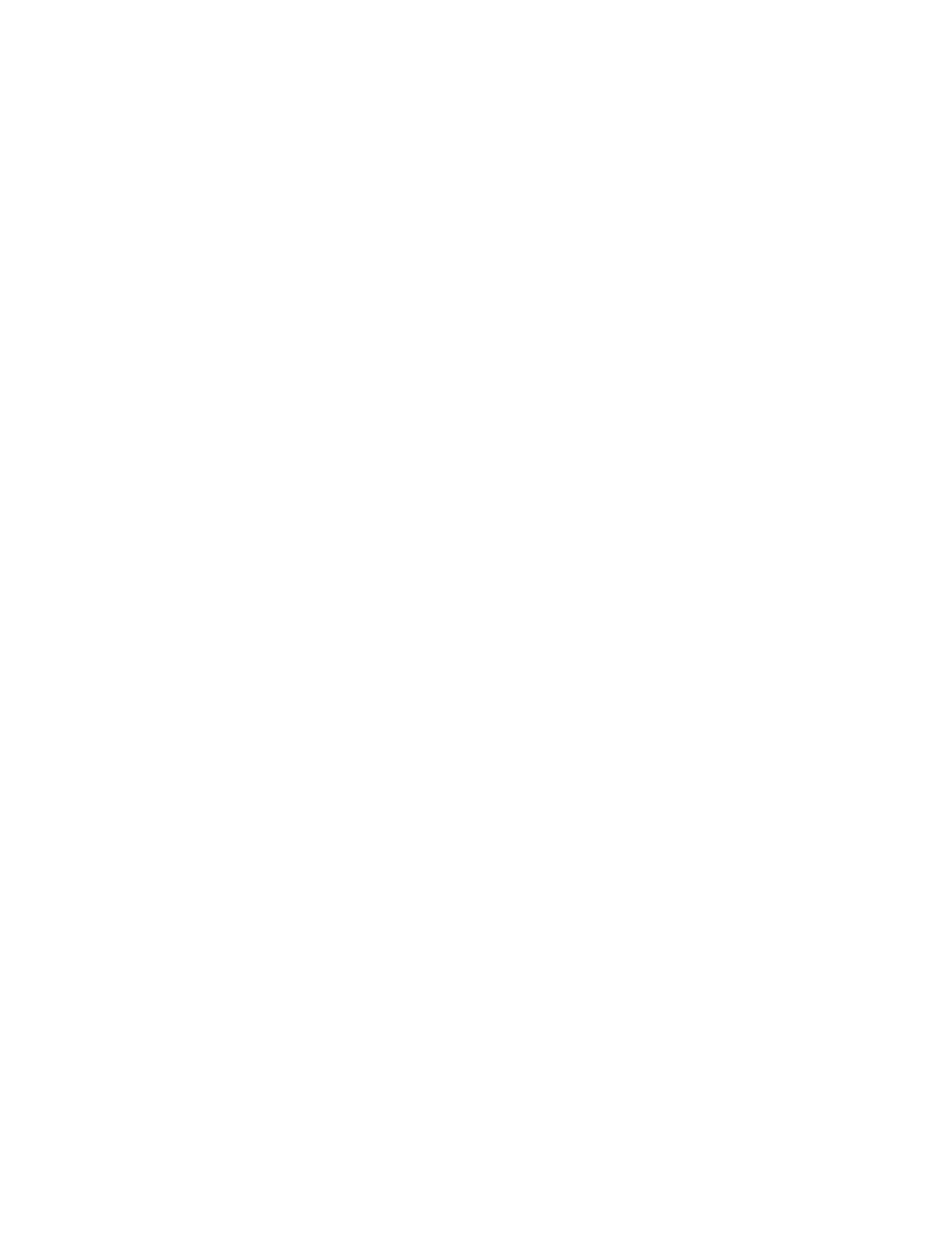
Preferences and Maintenance
92
Proprietary and Confidential – Beta
Use and Disclosure Governed by Good Technology, Inc. NDA
To change an Autotext setting:
1.
Scroll to the setting you want to change using the five-way
navigation arrows and select. Alternatively, you can scroll to a
setting using the arrow keys, select it, open the Preferences menu
and choose Edit.
2.
An edit screen appears. Enter new replacement text.
3.
When you have finished making the change, choose Save. Or,
click Done and you’ll be prompted to save your changes.
The Autotext settings are updated to show your changes.
To add a new Autotext setting:
1.
In the Autotext screen, select New from the menu. An edit screen
appears.
2.
Define a new setting. Be sure to include both the original and
replacement text.
3.
Select Save from the menu. The Autotext screen reappears with
the new setting you added.
Data Storage and Aging
Personal information and email on your handheld is stored
indefinitely, with the following exceptions:
•
Each Good Messaging application is guaranteed a certain amount
of memory for data storage. The remainder of memory is available
for extra data storage by any of the applications.
•
If storage space is needed, calendar appointments and meetings
older than two months are removed from the handheld, but are
not deleted from the user’s Outlook or Lotus Notes account. If
more space is required, calendar data older than three days is
removed.
