Using autotext, Using autotext 91 – Nokia E62 User Manual
Page 89
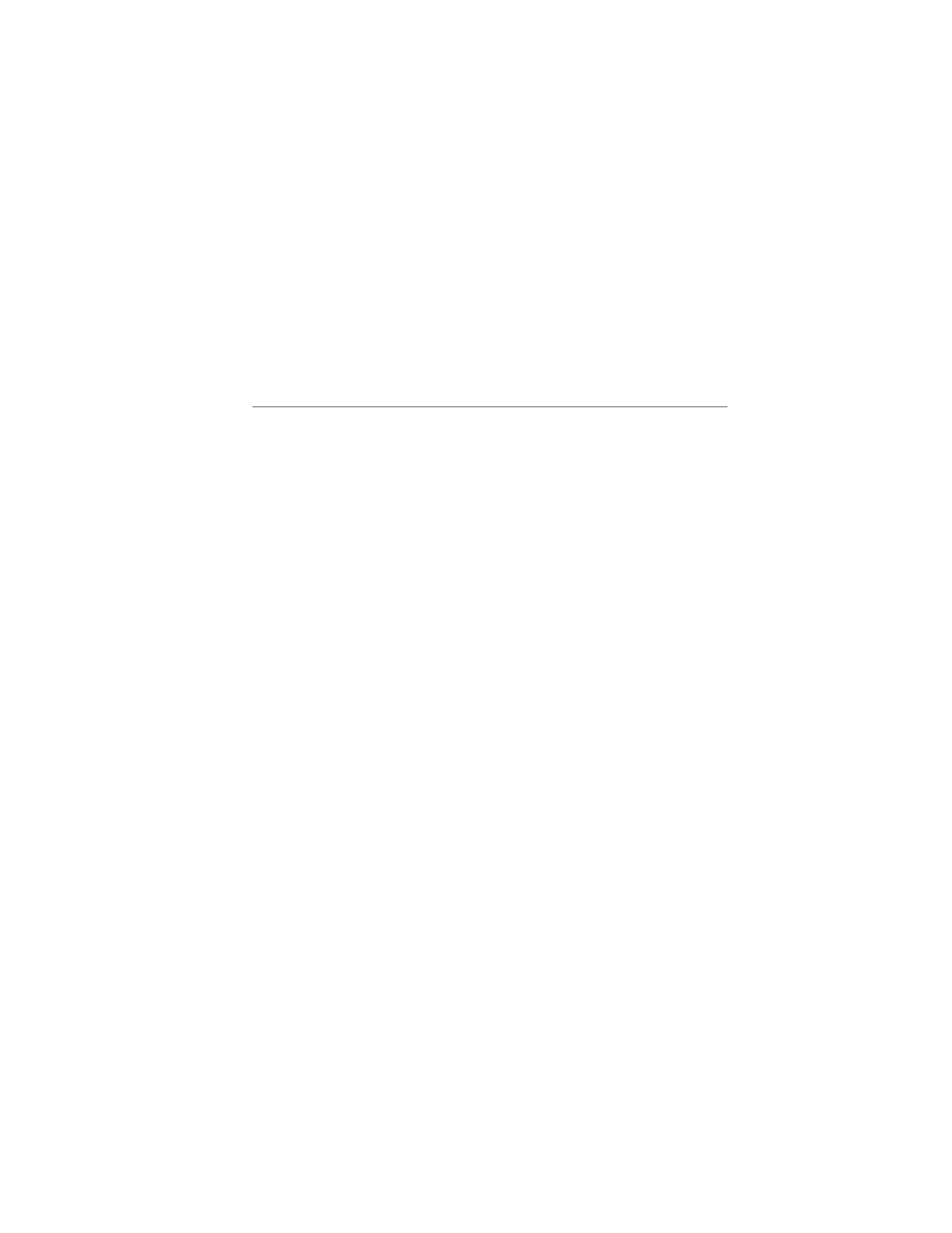
Backing Up Good Messaging
User’s Guide
91
Proprietary and Confidential – Beta
Use and Disclosure Governed by Good Technology, Inc. NDA
Using Autotext
Your Good Messaging handheld includes an Autotext feature to help
you compose messages. For example, as you enter characters,
Autotext automatically enters capital letters at the beginning of
sentences and translates abbreviations into complete words.
To view Autotext settings:
1.
Select Preferences from the Options menu.
2.
Select Autotext.
A list of Autotext settings appears. These settings show the
substitutions Autotext makes as you enter characters.
Autotext Features
Item
Description
Capitalization
and punctuation
When entering text in a message body, note, or task, you
can press Space twice at the end of a word or sentence to
insert a period (.) and a space automatically, as well as
capitalizing the next word.
Spelling
Commonly misspelled words are corrected. For
example, the misspelled word thier is replaced with their.
Abbreviations
Abbreviations and acronyms are replaced with complete
words. For example, mo is replaced by month.
Variables
Enter the letters ct (for current time) to automatically
insert the time. Enter td (for today’s date) to
automatically insert the current date.
Special
Symbols
In email address fields, press Space twice to
automatically insert an @ symbol. Press Space again to
enter a dot (.) symbol. Press Space again to automatically
enter a com suffix. Continue to press Space to cycle
between .com, .net, .gov, .org, .mil, and .edu suffixes.
Numbers
In fields where numbers are expected, you can type
numbers without using the Alt key (for example, when
you enter a Contact’s phone number or use the
Calculator). This feature applies to Nokia Series 60 and
Palm OS handhelds only.
