Direct calling, Disconnect from a service, Appearance settings of the multimode browser – Nokia 6820 User Manual
Page 84
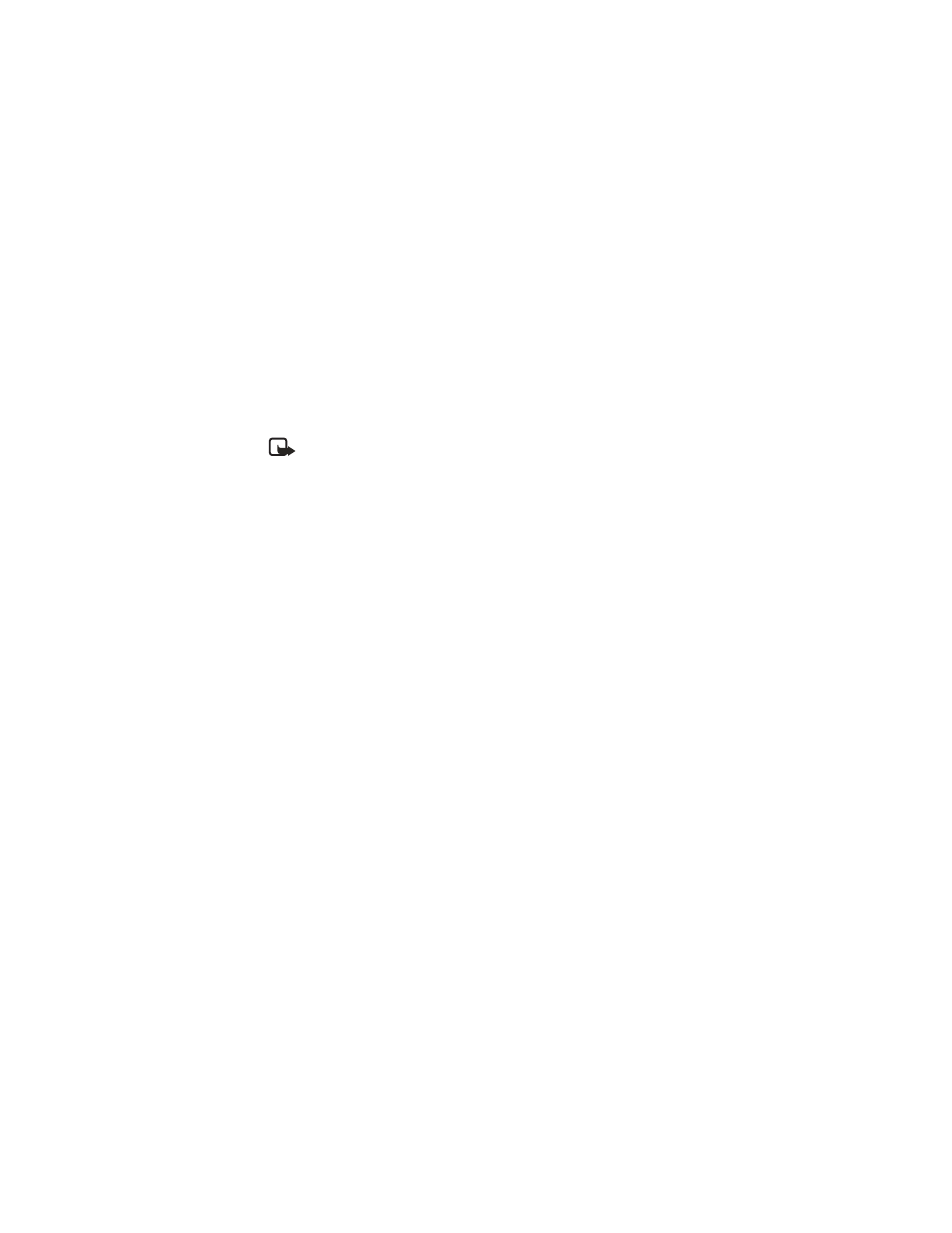
Nokia
6820 User Guide
77
Copyright © Nokia 2004
Services
Download links—to show the list of bookmarks for downloading.
Add bookmark—to save the page as a bookmark.
Shortcuts—to open a new list of options that are, for example, specific to the page.
Other options—to show a list of other options, such as Wallet and some security options.
Reload—to reload and update the current page.
Quit—to disconnect. (See “Disconnect from a service” on page 77.)
Note: If you access confidential information requiring passwords, such as your bank
account, empty the cache of your phone after each use. (See “Cache memory” on
page 79.)
Direct calling
The multimode browser supports functions that you can access while browsing. You can
make a voice call, send DTMF tones while a voice call is in progress, and save a name and a
phone number from a page.
Disconnect from a service
To quit browsing and to end the connection, select Options > Quit. When Quit browsing?
is shown, select Yes.
Alternatively, press the End key twice. The phone ends the connection to the service.
Appearance settings of the multimode browser
While browsing, select Options > Other options > Appear. settings, or in the standby mode,
select Menu > Services, Settings > Appearance settings. Select from the following settings:
Text wrapping > On—to make the text continue on the next line or select Off, if you want
it to be abbreviated when it is too long to be shown on one line.
Show images > No—to turn off the pictures while browsing. This can speed up the browsing
of pages that contain a lot of pictures.
Font size—to choose a font size. Select Small, Normal or Large.
Alerts > Alert for unsecure connection > Yes—to set the phone to alert when a secure
connection changes to an unsecure one during browsing. Select Alert for unsecure items
and Yes to set the phone to alert when a secure page contains an unsecure item.
Encoding and select an option in Content encoding—to change the encoding for the Web
page content. The default value is Western. Select UTF-8 URLs > On, if you want the phone
to send a URL as a UTF-8 encoding.
