Options when sending a message, Write and send sms e-mail, Read and reply to sms messages or sms e-mail – Nokia 6820 User Manual
Page 35
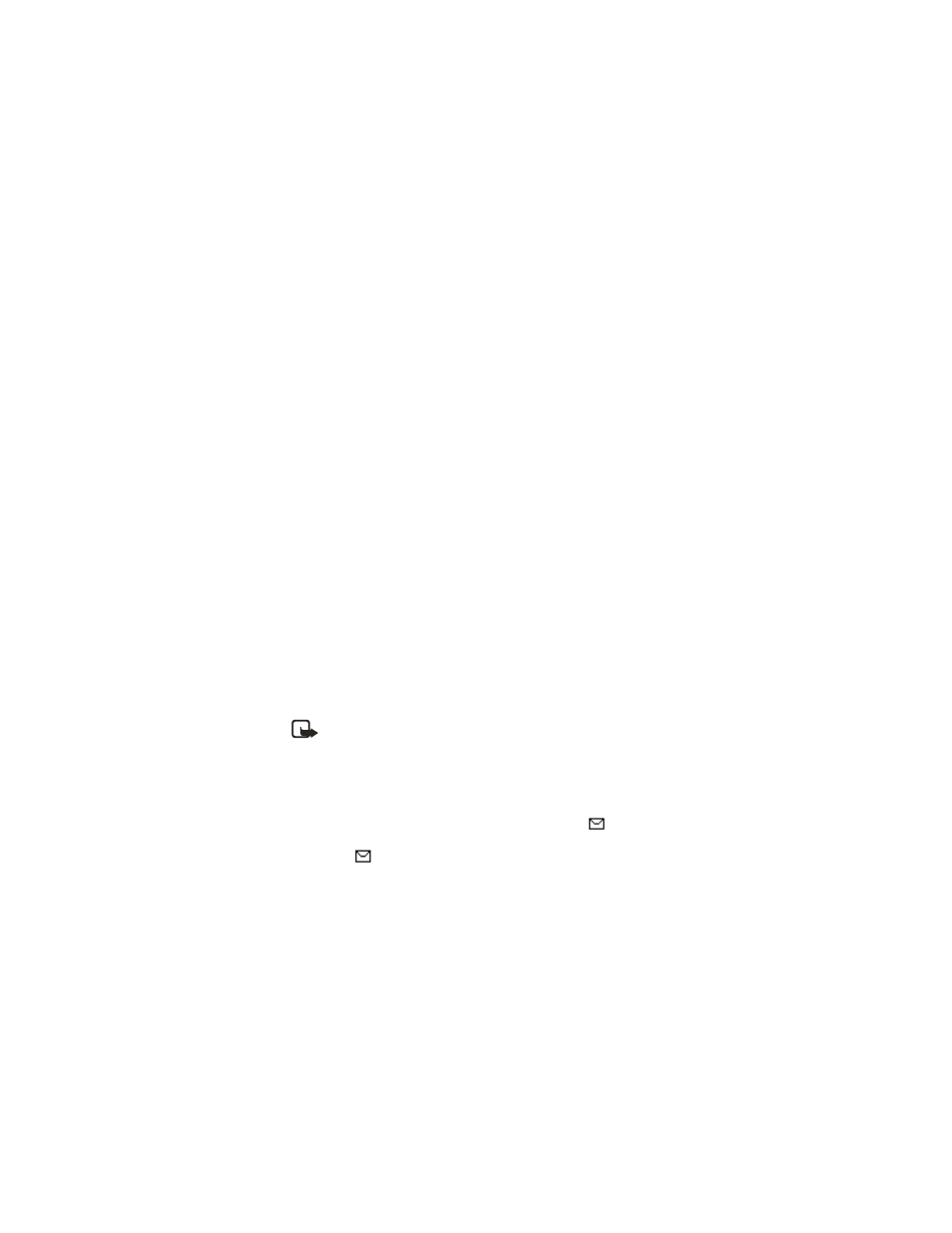
28
Copyright © Nokia 2004
3
To send the message, press the Send key.
4
Enter the recipient’s phone number or search for it in Contacts, and select OK.
Options when sending a message
After you have written a message, select Options > Sending options to choose from the
following options:
Send to many—to send a message to several recipients. When you have sent the message
to all the intended recipients, select Done.
Send to list—to send a message using a distribution list.
Sending profile—to send a message using a message profile.
Write and send SMS e-mail
Before you can send an e-mail using SMS, you need to save the settings for sending e-mail.
For availability and subscription to the e-mail service, contact your service provider.
1
Select Menu > Messages > Text messages > Create SMS e-mail.
2
Key in the recipient’s e-mail address or search for it in Contacts, and select OK.
3
If you wish, you can key in a subject for the e-mail and select OK.
4
Key in the e-mail message.
The total number of characters that you can key in is shown on the top right of the
display. The e-mail address and subject are included in the total number of characters.
Also see “Text and picture templates” on page 29. Pictures cannot be inserted.
5
To send the e-mail, press the Send key.
If you have not saved the settings for sending e-mail, the phone prompts you to enter
the number of the e-mail server. Key in the information and select OK to send the e-mail.
Note: When sending e-mail using the SMS network service, your phone may
display the words Message sent. This is an indication that the e-mail has been
sent by your phone to the e-mail server. This is not an indication that the
e-mail has been received at the intended destination. For more details about
e-mail services, check with your service provider.
Read and reply to SMS messages or SMS e-mail
When you receive a message or an e-mail, the new message icon
and the number of
new messages followed by message(s) received is shown.
The blinking icon
indicates that the message memory is full. Before you can receive
new messages, delete some of your old messages from the Inbox folder.
1
Select Show to view the new message. You can also select Exit to view it later. Later,
you can view the message by selecting Menu > Messages > Text messages > Inbox.
