Egprs modem settings, Call settings, Egprs modem settings call settings – Nokia 6820 User Manual
Page 60
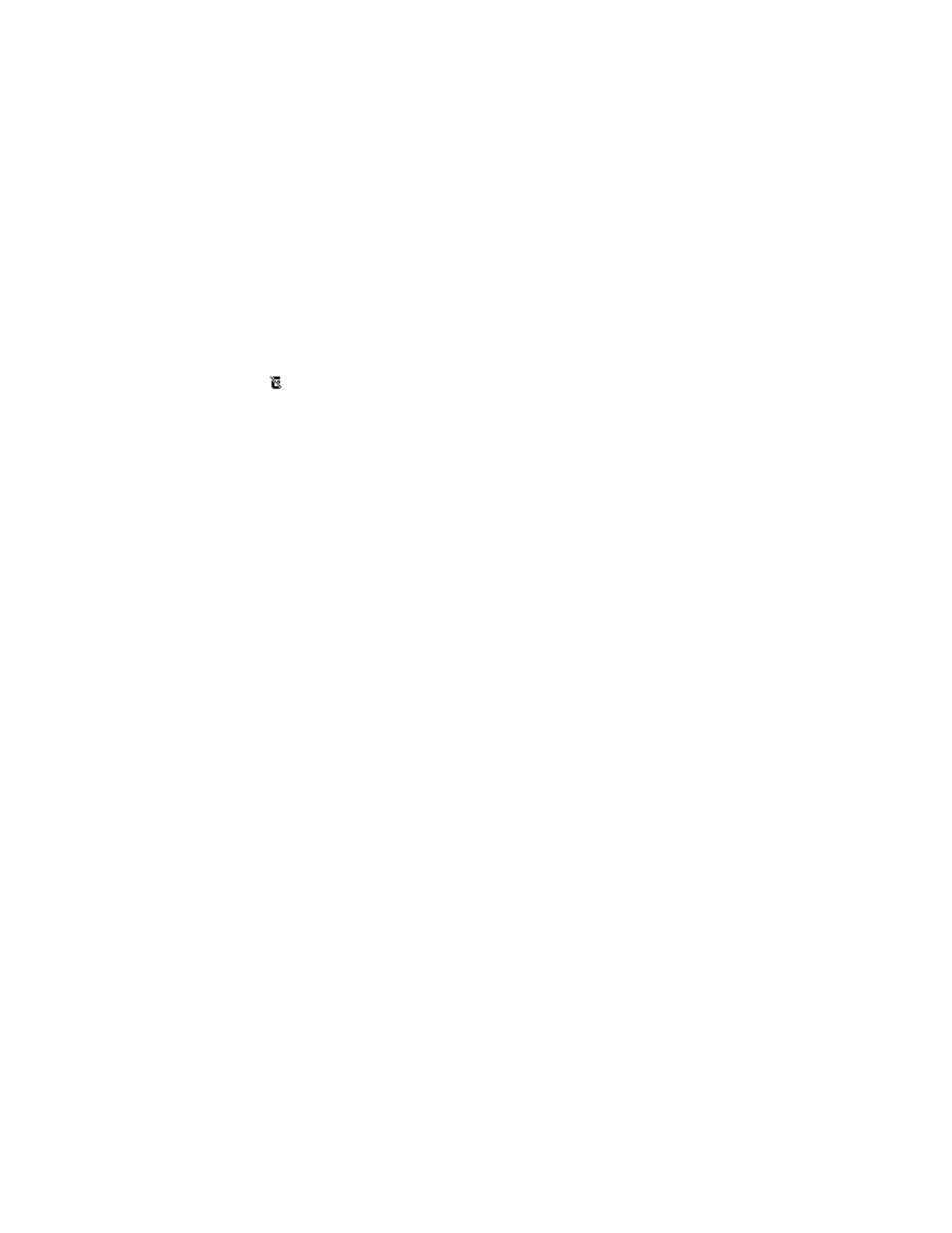
Nokia
6820 User Guide
53
Copyright © Nokia 2004
Settings
When you start an application using EGPRS, the connection between the phone and the
network is established, and data transfer is possible. When you end the application, the
EGPRS connection is ended but the registration with the EGPRS network remains.
If you receive a call or a text message, or make a call during a GPRS connection, the icon
appears on the top right of the display to indicate that the EGPRS connection has been
suspended (on hold).
The GPRS and EGPRS connections are indicated by the same icons.
If you select When needed, the EGPRS registration and connection are established when
required by an application using GPRS and closed when you end the application.
• EGPRS MODEM SETTINGS
You can connect the phone to a compatible PC using IR, Bluetooth or a data cable connection
and use the phone as a modem to enable EGPRS connectivity from the PC.
Select Menu > Settings > Connectivity > GPRS > GPRS modem settings. Select Active
access point to activate the desired access point. Select Edit active access point to change
the access point settings.
•
Select Alias for access point. Key in the name that you would like for the activated
access point and select OK.
•
Select GPRS access point. Key in the access point name (APN) to establish a connection
to an EGPRS network. Contact your service provider for the APN.
You can also set the EGPRS dial-up service settings (APN) on your PC using the Nokia
Modem Options software. See “PC Suite” on page 82. If you have set the settings on both
your PC and on your phone, the settings for the PC are used.
• CALL SETTINGS
Select Menu > Settings > More settings > Call settings, and select from the
following options:
Call forwarding (network service)—to direct your incoming calls to an alternate location,
such as your voice mailbox number. Forwarding options that are not supported by your SIM
card or your service provider may not be shown. Contact your service provider for details.
For example, select Call forwarding to forward your voice calls when your number is busy
or when you reject an incoming call.
To turn on call forwarding, select Call forwarding, select a menu option, and choose
Activate. To turn call forwarding off, select Cancel. To check whether call forwarding is
activated or not, select Check status.
To see the call forwarding icons in the standby mode, see “Icons in the standby mode” on
page 17.
