Manage distribution lists – Nokia 6820 User Manual
Page 37
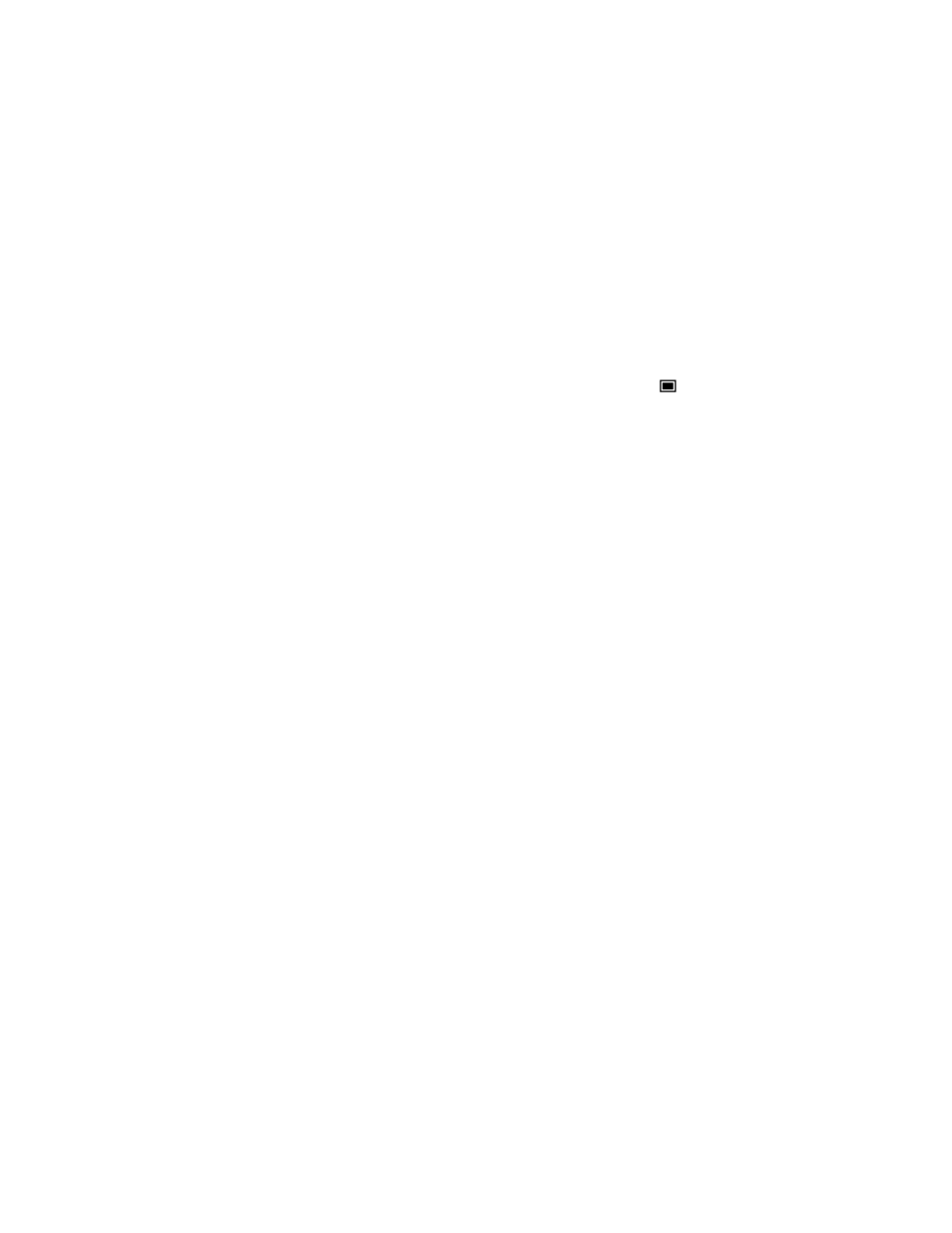
30
Copyright © Nokia 2004
To access the template list, select Menu > Messages > Text messages > Templates.
•
To insert a text template into a message or an e-mail, select Options > Use template
and select the template you want to insert.
•
To insert a picture into a text message, select Options > Insert picture and select a
picture to view it. Select Insert to insert the picture into your message. The
icon
in the header of the message indicates that a picture has been attached. The number
of characters allowed in the message depends on the size of the picture.
•
To view the text and the picture together before sending the message, select
Options > Preview.
• MANAGE DISTRIBUTION LISTS
If you send messages frequently to a fixed group of people, you can define and save distribution
lists. The phone sends the message separately to each recipient on the list, so sending a message
using a distribution list may cost more than sending a message to one recipient.
Make sure that each contact you want to add to the distribution lists is already set up in
your phone. Use these steps to set up and name distribution lists.
1
In the standby mode, select Menu > Messages > Text messages > Distribution lists.
If you have created distribution lists, the current list appears. If you have not yet created
a list, Add appears.
2
To create a distribution list, select Add if it’s the first list, or select Options > Add for
a new list.
3
Key in a name for the list and select OK.
4
To add names to the list, select the list; then select View > Add to open Contacts list.
Select the desired contact.
Use these steps to manage and edit lists.
1
To work with a list, select the list name and select Options; then choose from the
following options:
•
Add List—to create a new list.
•
Rename List—to change the name of a list.
•
Clear List—to empty the list of names.
•
Delete List—to delete the list entirely.
2
To access the names on a list, locate the desired list and select View. Then choose from
the following options:
•
To view the contact information for a recipient, locate the desired name, select
Options > View details.
•
To delete a recipient from the list, locate the desired name, select Options >
Delete contact.
