Write text with the keyboard closed, Set predictive text on or off, Predictive text – Nokia 6820 User Manual
Page 31
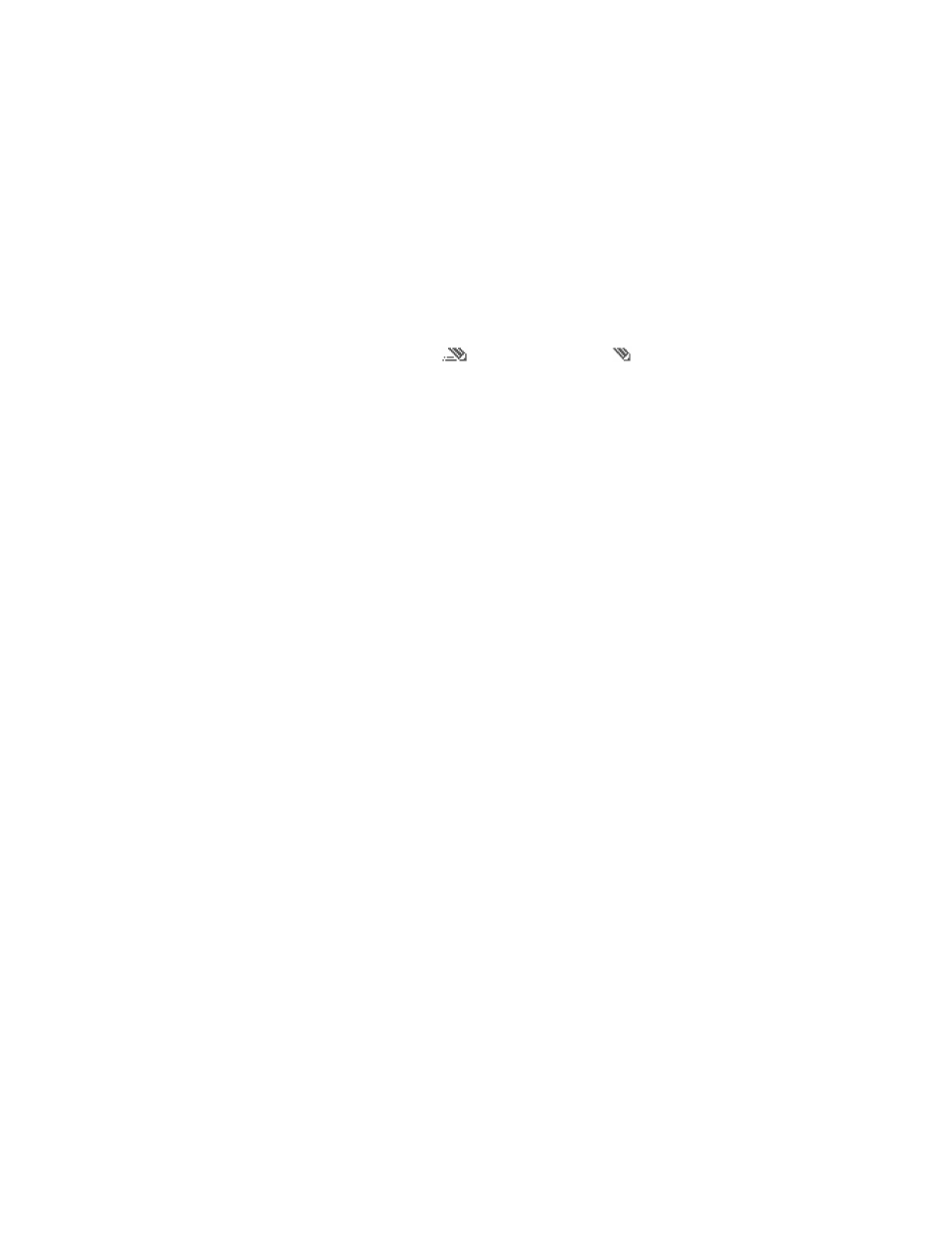
24
Copyright © Nokia 2004
• WRITE TEXT WITH THE KEYBOARD CLOSED
You can use predictive or traditional text input when the keyboard is closed. During writing,
predictive text input is indicated by
and traditional text input by
on the top left
of the display. You can change the character case (shown as Abc, abc or ABC) by pressing
the # key. The number mode is indicated by 123, and you can change between the letter
and number modes by pressing and holding the # key.
Set predictive text on or off
Predictive text anticipates the words you are typing to make text entry more efficient. This
feature is available when the keyboard is closed.
To use the dictionary, select Options > Dictionary when writing or editing text. Then, select
a language from the dictionary options list. Predictive text input is only available for the
languages on the list.
To revert to traditional text input, select Dictionary off.
To quickly set the predictive text input on or off when writing text, press the # key twice,
or press and hold Options.
Predictive text
You can key in any letter with a single keypress. Predictive text is based on a built-in
dictionary to which you can also add new words. For more instructions for writing text, see
“Tips for writing text” on page 25.
1
Start writing a word using the 2–9 keys.
Press each key once for one letter. The word may change after each keystroke. For
example, to write Nokia with the English dictionary selected, press the 6 key once for
N, the 6 key once for o, the 5 key once for k, the 4 key once for i, and the 2 key once
for a. To insert a number while in letter mode, press and hold the desired number key.
2
When you have finished writing the word and it is correct, confirm it by pressing the 0
key to add a space or by moving the joystick to the right.
3
If the word is not the one you are looking for, press the * key repeatedly or select
Options > Matches.
4
When the word you want appears, confirm it.
If the ? character appears after the word, the word that you intended to write is not in
the dictionary.
5
To add a word to the dictionary, select Spell, key in the word (traditional text input is
used) and select Save.
When the dictionary becomes full, the new word replaces the oldest one that was added.
6
Start writing the next word.
