Device manager, Remove an application, Update software – Nokia 6650 Fold User Manual
Page 56
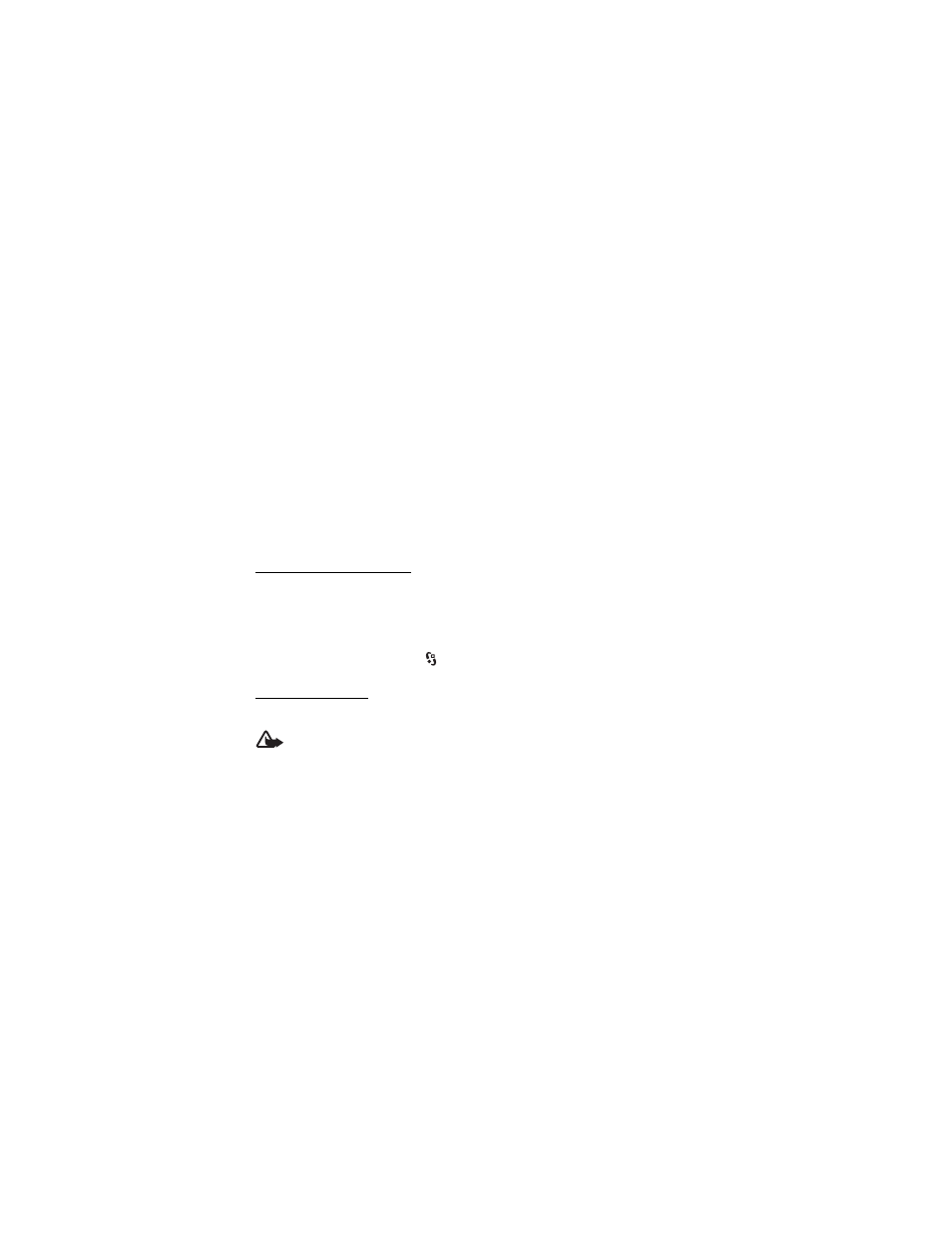
55
2. Select Options > Install.
Alternatively, search the phone memory or the memory card, select the application, and
press the scroll key to start the installation.
During the installation, the phone shows information about the progress of the installation.
If you are installing an application without a digital signature or certification, the phone
displays a warning. Continue installation only if you are sure of the origins and contents
of the application.
Java applications may attempt to, for example, establish a data connection or send a message.
To edit the permissions of an installed Java application and define which access point the
application will use, select Installed apps., scroll to the application, and select Open.
After you install applications to a compatible memory card, installation files (.sis) remain
in the device memory. The files may use large amounts of memory and prevent you from
storing other files. To maintain sufficient memory, use Nokia PC Suite to back up installation
files to a compatible PC, then use the file manager to remove the installation files from the
device memory. See "File manager," p. 53. If the .sis file is a message attachment, delete the
message from the Messaging inbox.
Remove an application
In the Application manager main view, select Installed apps., scroll to the software package,
and select Options > Uninstall.
■
Device manager
To open the device manager, select
> Settings > Device mgr.
Update software
The current software version is displayed in the Updates view.
Warning: If you install a software update, you cannot use the device, even to make
emergency calls, until the installation is completed and the device is restarted. Be sure
to back up data before accepting installation of an update.
Downloading software updates may involve the transmission of large amounts of data
through your service provider's network. Contact your service provider for information
about data transmission charges.
Make sure that the device battery has enough power, or connect the charger before starting
the update.
1. In the Updates view, select Options > Check for updates.
If an update is available, the phone starts downloading it.
