Copy and delete text, Messaging, Write and send messages – Nokia 6650 Fold User Manual
Page 26
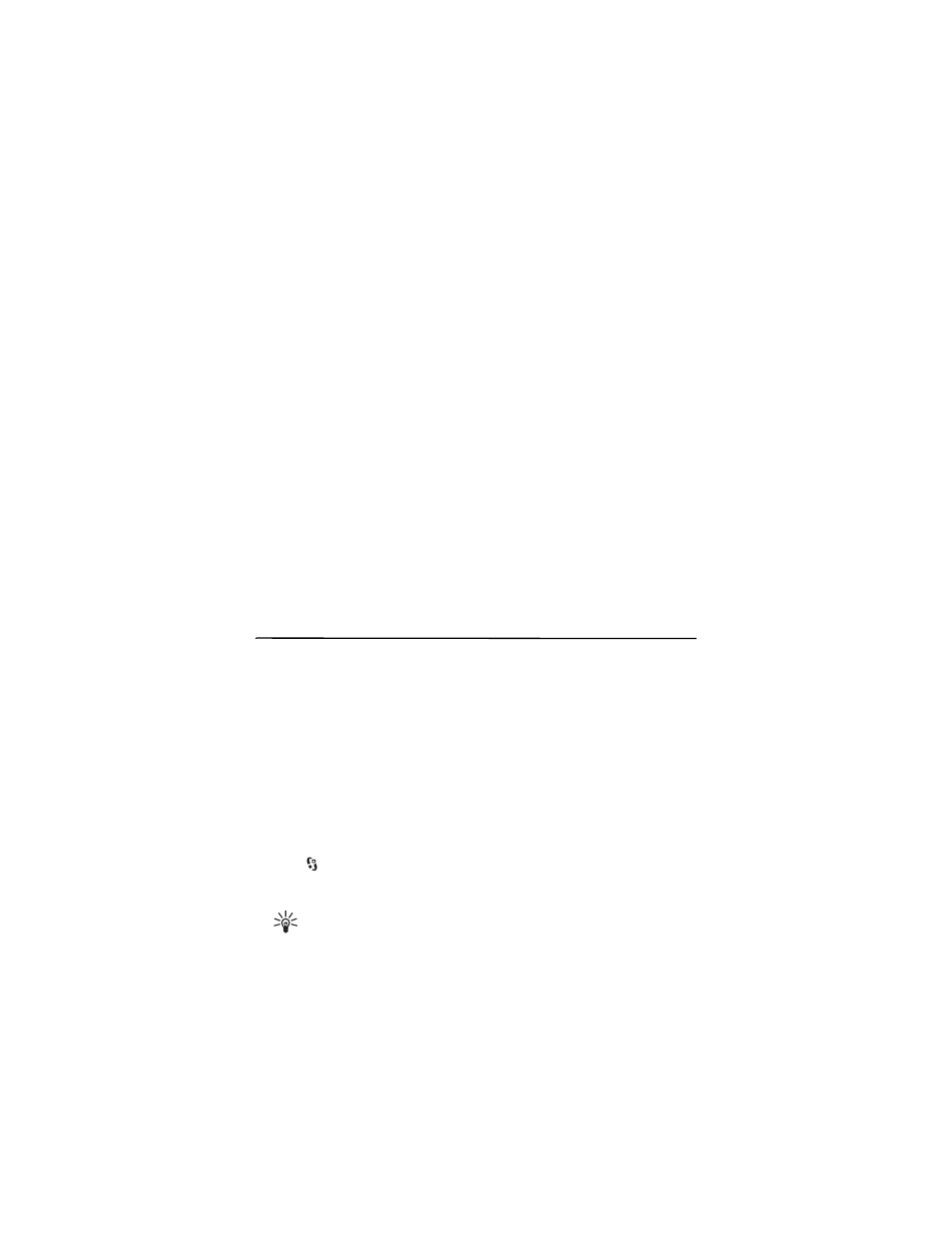
25
If the ? character is shown after the word, the word you intended to write is not in the
dictionary. To add a word to the dictionary, select Spell. Enter the word (up to 32 letters),
and select OK. The word is added to the dictionary. When the dictionary becomes full, a
new word replaces the oldest added word.
Common functions in traditional and predictive text input
To insert a number, press and hold the number key.
To enter punctuation marks and special characters, press and hold *.
To erase a character, press the clear key. To erase more characters, press and hold the
clear key.
To insert a space, press 0. To move the cursor to the next line, press 0 three times.
■
Copy and delete text
1. To select letters and words, press and hold #, and scroll left or right. To select lines of
text, press and hold #, and at the same time scroll up or down.
2. To copy the text, press and hold #, and select Copy.
To delete the selected text, press the clear key.
3. To insert the text, scroll to the insertion point, press and hold #, and select Paste.
6. Messaging
Before you can receive or send messages or e-mail, you must have the necessary settings
and access points defined. Contact your service provider for the settings.
■
Write and send messages
Your device supports text messages beyond the limit for a single message. Longer messages
are sent as two or more messages. Your service provider may charge accordingly. Characters
with accents or other marks, and characters from some language options, take up more
space, and limit the number of characters that can be sent in a single message.
The wireless network may limit the size of MMS messages. If the inserted picture exceeds
this limit, the device may make it smaller so that it can be sent by MMS.
Only devices that have compatible features can receive and display multimedia messages.
The appearance of a message may vary depending on the receiving device.
1. Select >
Messaging > Messages > New message and the message type. To create a
text message or multimedia message, select Message, or from the standby mode, select
the left selection key. The message type changes automatically based on the content.
Tip: To change the message font size, select Options > Font size and the
desired size.
