Search for a contact," p. 45, E "save details, P. 45 – Nokia 8600 Luna User Manual
Page 78: Search for a contact, Save names and phone numbers, Save details, Copy contacts, Edit contact details
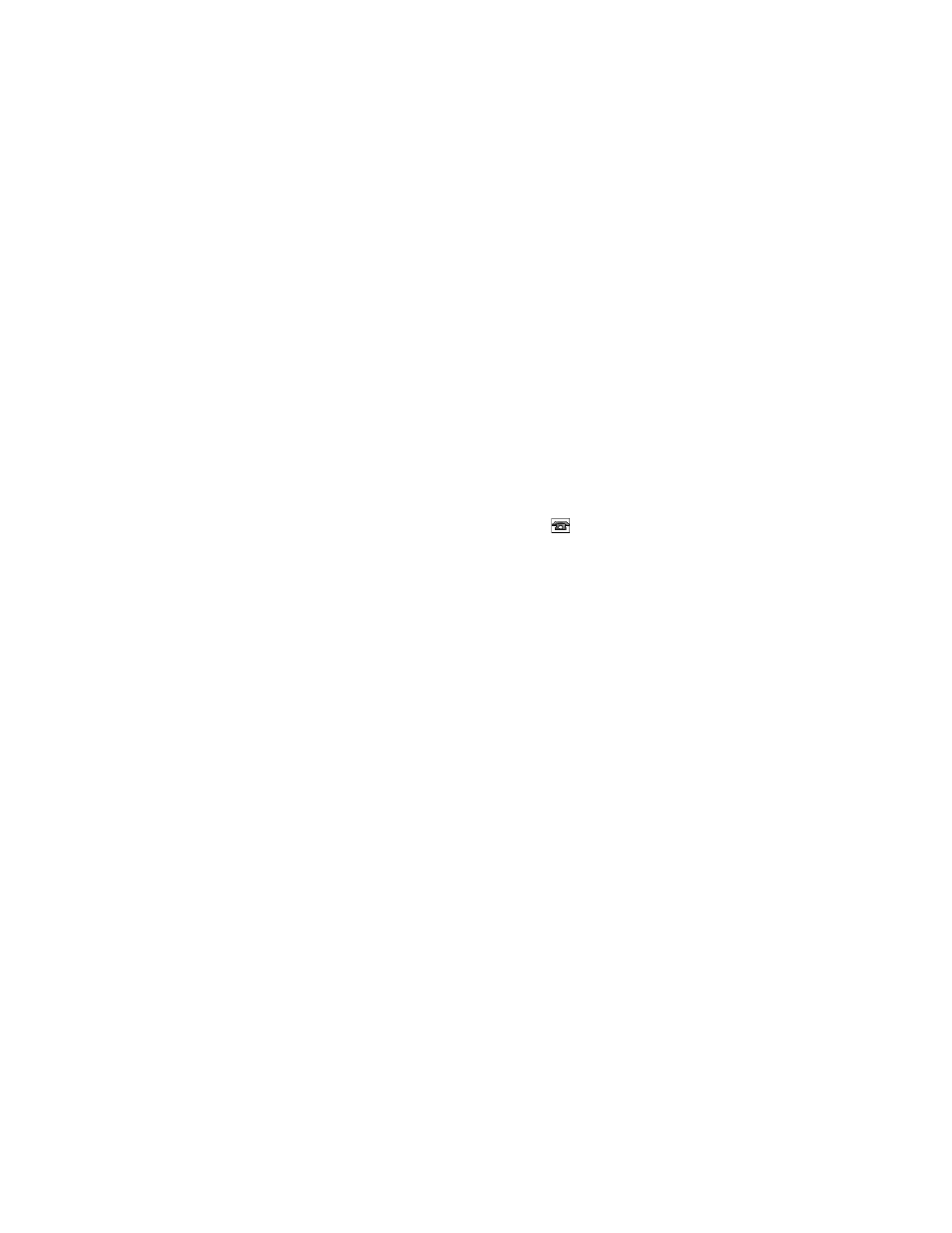
45
■ Search for a contact
Select Menu > Contacts > Names. Scroll through the list of contacts, or enter the first
characters of the name you are searching for.
■ Save names and phone numbers
Names and numbers are saved in the used memory. To save a name and phone number,
select Menu > Contacts > Names > Options > Add new contact. Enter the last name,
first name, the phone number; and select Save. To save the first contact, select Menu >
Contacts > Names > Add.
■ Save details
In the phone memory for contacts you can save different types of phone numbers, and short
text items per name. You can also select a tone or a video clip for a contact.
The first number you save is automatically set as the default number, and it is indicated
with a frame around the number type indicator (for example,
). When you select a
name from contacts (for example, to make a call), the default number is used unless you
select another number.
1. Make sure that the memory in use is Phone or Phone and SIM. See "Settings," p. 48.
2. Search for the contact to which you want to add a detail, and select Details > Options >
Add detail. Select from the options available.
To search for an ID from the server of your service provider if you have connected to the
presence service, select User ID > Search. See "My presence," p. 46. If only one ID is found,
it is automatically saved. Otherwise, to save the ID, select Options > Save. To enter the
ID, select Enter ID manually. Enter the ID, and select OK to save it.
■ Copy contacts
To copy a name and phone number from the phone contact memory to the SIM card memory,
or vice versa, select Menu > Contacts > Names > Options > Copy contact. To move all contacts
from the SIM card to phone memory, or vice versa, select Menu > Contacts > Names > Move
contacts or Copy contacts > From phone to SIM card or From SIM card to phone. To copy more
than one contact, but not all contacts, select Menu > Contacts > Names > Options > Mark.
Scroll and mark the contacts you want to move and select Move marked or Copy marked.
■ Edit contact details
Search for the contact you want to edit, and select Details. To edit a name, number, text item,
or to change the image, select Options > Edit. To change the number type, scroll to the desired
number, and select Options > Change type. To set the selected number as the default number,
select Set as default. You cannot edit an ID when it is on the IM contacts or Subscribed names list.
