Sim messages, Multimedia messages, Write and send a mms message – Nokia 8600 Luna User Manual
Page 60
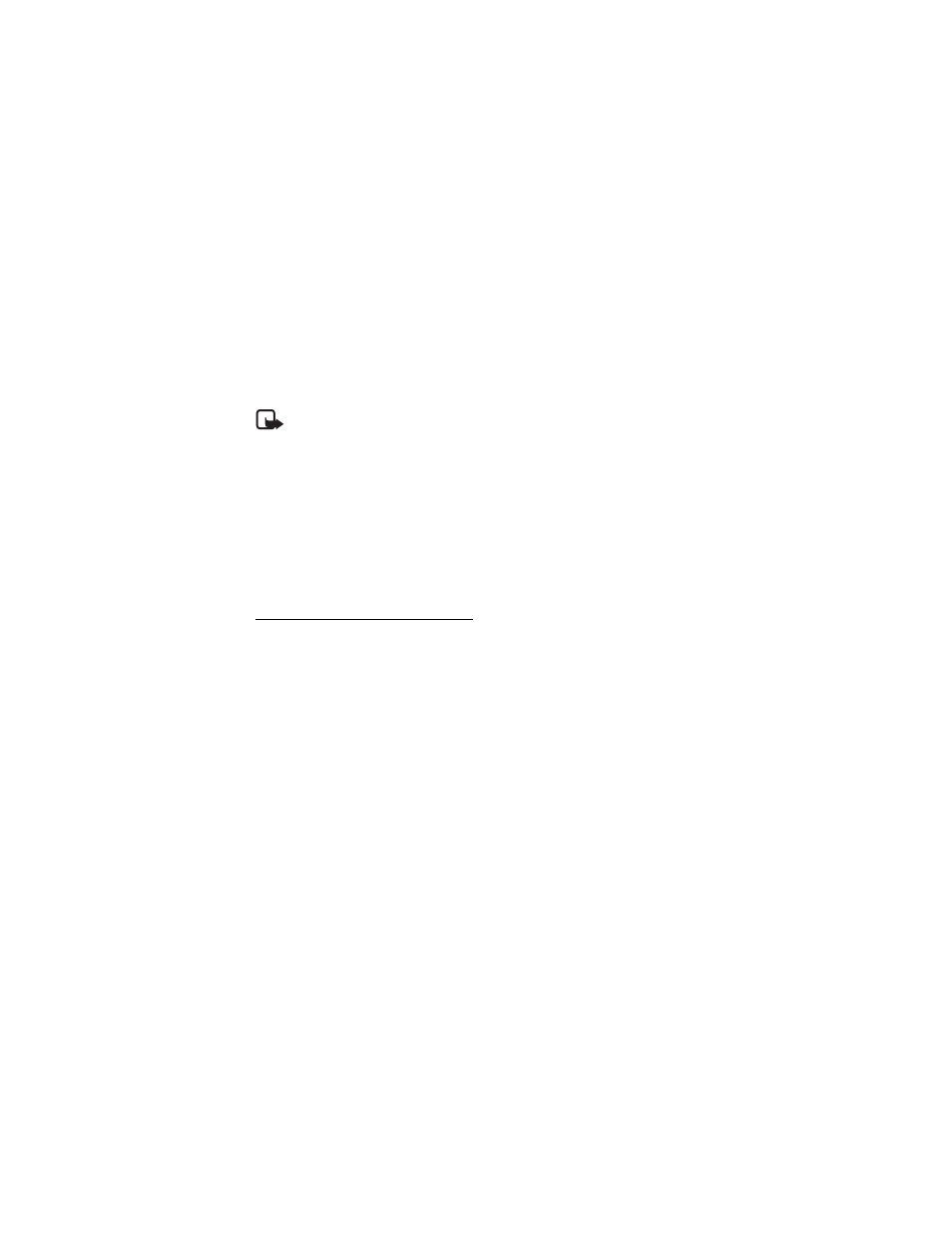
27
■ SIM messages
SIM messages are text messages that are saved to your SIM card. You can copy or move
those messages to the phone memory, but not vice versa. Received messages are saved to
the phone memory.
To read SIM messages, select Menu > Messaging > Options > SIM messages.
■ Multimedia messages
Note: Only devices that have compatible features can receive and display multimedia
messages. The appearance of a message may vary depending on the receiving device.
To check availability and to subscribe to the multimedia messaging service (MMS), contact
your service provider. See "Multimedia messages," p. 37.
A multimedia message can contain text, sound, pictures, video clips, a business card,
and a calendar note. If the message is too large, the phone may not be able to receive it.
Some networks allow text messages that include an internet address where you can view
the multimedia message.
You cannot receive multimedia messages during a call or an active browsing session over
GSM data. Because delivery of multimedia messages can fail for various reasons, do not rely
solely upon them for essential communications.
Write and send a MMS message
The wireless network may limit the size of MMS messages. If the inserted picture exceeds
this limit, the device may make it smaller so that it can be sent by MMS.
1. Select Menu > Messaging > Create message > Multimedia.
2. Enter your message.
Your phone supports multimedia messages that contain several pages (slides). A message
can contain a calendar note and a business card as attachments. A slide can contain text,
one image, and one sound clip; or text and a video clip. To insert a slide in the message,
select New; or select Options > Insert > Slide.
To insert a file in the message, select Insert; or select Options > Insert.
3. To view the message before sending it, select Options > Preview.
4. To send the message, select Send. See "Message sending," p. 28.
5. Enter the recipient’s phone number in the To: field. To retrieve a phone number from
Contacts, select Add > Contact. To send the message to multiple recipients, add the
desired contacts one by one. To send the message to persons in a group, select Contact
group and the desired group. To retrieve the contacts to which you recently sent messages,
select Add > Recently used.
