Nokia 6256i User Manual
Page 33
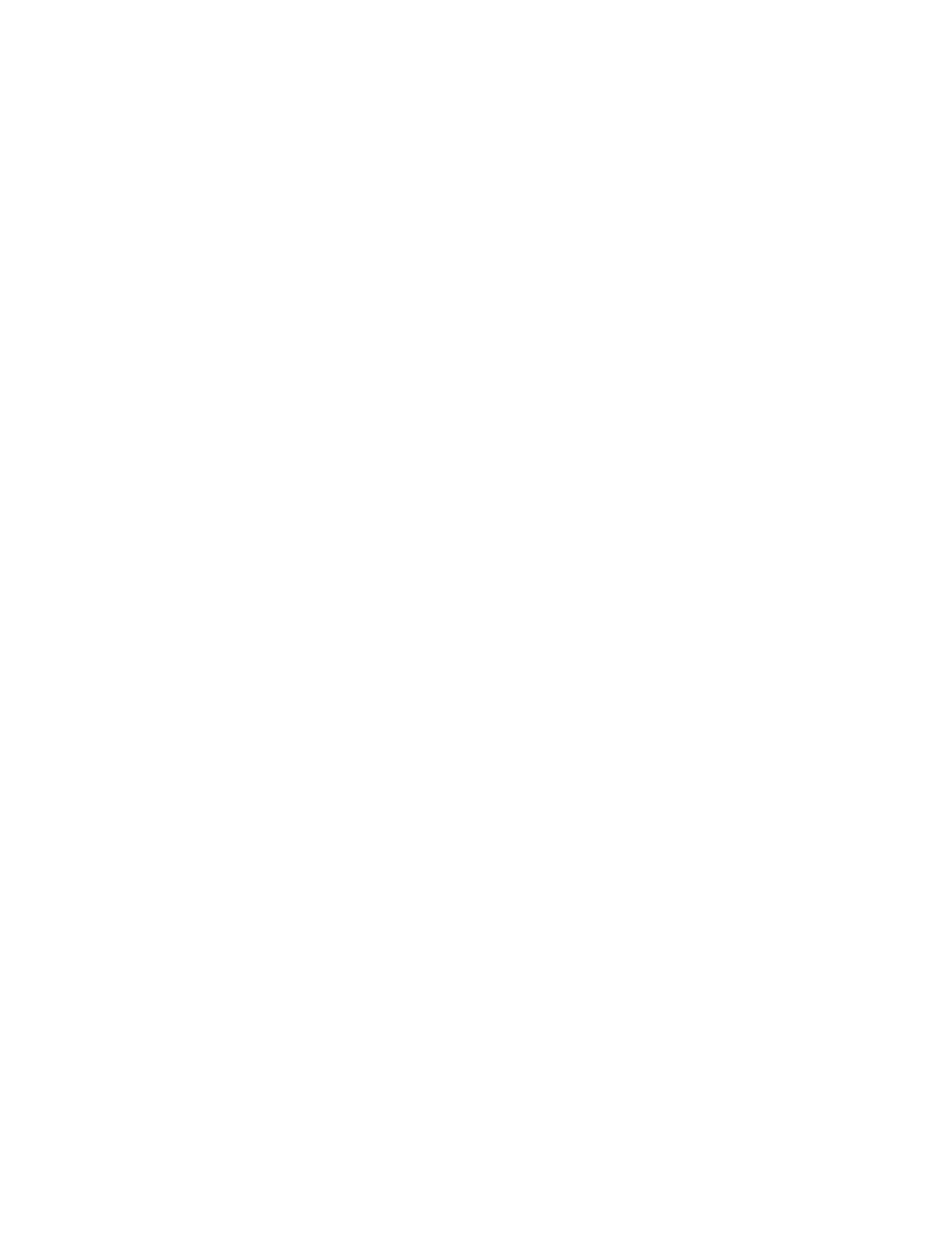
32
Copyright © 2005 Nokia
2. Enter the text of your message, and select
Options
>
Insert
>
Image
,
Sound
clip
,
New sound clip
,
Video clip
,
Slide
,
Business card
or
Calendar note
.
The list of available folders in the
Gallery
is shown.
3. Open the desired folder, scroll to the image, sound clip, or video clip, and
select
Options
>
Insert
.
Copyright protections may prevent some images, ring tones, and other
content from being copied, modified, transferred, or forwarded.
4. To add a new page (also called a slide) to the message, select
Options
>
Insert
>
Slide
.
Each slide can contain text, one image, a business card, calendar note, and
one sound clip. If the message contains several slides, you can open the
desired slide by selecting
Previous slide
,
Next slide
, or
Slide list
.
5. To set the time interval between the slides, select
Options
>
Slide timing
, enter
the time interval, and select
OK
.
6. To move the text to the top or bottom of the message, select
Options
>
Place text first or Place text last
.
7. To insert a name from contacts, select
Options
>
More options
>
Insert contact
,
scroll to the desired name, and select
Select
.
8. To insert a number, select
Options
>
More options
>
Insert number
, enter the
number or search for it in contacts, and select
OK
.
9. To insert a calendar note, select
Options
>
Insert
>
Calendar note
.
10. To insert a business card, select
Options
>
Insert
>
Business card
.
11. To delete an image, slide, video clip, or sound clip from the message, select
Options
>
Delete
>
Image
,
Sound clip
,
Video clip
, or
Slide
.
12. To add a subject to the message, select
Options
>
More options
>
Edit subject
,
enter a subject, and select
OK
.
13. To view the message or slide presentation before sending it, select
Options
>
Preview
.
14. To save the message to the
Saved items
folder, select
Options
>
Save message
.
15. To send the message, select
Send
, or select
Options
>
Send to e-mail
,
To Pix
Place
,
Send to many
, or
Send to distrib. list
.
To Pix Place
is an online network service. Check with your service provider for
more information.
