Download and update maps, Change the look of the map – Nokia E6-00 User Manual
Page 82
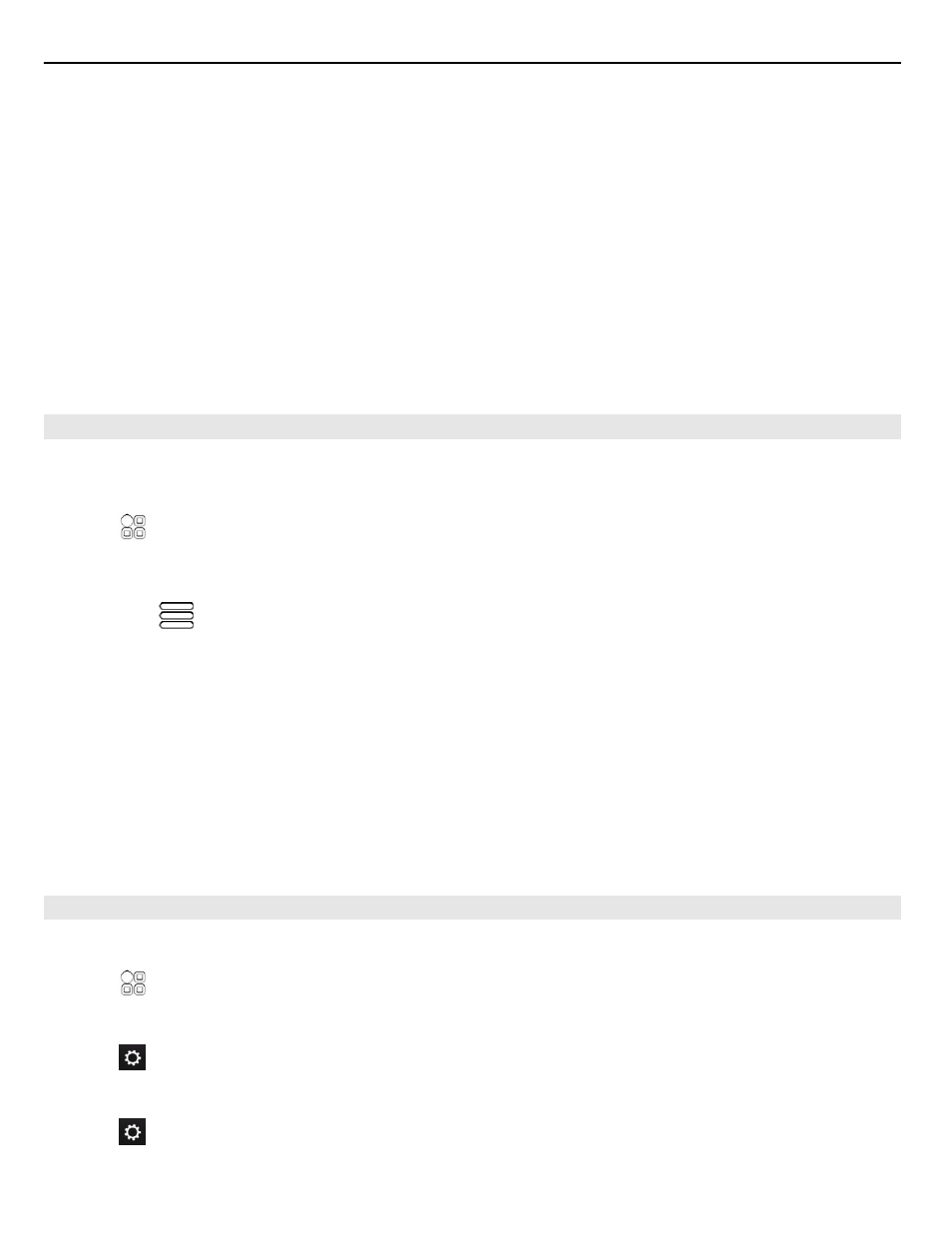
Tip: You can use the details page of a found location to easily navigate to the place,
to view its contact information, or to save or share the location. Select the place, and
the place is shown on the map. To view the details page, select the information area
at the top of the screen.
If no search results are found, make sure the spelling of your search words is correct.
Problems with your internet connection may also affect results when searching
online.
If you have maps of the searched area stored on your phone, to avoid data transfer
costs, you can also get search results without an active internet connection, but the
search results may be limited.
Download and update maps
Save new street maps to your phone before a journey, so you can browse the maps
without an internet connection when traveling.
Select >
Maps
.
To download and update maps on your phone, you need an active Wi-Fi connection.
1 Select
>
Map Loader
>
Add new maps
.
2 Select a continent and a country, then select
Download
or
Check for updates
.
Tip: You can also use the Nokia Suite PC app to download the latest street maps and
voice guidance files, and copy them to your phone. To download and install Nokia
Suite, go to
When you install a newer version of the Maps app on your phone, the country or region
maps are deleted. Before using Nokia Suite to download new maps, open and close
the Maps app, and make sure you have the latest version of Nokia Suite installed on
your computer.
Change the look of the map
You can change the look of the map so that you can see just the info you need.
Select >
Maps
.
Show prominent buildings and attractions
Select >
Landmarks
.
Show public transit routes
Select >
Transit lines
.
The available features may vary by region.
82
Maps
