Modem settings, Usb data cable, Call – Nokia 6350 User Manual
Page 44: Call settings
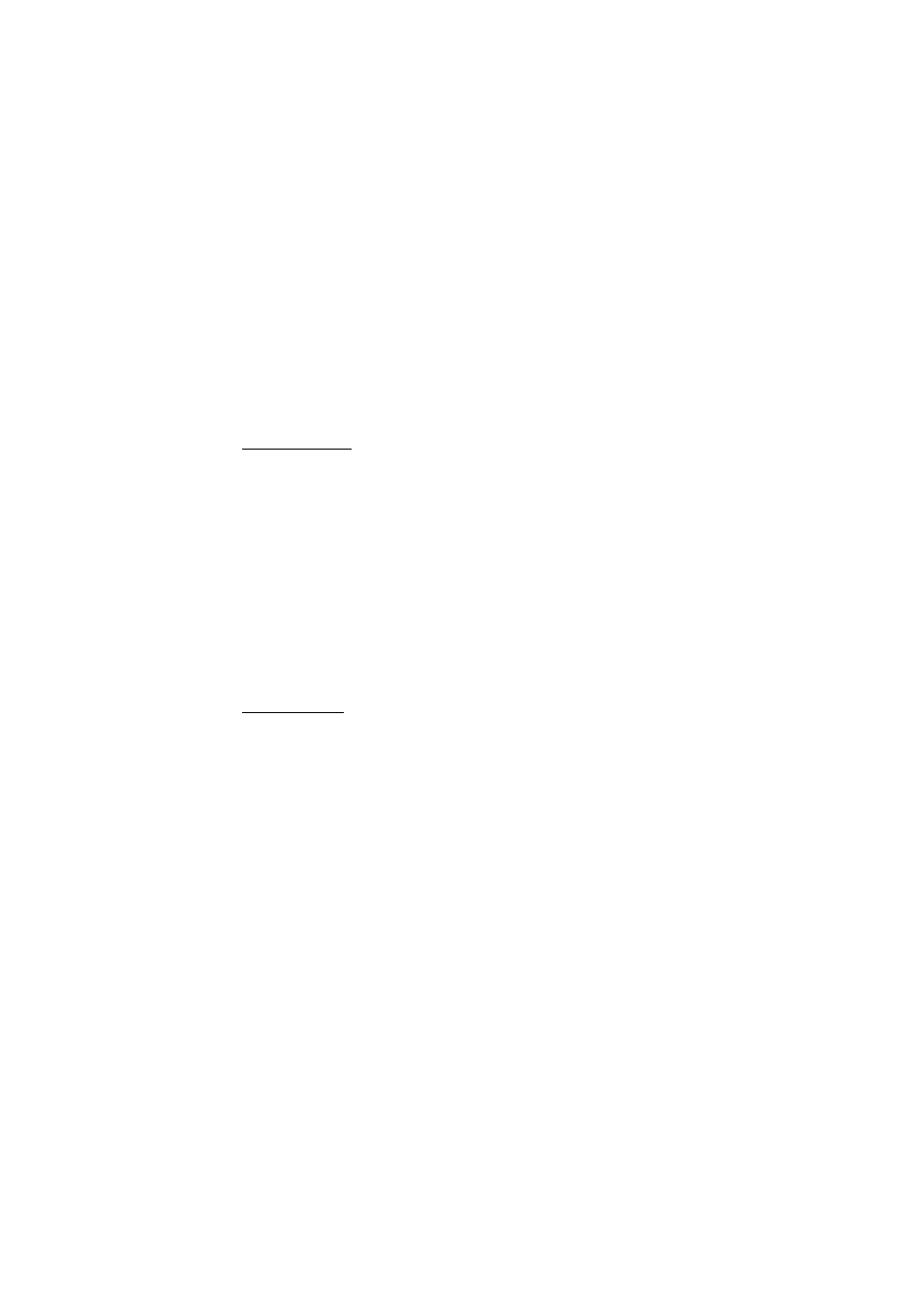
44
To define how to use the service, select Menu > Settings > Connectivity > Packet
data > Packet data conn. and from the following:
When needed — to set the packet data connection to be established when an
application needs it. The connection is closed when the application is terminated.
Always online — to set the phone to automatically connect to a packet data
network when you switch the phone on
Modem settings
You can connect the phone using Bluetooth wireless technology or a USB data
cable connection to a compatible PC, and use the phone as a modem to enable
GPRS or 3G connectivity from the PC.
To define the settings for connections from your PC, select Menu > Settings >
Connectivity > Packet data > Packet data settings > Active access point, and
activate the access point you want to use. Select Edit active access pt. > Packet
data acc. pt., enter a name to change the access point settings, and select OK.
Select Packet data acc. pt., enter the access point name (APN) to establish a
connection to a network, and select OK.
You can also set the EGPRS dial-up service settings (access point name) on your
PC using the Nokia Modem Options software. See “Nokia PC Suite”, page 55. If
you have set the settings both on your PC and on your phone, the PC settings are
used.
USB data cable
You can use the CA-101 USB data cable to transfer data between the phone and a
compatible PC. You can also use the USB data cable with Nokia PC Suite.
To activate the phone for data transfer or image printing, connect the data cable.
Confirm USB data cable connected. Select mode. and select from the following:
Ask on conn. — to ask at connection time
PC Suite — to use the phone to access available applications on a PC
Printing & Media — to connect the phone to a PC to synchronize it with Windows
Media Player (music, video)
Data storage — to connect to a PC that does not have Nokia software and use the
phone as data storage
■
Call settings
Select Menu > Settings > Call settings, and from the following:
