Send messages, Sim card messages, Delete messages – Nokia 6350 User Manual
Page 26
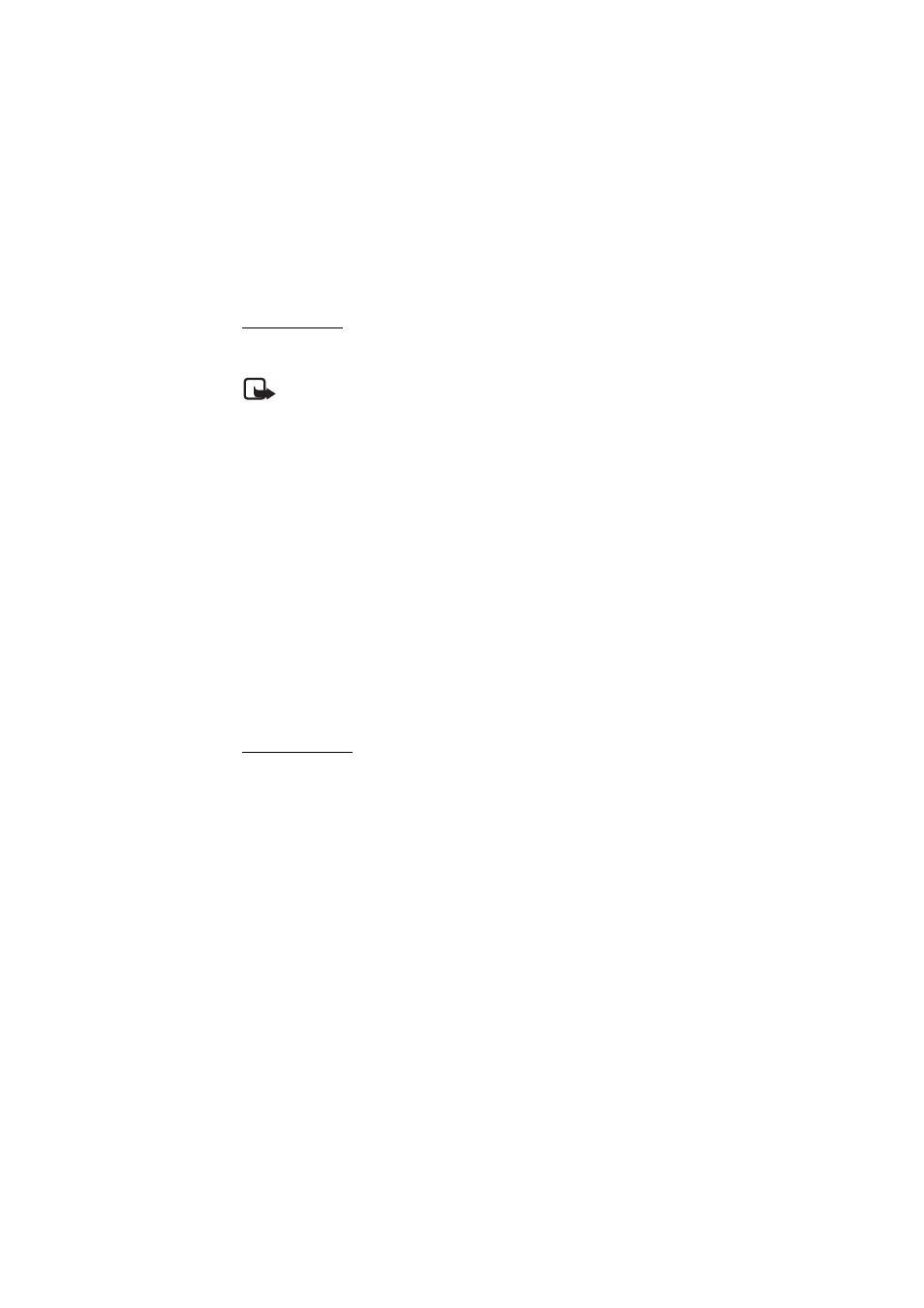
26
Send messages
To send the message, select Send. The phone saves the message in the Outbox
folder and sending starts.
Note: The message sent icon or text on your device screen does not
indicate that the message is received at the intended destination.
If the message sending is interrupted, the phone tries to resend the message a few
times. If these attempts fail, the message remains in the Outbox folder. To cancel
the sending of the messages in the Outbox folder, select Options > Cancel
sending.
To save the sent messages in the Sent items folder, select Menu > Messaging >
Message settings > General settings > Save sent messages.
Review messages
The phone saves received messages in the Inbox folder.
To add, rename, or delete a folder select Menu > Messaging > Saved items >
Options.
■
SIM card messages
SIM card messages are text messages that are saved to your SIM card. You can
copy or move those messages to the phone memory, but not vice versa. Received
messages are saved to the phone memory.
To read SIM card messages, select Menu > Messaging > Options > SIM Card
messages.
Delete messages
To delete messages one by one, select Menu > Messaging > Delete messages >
By message and the folder from which you want to delete messages. Scroll to the
message you want to delete, and select Delete.
To delete all messages from a folder, select Menu > Messaging > Delete
messages > By folder and the folder from which you want to delete the messages.
Depending on the folder, the phone asks if you want to delete the messages.
To delete, select Yes. Otherwise, if the folder contains unread messages or
messages that are waiting to be sent, the phone asks whether you want to keep
them. To keep these messages, select Yes.
To delete all messages from all folders, select Menu > Messaging > Delete
messages > All messages > Yes.
