Add a new contact, Copy contacts, Edit contact details – Nokia 6350 User Manual
Page 31: Delete contacts or details
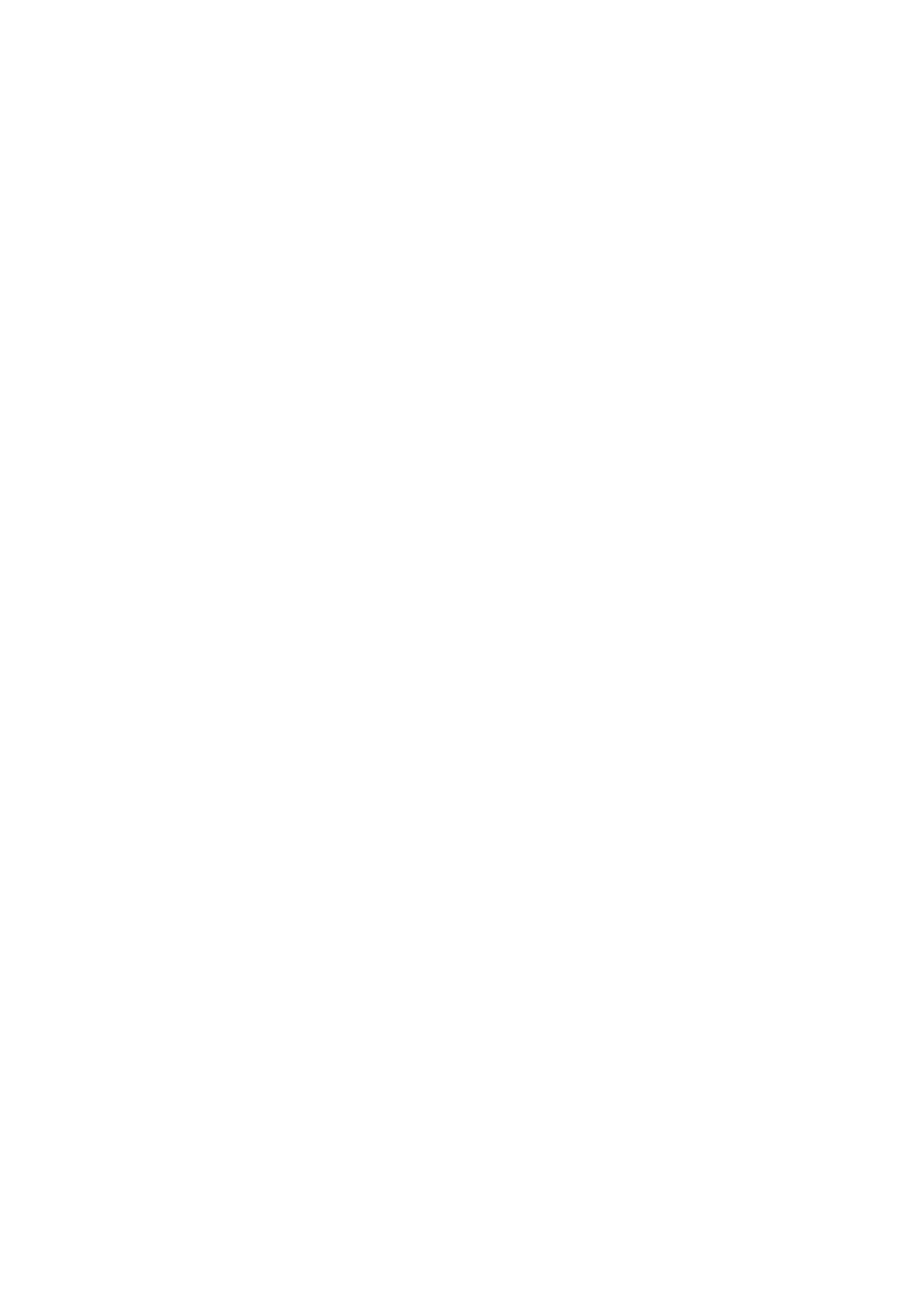
31
■
Add a new contact
Names and numbers are saved in the used memory. Select Menu > Address
Book > Add new. Complete the fields with as much information as you want, and
select Save. To add more detail, select Options. For example, to add a personalized
ring tone, select Options > Add Detail > Multimedia > Tone or to add an image to
display when the contact calls, Options > Add Detail > Multimedia > Image.
The first number you save is automatically set as the default number for a contact
and number type indicator is highlighted. When you select a name, the default
number is used unless you select another number. If you select a new default
number, it moves to the top of the list for the contact.
Make sure that the memory in use is either Phone or Phone and SIM.
See “Settings”, page 32.
■
Copy contacts
To copy a name and phone number from the phone memory to the SIM card
memory, or vice versa, select Menu > Address Book > Names > Options >
Copy contact. To move all contacts from the SIM card to phone memory, or vice
versa, select Menu > Address Book > Move contacts > From phone to SIM or From
SIM to phone. To copy more than one contact, but not all contacts, select Menu >
Address Book > Names > Options > Mark. Mark the contacts you want to move,
and select Move marked or Copy marked.
■
Edit contact details
1. Find the contact you want to edit, select Details; and scroll to the desired
name, number, text item, or image.
2. To edit a name, number, or text item, or to change image, select Options >
Edit.
You cannot edit an ID when it is on the IM contacts or subscribed names list.
■
Delete contacts or details
To delete all the contacts and the details attached to them from the phone or SIM
card memory, select Menu > Address Book > Del. all contacts > From phone
memory or From SIM card. Confirm with the security code.
To delete a contact, find the desired contact, and select Options > Delete contact.
To delete a number, text item, or an image attached to the contact, find the
contact, and select Details. Scroll to the desired detail, and select Options >
Delete > Delete number, Delete detail, or Delete image. If you delete an image
from Address book, it does not delete it from the My Stuff folder.
