Nokia 6236i User Manual
Page 77
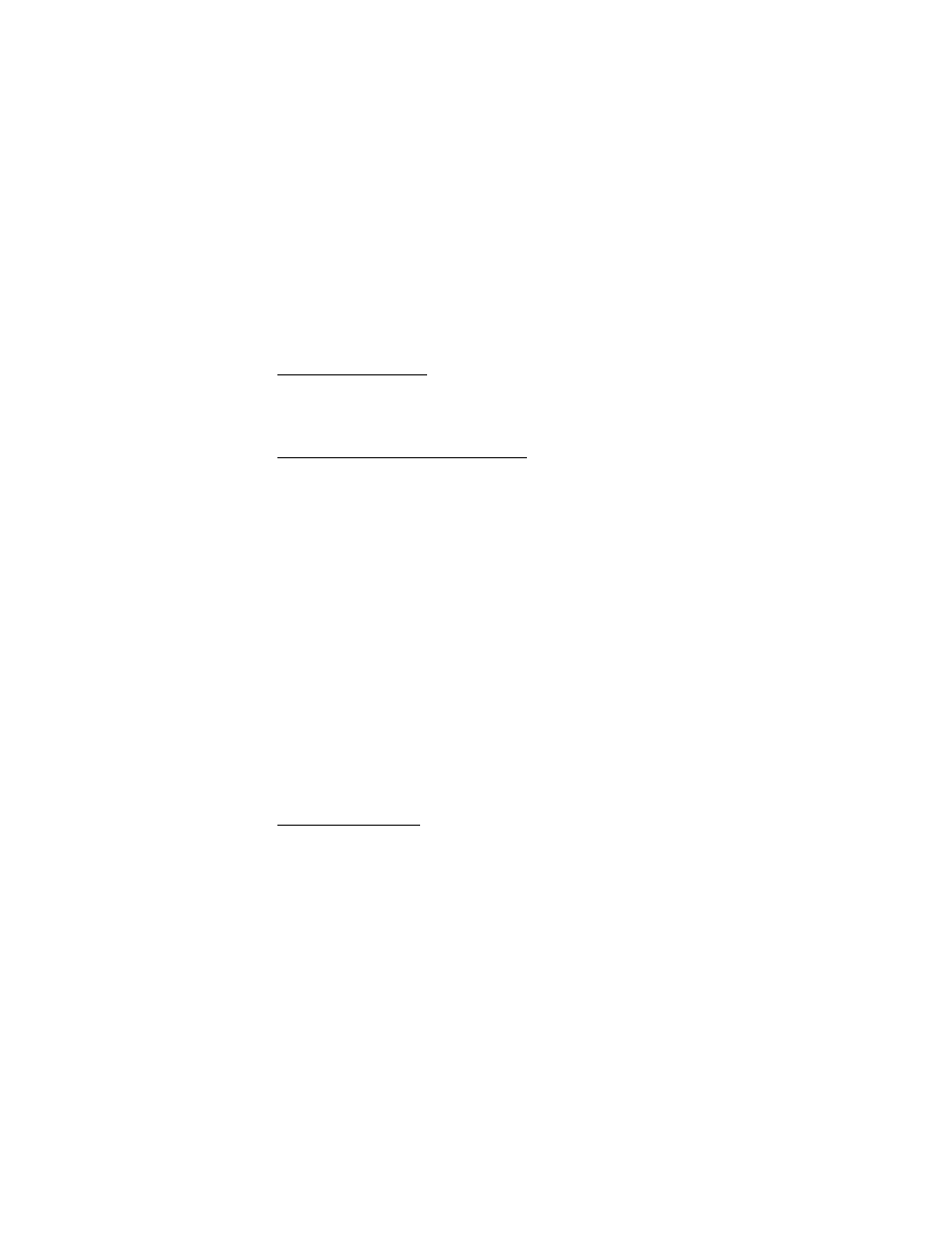
O r g a n i z e r
76
Reminder
—Enter the subject you wish to be reminded about. You are given
the option to set an alarm.
4. Enter your note, and select
Options
>
Save
.
View notes (day view)
After you have created calendar notes, you can view them.
1. In the standby mode, select
Menu
>
Organizer
>
Calendar
.
2. Scroll to the date containing the note that appears in bold type, and select
View
.
Options while viewing a list of notes
1. Select
Options
while viewing a day’s note to display the following:
The options listed below are available either while viewing the body of a note
or viewing the header of a note.
Make a note
—Create a new note for the selected date.
Delete
—Delete the note.
Edit
—Edit the note.
Move
—Move the note to another date on your calendar.
Repeat
—Set the note to recur on a regular basis (daily, weekly, biweekly,
monthly, and yearly).
Go to date
—Jump to another date on your calendar.
Go to today
—Jump to the current date on your calendar.
Send note
—Send the note to another device as a text message or in
calendar-to-calendar (vCal) format (if supported in the receiving phone)
by way of multimedia messages, text messages, or IR.
Copy
—Copy the note, which you can then paste to another date.
Settings
—Set the date and time, date and time format, the day each week
starts and whether you want your notes to auto-delete after a specified time.
Go to to-do list
—Jump to the to-do list on your calendar.
2. Select an option to activate it or enter its submenu.
Send a calendar note
1. In the standby mode, select
Menu
>
Organizer
>
Calendar
.
2. Scroll to the date containing the note you wish to send, which appears in bold
type, and select
View
.
3. Scroll to the note you wish to send, and select
Options
>
Send note
>
Via
calendar
,
Via multimedia
(see "Multimedia messages," p. 26),
Via text message
,
or
Via infrared
(see "Infrared activation," p. 64).
