Voice commands, Assign a voice tag to a command – Nokia 6236i User Manual
Page 66
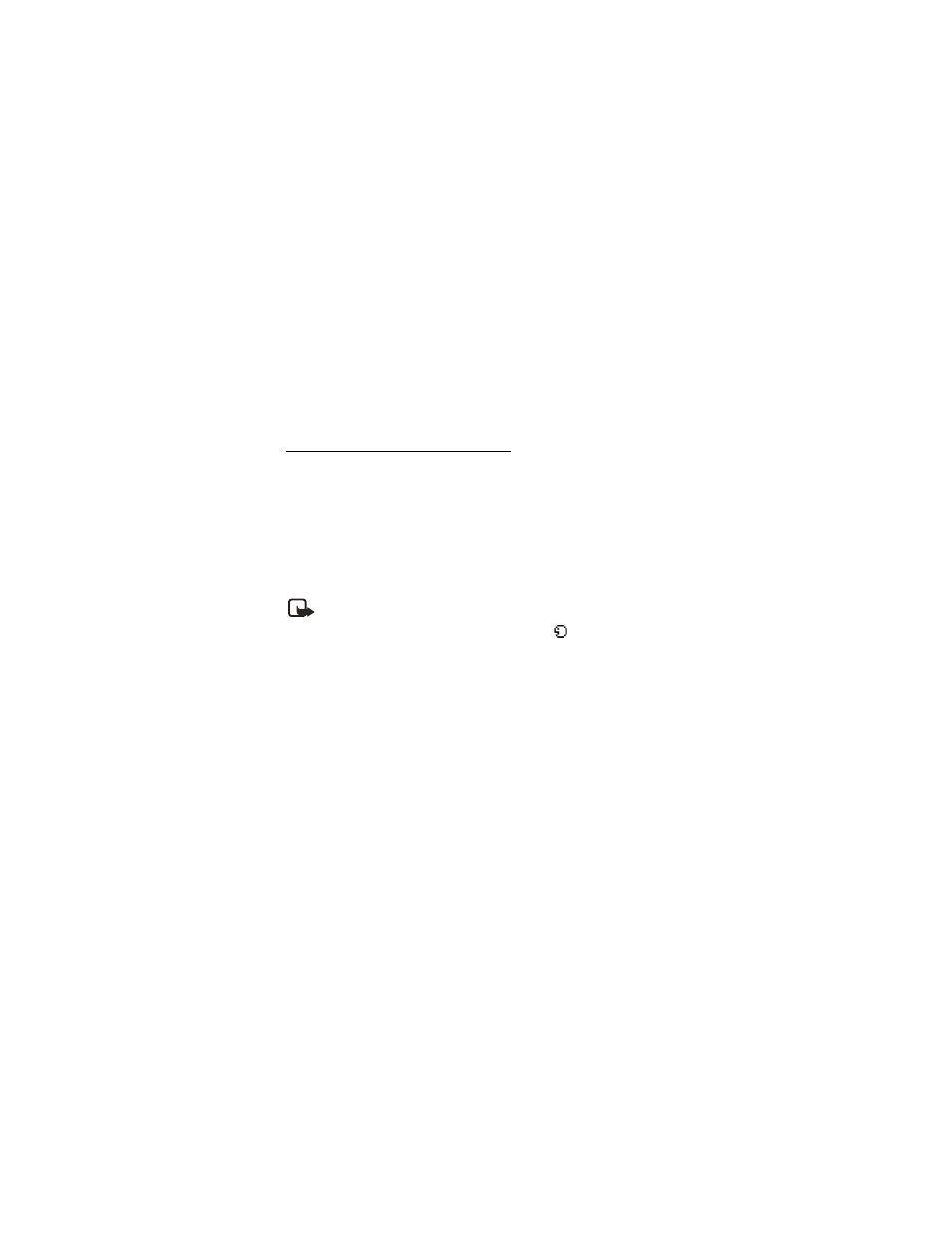
S e t t i n g s
65
2. Align the IR port with the activated device port that is sending the business card.
3. Select
Show
>
Save
to save the business card in phone book memory or
Exit
>
OK
to discard the business card.
■ Voice commands
You can set as many as five voice commands, which allow handsfree operation of
certain phone features.
Assign a voice tag to a command
Before using voice commands, you must first add a voice tag to the phone function.
1. At the start screen, select
Menu
>
Settings
>
Voice commands
.
2. Select the phone function you wish to tag (
Profiles
,
Voice mailbox
,
Radio
or
Voice recorder
or
Call log
.
3. If necessary, scroll to an option associated with that function, and press
Select
.
4. Select
Options
>
Add
.
5. Press
Start
, and speak the voice tag clearly into the microphone.
Note: Do not press
Quit
unless you want to cancel the recording.
The phone replays and then saves the recorded tag. The
icon appears next to
commands which have voice tags assigned.
Activate a voice command
After you have associated a voice tag with a phone function, you can issue a
command by speaking the voice tag.
1. Press and hold the Right soft key.
2. When
Please speak now
appears, pronounce the voice tag clearly into
the microphone.
When the phone finds the voice tag,
Found:
appears, and the phone plays the
recognized voice tag through the earpiece. The function you requested is activated.
Options
After you have associated a voice tag to a command, you can choose one of the
following options:
•
Select
Playback
to listen to the voice command tag.
•
Select
Change
to change the voice command.
•
Select
Delete
to erase the voice command tag.
