Backlight time-out, Tone settings, Time and date settings – Nokia 6236i User Manual
Page 60: Clock, Date, Auto-update of date and time
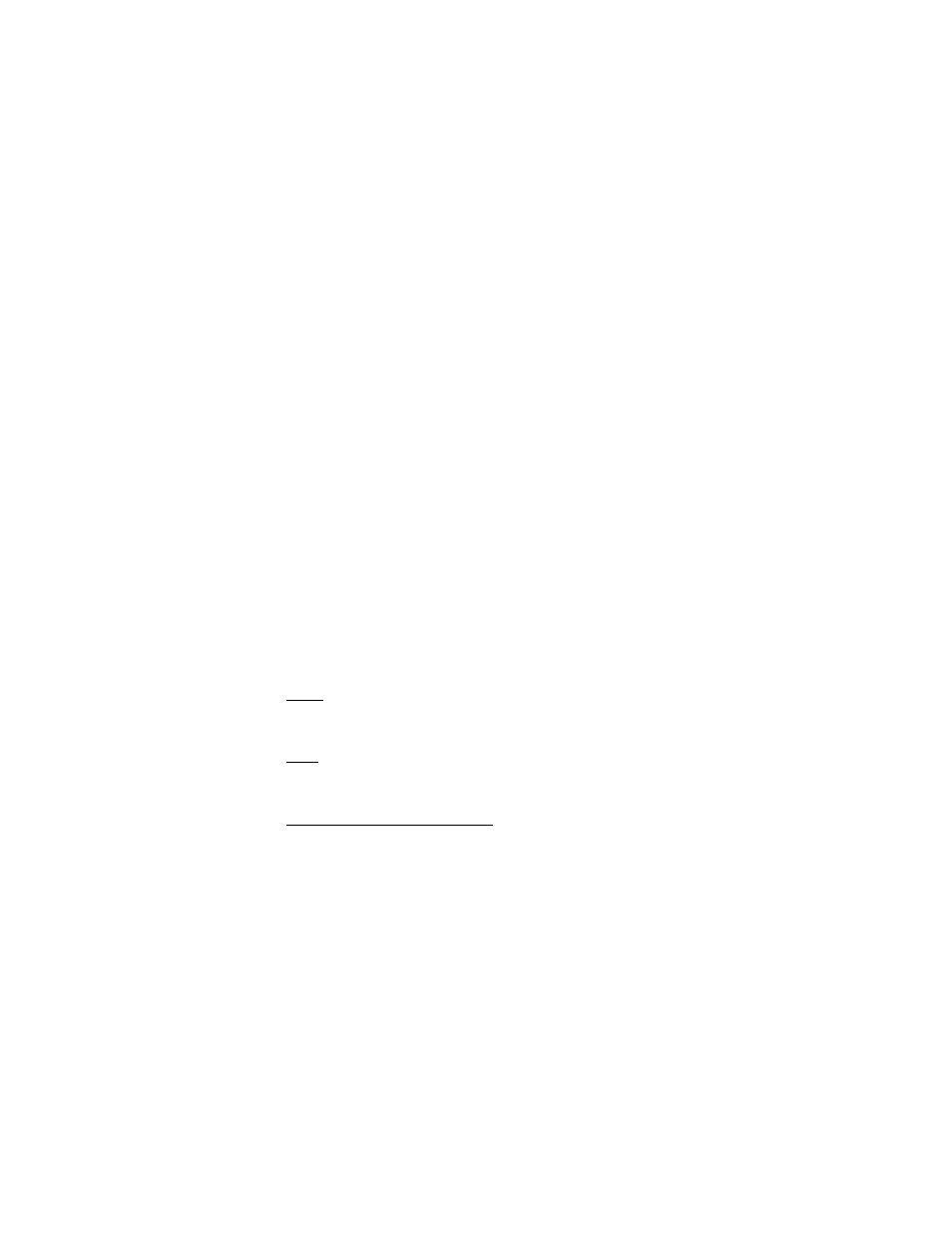
S e t t i n g s
59
■ Backlight time-out
You can choose whether the backlights will be always on, off, or on for a
selected time.
In the standby mode, select
Menu
>
Settings
>
Backlight time-out
>
15 seconds
or
Customize
.
■ Tone settings
You can adjust the ringing volume, keypad tones, and more for the active profile.
See "Customize a profile," p. 57
for more information on profile settings.
Select
Menu
>
Settings
>
Tone settings
and one of the following:
Incoming call alert
—Select how the device notifies you of an incoming call.
Ringing tone
—Select the ringing tone for incoming calls.
Ringing volume
—Set the volume of your ringing tone.
Vibrating alert
—Turn the vibrating alert
On
or
Off
.
Message alert tone
—Select the tone for received messages.
Keypad tones
—Set the volume of your keypad tones (or turn them off).
Warning tones
—Turn warning and confirmation tones
On
or
Off
.
Alert for
—Define which caller groups the selected profile will accept or decline.
See "Caller groups," p. 40.
■ Time and date settings
Clock
In the standby mode, select
Menu
>
Settings
>
Time and date settings
>
Clock
>
Show clock
or
Hide clock
,
Set the time
,
Time zone
, or
Time format
.
Date
In the standby mode, select
Menu
>
Settings
>
Time and date settings
>
Date
>
Show date
or
Hide date
,
Set the date
,
Date format
, or
Date separator
.
Auto-update of date and time
Auto-update is a network service. See "Network Services," p. 7. If your wireless
service provider supports this feature, you can allow the digital network to set
the clock, which is useful when you are out of your home area (for example, when
you have traveled to another network or time zone).
In the standby mode, select
Menu
>
Settings
>
Time and date settings
>
Auto-
update of date & time
>
On
,
Confirm first
, or
Off
.
