Camera, Take a photo – Nokia 6236i User Manual
Page 52
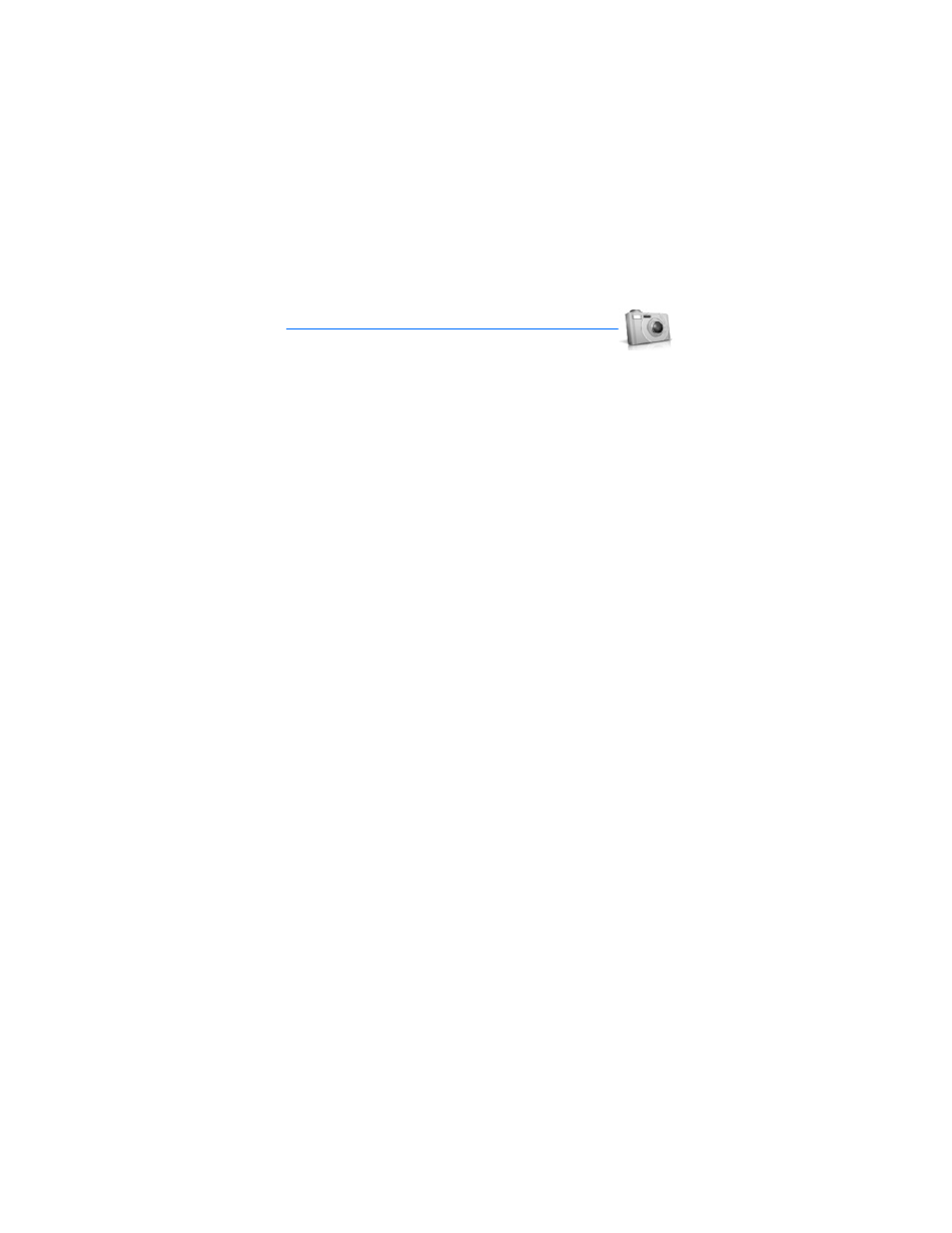
C a m e r a
51
10. Camera
You can take photos and record video clips with the built-in
camera. The camera lens is on the back of the device. The camera produces
photos in JPEG format and video clips in H.263 (SubQCIF) format.
After you take a picture or video, you can attach it to a multimedia message, send
it with multimedia messages, save it as a wallpaper, and send to Pix place. When
you attach a picture to an entry in your list of contacts, the picture is displayed
when the contact calls you.
The Nokia 6236i devices support an image capture resolution of 640 x 480 pixels.
The image resolution in these materials may appear different.
If there is not enough memory to take a new photo, delete old photos or other
files in the
Gallery
menu.
■ Take a photo
1. Press the camera key, or in the standby mode, select
Menu
>
Camera
>
Options
>
Change mode
>
Standard photo
,
Portrait photo
,
Night mode
, or
Video
. Scroll
right or left to change the mode.
To switch between
Standard photo
and
Video
, press the camera key.
2. Select
Capture
to take the photo. When taking a photo, a shutter sound is
heard, the photo displays on the screen, and either a blinking icon or scrolling
indicator is displayed as the photo is saved to the
Images
folder of
Gallery
.
To change the camera mode to standard, portrait, night or video, see "Change
mode," p. 52.
3. Select
Back
to take another photo or
Options
, and choose from one of the
following:
Zoom
—Zoom in closer before capturing a photo or get a closer look at the
captured photo; use the joystick to navigate around the photo.
Send
—Select
Via multimedia
or
Via infrared
to send a photo to a compatible
device or PC.
Rename
—Enter or edit the name of the captured photo, and select
OK
.
Open Gallery
—Open the
Gallery
to view saved images, videos, and recordings.
Set contrast
—Use the joystick to adjust the contrast of the captured photo.
Set as wallpaper
—Use a captured photo for wallpaper.
Details
—View the
Name
,
Size
,
Created
,
Format
,
Resolution
, or
Copyright
of a
captured photo.
