Device control, Stylus, Hardware keys – Nokia 770 User Manual
Page 17: Stylus hardware keys
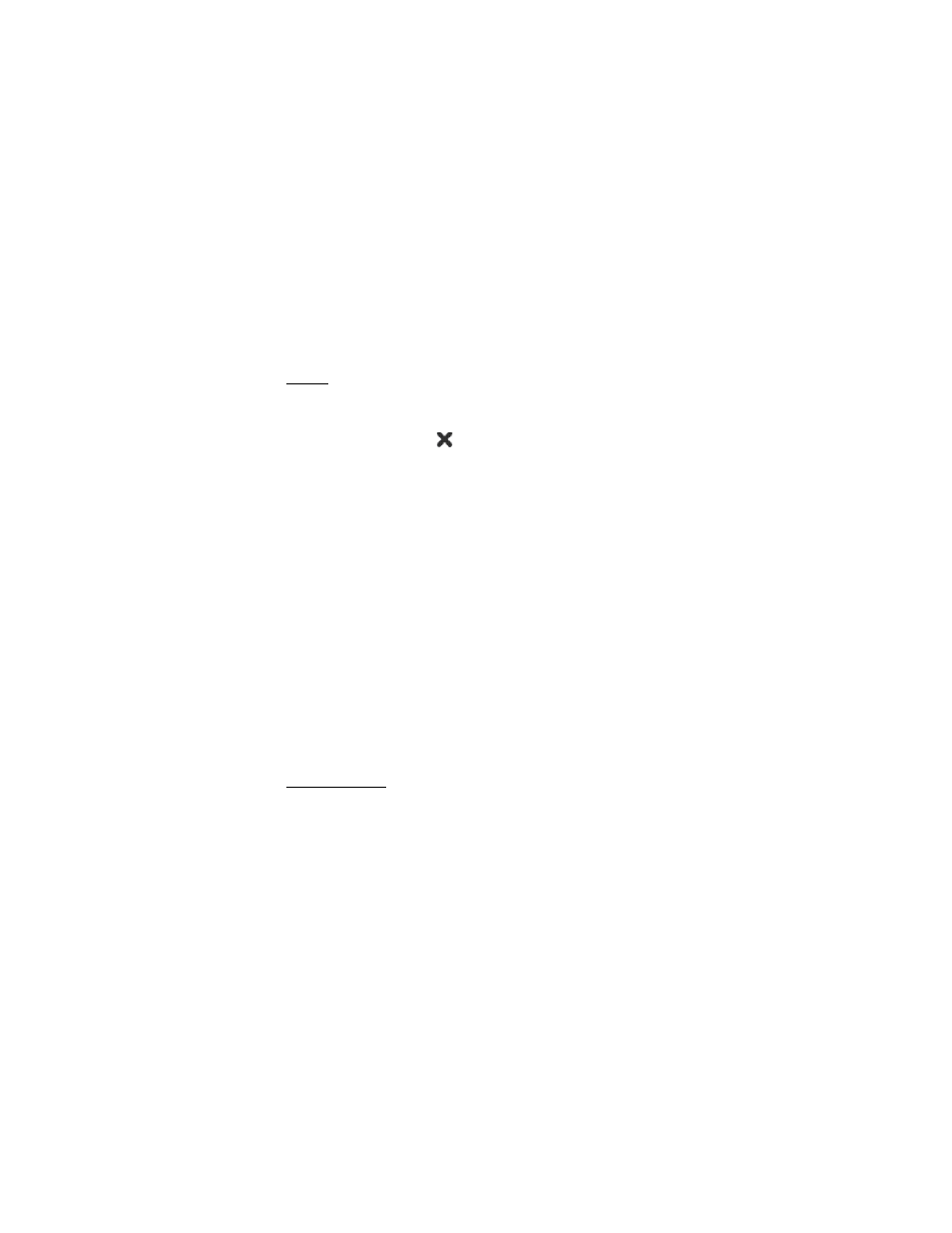
Y o u r d e v i c e
17
Copyright © 2005 Nokia. All rights reserved.
■ Device control
You can control the device in two ways: tap the screen with the stylus or
press the scroll key and other keys on the device.
Stylus
To open an application, tap an icon in the task navigator. Select the
desired function from the menu that appears beside the icon.
To close an application, tap
in the top-right corner of the screen.
• Single tap — To activate controls and other interactive interface
components, tap them once with the stylus (stylus down and up on
the same object). A single tap may open a choice list, activate a
button in a dialog or a link on a Web page, select a check box, and
activate a text input method from a text field.
• Focus and activate — To focus an item, tap it once with the stylus.
To activate or open the item, tap it again. Use and activate operations
on files and other items in list and grid views, for example, to
copy documents.
• Continuous multiple selection — To select consecutive items, place
the stylus on a non-focused item, and drag the stylus over the items.
• Drag and drop — To drag an item, hold the stylus down on a focused
item, drag the item to its new location, and release the stylus. To drag
and drop multiple items, perform a continuous multiple selection,
and start the drag from the focused item.
• Context-sensitive menus — To activate a context-sensitive menu,
hold the stylus down on an item for one second.
Hardware keys
A key press refers to the press and release of a key. The primary action is
performed when you press the key down, and before you release the key.
Some actions depend on the length of the key press.
• Power key — A short key press opens the
Device mode
dialog. A long
key press turns the device on or off.
• Zoom key — A short key press changes the zoom level of the current
view, and adjusts the volume in audio applications.
