Choose your email solution – Nokia E62 User Manual
Page 14
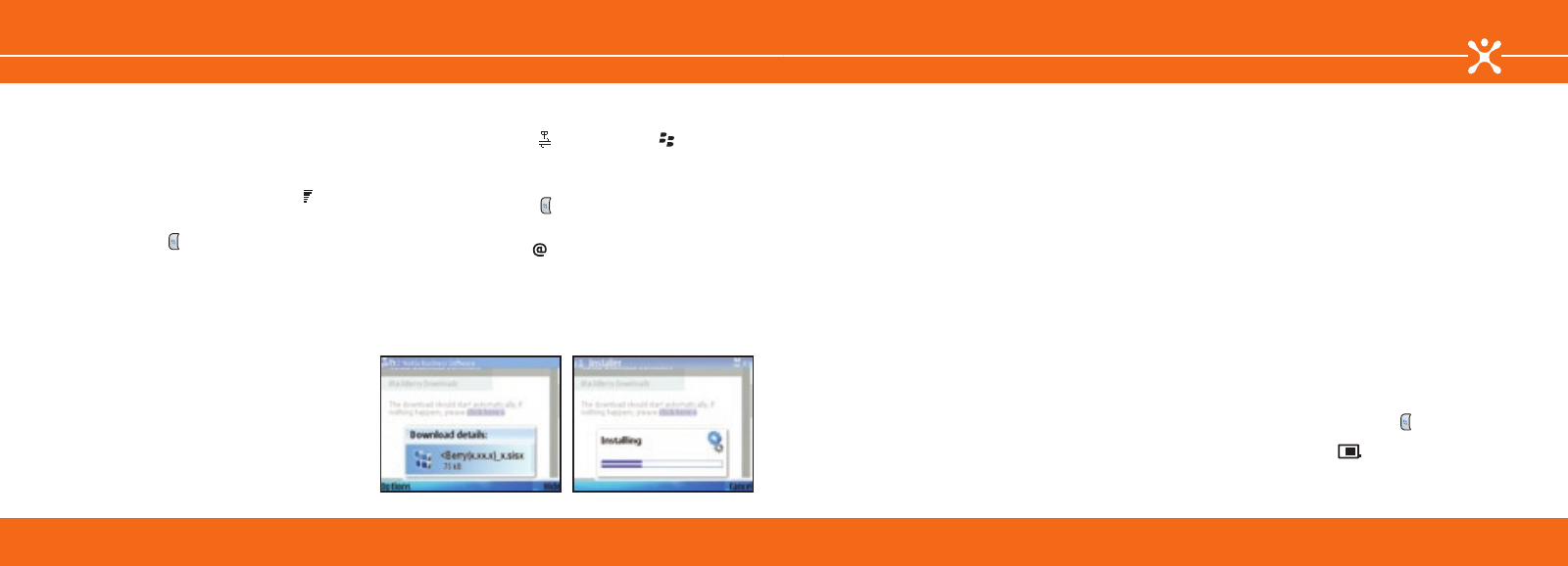
26
27
Choose Your Email Solution
Installing the BlackBerry client on the device
To begin the BlackBerry Connect installation directly from your
Nokia E62, follow the steps below.
1. Power on your device to connect to the mobile network (if
not already on). You will know that your device is connected
to the network when you see the signal bars ( ) in the
left-hand corner of the device display. Your device needs to
be in a network coverage area to continue.
2. Press the
Menu
key ( ) and select >
>
inst.
to open the email installation application. Read the
application information.
3. Select
Options
>
Installable clients
.
4. Scroll down to
BlackBerry
, then select
Options
>
Install
.
5. Fill in the required information (location, name, mobile
number, email address), accept the End User Software
Agreement and select
Send
.
6. The file will begin to download automatically and download
details will display on your device (fig. 20 and 21).
After the file has been downloaded to your device, continue
with the BlackBerry Connect installation:
1. Select
Yes
when asked if you want to install BlackBerry.
2. Select
Continue
after you read the application information.
3. You will see an “
Installation Complete
” notice when
BlackBerry has finished installing on your device.
4. Select
Options
>
Exit
to close the browser.
After you have installed the BlackBerry file, BlackBerry Connect
will launch automatically. You are ready to continue when
both the Data Services ( ) and BlackBerry (
) icons are
visible on the device display. If the icons do not appear after a
few minutes, you can manually enable BlackBerry Connect by
following these steps:
1. Press the
Menu
key ( ) and select
Messaging
>
Options
>
Settings
.
2. Select
>
BlackBerry
.
3. In the General tab ( ), set BlackBerry service to
On
.
4. Press
Back
or select
Options
>
Exit
to exit settings.
Note: If BlackBerry Connect is turned off and the
BlackBerry icon is not visible, you will not be able to
send emails. You may save them to the drafts folder until
BlackBerry Connect is turned back on.
BlackBerry Connect
fig. 21
fig. 20
Connecting with a BlackBerry Enterprise Server
For corporate email access, this option requires your company
to have a BlackBerry Enterprise Server installed. Check with
your IT department for assistance. If your company does not
support BlackBerry Enterprise Server, you can configure a
personal BlackBerry Connect account using BlackBerry Internet
Service.
To get started with a BlackBerry Enterprise Server account:
1. Download and install the BlackBerry file using the
instructions on the previous pages.
2. Insert the Getting Started CD from your sales package into
your CD drive. Click the
Install Software
tab and select
Install Nokia PC Suite AND BlackBerry Connect Desktop
for Nokia
. Follow the instructions in the installation
wizard to:
• Install Nokia PC Suite and BlackBerry Connect Desktop for
Nokia.
• When prompted, connect your device to your computer
using the data cable. A list of connection modes will
appear on the device screen; select
PC Suite
.
• From your computer, launch the
BlackBerry Connect
Desktop for Nokia
application.
• Press
Connect
in the BlackBerry Connect Desktop for
Nokia and follow the on-screen instructions to generate
security keys and to enable your device with BlackBerry
email and calendar synchronization.
Access to your BlackBerry Enterprise Server email should now
be set up.
3. (Optional). BlackBerry Enterprise Server wirelessly
synchronizes email and calendar items ONLY. To synchronize
your contacts, open Nokia PC Suite and select
Synchronize
.
In the Settings menu, uncheck the boxes for email and
calendar so that these items will not be duplicated on your
device.
Note: BlackBerry Connect does not synchronize your tasks list.
Connecting with BlackBerry Internet Service
BlackBerry Internet Service will provide you with wireless push
email from your Internet email accounts. This option requires
that you have an ISP, POP3 or IMAP4 personal email account.
To get started with BlackBerry Internet Service account:
1. Download and install the BlackBerry file using the
instructions on the previous pages.
2. Locate the PIN and IMEI of your device. You can find the
PIN and IMEI when BlackBerry Connect is installed on your
device by selecting the
Menu
key ( ) >
Messaging
>
Options
>
Settings
>
>
BlackBerry
, then scroll right
to the
Device info
tab (
).
Note: You will need your ISP email account name and
password to integrate your personal email accounts with
BlackBerry Internet Service.
Choose Your Email Solution
BlackBerry Connect
