Choose your email solution – Nokia E62 User Manual
Page 13
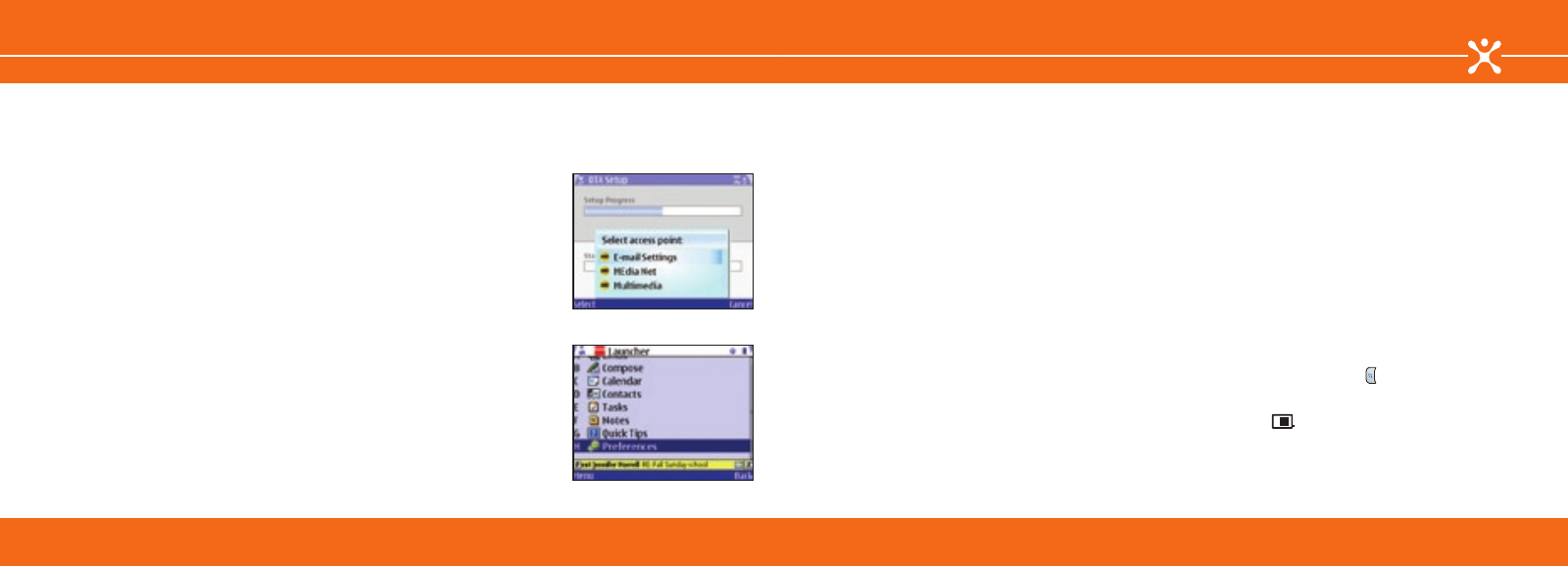
24
25
3. When prompted to choose an access point, select
Settings
(fig. 18).
4. Select
OK
to start Good Mobile Messaging synchronization.
5. Your Nokia E62 automatically synchronizes with the
information in your Microsoft Outlook or Lotus Notes
account. When synchronization is complete, the inbox on
your Nokia E62 will contain:
• Email folders and the most recent 100 email inbox and
sent items messages
• All personal and shared contacts
• Calendar appointments from one week ago and all future
appointments
• All uncompleted tasks or to-do items (only the first
instance of a recurring task will appear)
• All notes or journal items, including up to 4 kb of text per
item
If Microsoft Outlook or Lotus Notes automatically filters new
email into your inbox subfolders, you may want these subfolders
also synchronized on your Nokia E62. To change your
synchronization preferences, open the Good Mobile Messaging
application and scroll to
Preferences
>
Email Delivery
>
Menu
>
Add Folder
and choose a folder from the list (fig. 19).
fig. 18
Choose Your Email Solution
Good Mobile Messaging
fig. 19
Choose Your Email Solution
BlackBerry Connect
With BlackBerry Connect, you can wirelessly access your
corporate and personal email on your Nokia E62. Email
messages are automatically delivered and you can send,
receive, and reply to emails directly from your device. This
guide explains the two ways to use BlackBerry Connect on
your Nokia E62.
• BlackBerry Enterprise Server
— Provides corporate
users with wireless access to Microsoft Exchange or Lotus
Domino email, calendar, and corporate directory. Check
with your company’s IT department to verify that you have
authorized access to your corporate BlackBerry Enterprise
Server.
• BlackBerry Internet Service
— Provides wireless access to
Internet (ISP) email accounts such as POP3 or IMAP4.
You can set up and use BlackBerry Enterprise Server or
BlackBerry Internet Service or you can set up and use both for
access to your corporate and personal mail.
You will need to have BlackBerry Connect service to enable
BlackBerry email. Contact Cingular at 1-866-CINGULAR
(1-866-246-4852) to activate a BlackBerry Connect rate plan if
you have not already done so.
Before you begin
You will need to do the following to complete the set up of
your BlackBerry Connect account:
1. Complete the initial Nokia E62 device set up using the
Getting Started Guide.
2. For a BlackBerry Enterprise Server account:
a. Obtain authorized access to your corporate BlackBerry
Enterprise Server.*
b. Locate the Getting Started CD-ROM and a PC with a
CD-ROM drive.
3. For a BlackBerry Internet Service account:
a. Find your personal Internet Service Provider (ISP) email
account name and password.
b. Find your BlackBerry Internet Service email and
password.
c. Find the PIN and IMEI of your device. When BlackBerry
is installed on your device:
• Select the
Menu
key ( ) >
Messaging
>
Options
>
Settings
>
>
BlackBerry
then
• Navigate the joystick to the right to the
Device info
tab (
) to find the PIN and IMEI.
* Contact your company’s IT help desk.
Please complete all set up steps listed in this guide.
