Calendar views, Manage your calendar entries, Time manag ement – Nokia N76 User Manual
Page 98
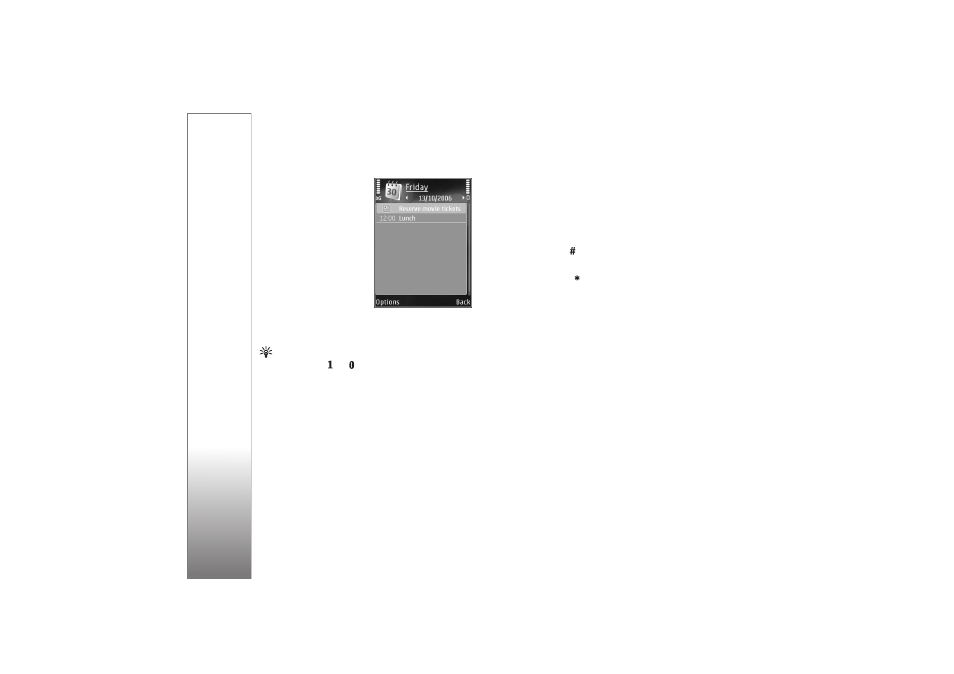
Time manag
ement
66
Anniversary
—to remind
you of birthdays or
special dates (entries are
repeated every year)
To-do
—to remind you of
a task that needs doing
by a specific date
2
Fill in the fields. To set an
alarm, select
Alarm
>
On
, and enter the
Alarm
time
and
Alarm date
.
To add a description for
an entry, select
Options
>
Add description
.
3
To save the entry, select
Done
.
Shortcut: In the day, week, or month calendar view,
press any key (
—
). An appointment entry opens,
and the characters you enter are added to
Subject
. In
the to-do view, a to-do note entry opens.
When the calendar alarms for a note, select
Silence
to
turn off the calendar alarm tone. The reminder text stays
on the screen. To end the calendar alarm, select
Stop
. To
set the alarm to snooze, select
Snooze
.
You can synchronize your calendar with a compatible PC
using Nokia Nseries PC Suite. When creating a calendar
entry, set the desired synchronisation option.
Calendar views
Select
Options
>
Settings
to change the starting day of
the week or the view that is shown when you open the
calendar.
To go to a certain date, select
Options
>
Go to date
. To
jump to today, press
.
To switch between the month view, week view, day view,
and to-do view, press
.
To send a calendar note to a compatible device, select
Options
>
Send
.
If the other device is not compatible with Coordinated
Universal Time (UTC), the time information of received
calendar entries may not be displayed correctly.
To modify the calendar, select
Options
>
Settings
>
Calendar alarm tone
,
Default view
,
Week starts on
, and
Week view title
.
Manage your calendar entries
To delete more than one event at a time, go to the month
view, and select
Options
>
Delete entry
>
Before date
or
All entries
.
To mark a task as completed, scroll to it in the to-do view,
and select
Options
>
Mark as done
.
