Print basket, Albums, Free memory – Nokia N76 User Manual
Page 72: Print basket albums free memory, See ‘free memory’, p. 40, Free memory’, p. 40, E ‘albums’, p. 40, Print basket’, p. 40, Gallery
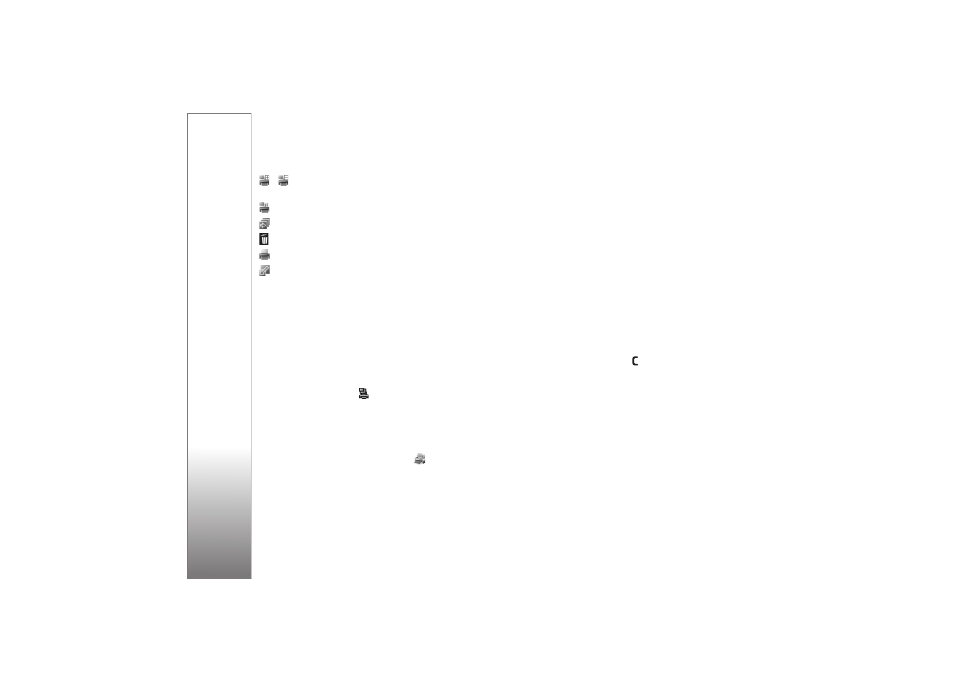
Gallery
40
/
to add or remove an image from the Print Basket.
to view the images in the Print Basket
to start a slide show of your images
to delete the selected image or video clip
to print the viewed image
to reduce the resolution of the selected image to free
memory for new images. See ‘Free memory’, p. 40.
The available options may vary depending on the view you
are in.
Print Basket
You can tag images to the Print Basket, and print them
later with a compatible printer or in a compatible printing
kiosk, if available. See ‘Image print’, p. 41. The tagged
images are indicated with
in the
Images & video
folder and albums.
To tag an image for later printing, select an image, and
Add to Print Basket
from the active toolbar.
To view the images in the Print Basket, select
View Print
Basket
from the active toolbar, or select
from the
Images & video
folder (available only when you have
added pictures to the Print Basket).
To remove an image from the Print Basket, select an image
in the
Images & video
folder or in an album, and
Remove
from print
from the active toolbar.
Albums
With albums you can conveniently manage your images
and video clips. To view the albums list, select
Images &
video
>
Options
>
Albums
>
View albums
.
To add a picture or a video clip to an album in the gallery,
scroll to a picture or video clip, and select
Options
>
Albums
>
Add to album
. A list of albums opens. Select the
album to which you want to add the picture or video clip.
The added pictures and video clips are not deleted from the
Images & video
folder.
To remove a file from an album, press
. The file is not
deleted from the
Images & video
folder in
Gallery
.
To create a new album, in the albums list view, select
Options
>
New album
.
Free memory
To reduce the resolution and file size of images saved in
Gallery
and free memory for new pictures, select
Options
>
Shrink
. To back up the images first, copy them
