Mini display – Nokia 6086 User Manual
Page 96
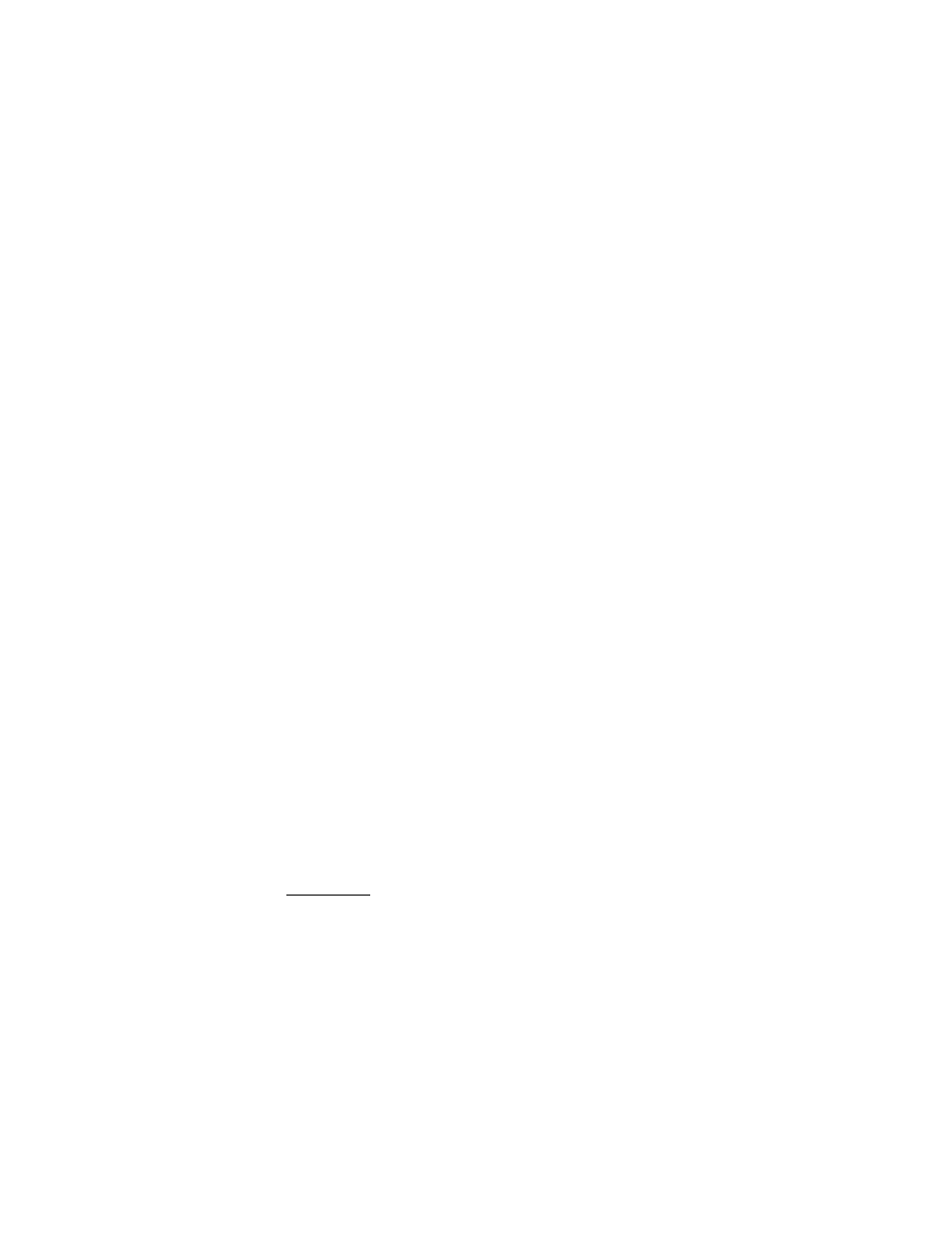
S e t t i n g s
63
•
Slide set
and an image or a slide from the
Gallery
or
•
Open Camera
.
Select
Graphic downloads
to download more graphics.
Active standby
— to display the active standby. Select one of the following options:
•
Personalize view
— to change the content and to reorganize the content on
the display
Options
>
Move content
.
•
Active standby key
— to change the key for accessing the navigation mode.
The same setting is also in the
My shortcuts
menu. See “Enabling active
Standby mode font color
— to select the color for the texts on the display in the
standby mode
Navigation key icons
— to set the scroll key icons that are shown in the standby mode
Fold animation
— to select whether an animation is shown when you open and
close the fold. The fold animation is only visible if it is supported by and selected
from the active theme set in your phone. See “Themes,” on p. 62.
Operator logo
— to set your phone to display or hide the operator logo.
Cell info display
>
On
— to receive information from the service provider
depending on the network cell used (network service).
Screen saver
To select a screen saver, select
Menu
>
Settings
>
Main display
>
Screen saver
>
Screen savers
>
Image
,
Slide set
,
Video clip
,
Open Camera
,
Analog clock
, or
Digital
clock
. To download more screen savers, select
Graphic downloads
. To enter the
time after which the screen saver is activated, select
Time-out
. To activate the
screen saver, select
On
.
Font size
This feature allows you to select the font size for
Messaging
and
Phonebook
.
Select
Menu
>
Settings
>
Main display
>
Font size
and one of the following:
Messaging
— to select the font size you want to use for messages. Select
Normal
font
or
Large font
.
Contacts
— to select the font size you want to display your contacts’ names.
Select
Normal font
or
Large font
.
Mini display
You can select display settings for the mini display on the front of your phone.
