Media, Camera – Nokia 6086 User Manual
Page 81
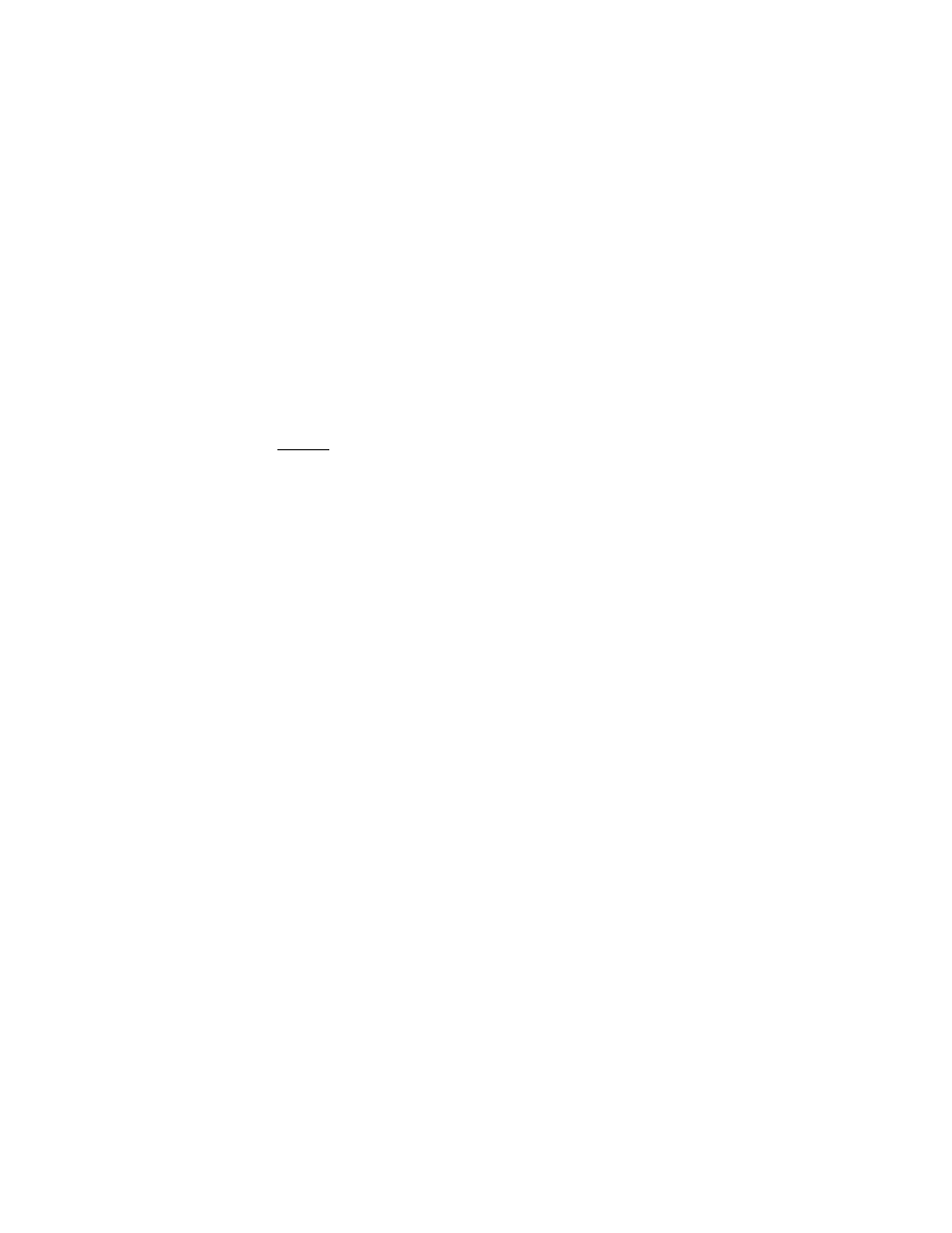
F u n & A p p s
48
•
Use the Nokia Application Installer from Nokia PC Suite to download the
applications to your phone.
Your device may have some bookmarks loaded for sites not affiliated with Nokia.
Nokia does not warrant or endorse these sites. If you choose to access them, you
should take the same precautions, for security or content, as you would with any
internet site.
■ Media
Camera
You can take photos or record video clips with the built-in camera. The camera
lens is on the front of the phone. The color display works as a viewfinder.
Take a photo
1. Select
Menu
>
Fun & Apps
>
Media
>
Camera
>
Capture
or press the camera key,
and select
Capture
.
The phone saves the photo in
Gallery
>
Images
unless you set the phone to
use the memory card to save photos.
2. To take another photo, select
Back
.
3. To zoom in or out, press the four-way navigation key up or down.
4. To take up to five photos in quick succession, select
Options
>
Img. sequence
on
>
Sequen.
To take another photo, select
Options
>
New image
.
The higher the resolution, the fewer photos you can take sequentially.
5. To send the photo as a multimedia message, select
Send
.
6. To set a timer to delay capturing a photo for 10 seconds, select
Options
>
Self-timer on
>
Start
.
A beep sounds while the self-timer is running. It beeps faster when the camera
is about to capture the photo. After the timeout, the camera takes the photo
and saves the photo in
Gallery
>
Images
.
To take a photo when the lighting is dim, the camera automatically adjusts a
longer exposure time so the photo quality is better.
This Nokia device supports an image capture resolution up to 640x480 pixels.
The image resolution in these materials may appear different.
Record a video clip
Select
Menu
>
Fun & Apps
>
Media
>
Camera
>
Options
>
Video
>
Record
.
To pause recording, select
Pause
; to resume recording, select
Continue
. To stop
recording, select
Stop
. The phone saves the recording in
Gallery
>
Video clips
.
To view the options, select
Options
.
