Saved networks – Nokia 6086 User Manual
Page 93
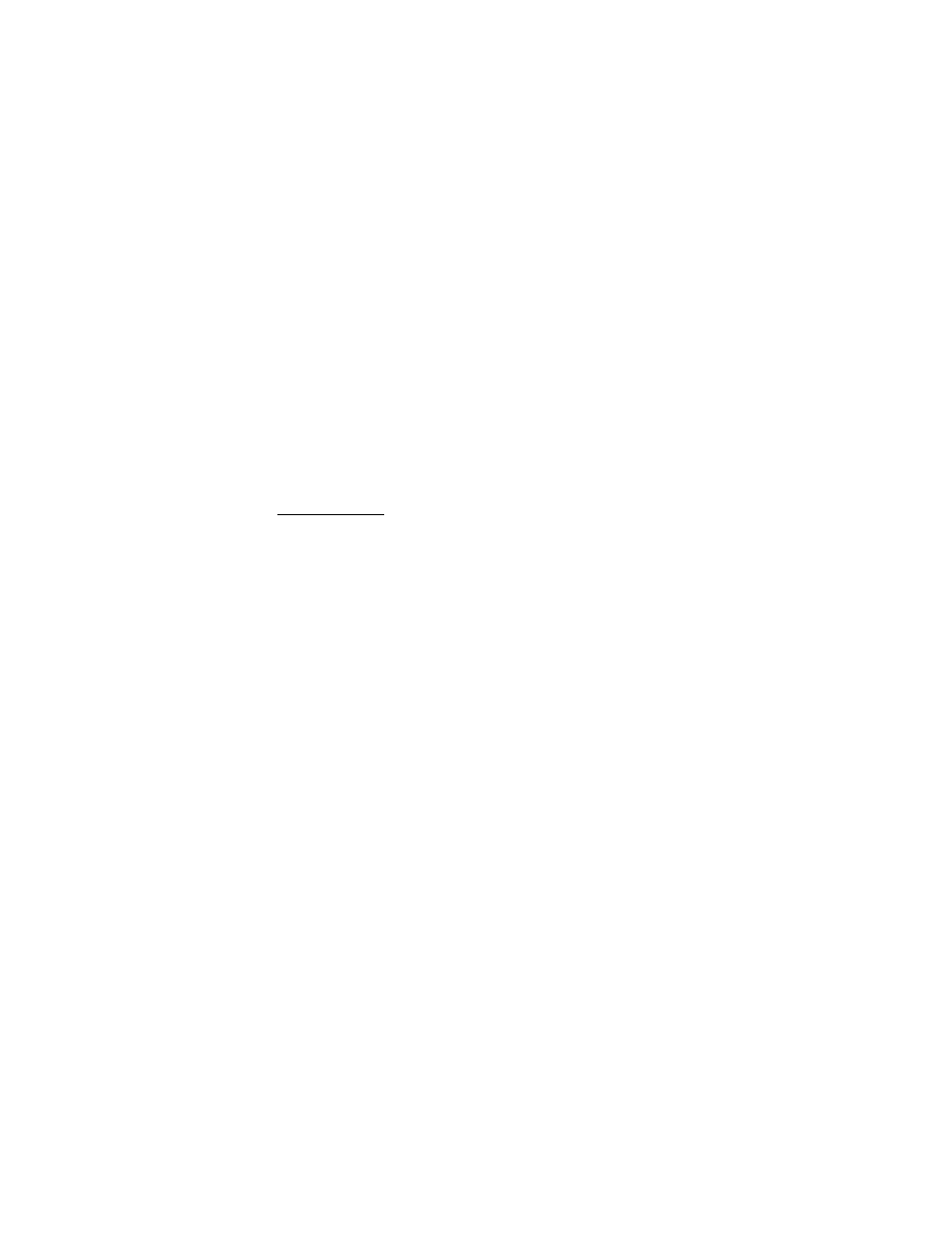
S e t t i n g s
60
3. Scroll to the network you want, and select
Connect
.
A message is displayed, which confirms the network connection. If you have
not saved the network, a message asks if you want to save it.
4. Select
Yes
or
No
to indicate whether to save the network.
5. To save an available network to which you have not connected,
select
Options
>
Save
.
6. To update the list of available networks, select
Options
>
Refresh
. If the list of
available networks is empty, select
Refresh
.
7. To locate a hidden network, select
Options
>
Hidden networks
, enter the SSID
of the network you want to find, and select
OK
.
8. To disconnect from the network, select
Disconn.
.
Saved networks
The list of saved networks consists of all the networks you have saved on your phone.
The name of the network and the connection setting is displayed. The networks
are listed in order of priority and the network with the highest priority is
automatically the first one where a connection attempt is made.
1. Select
Menu
>
Settings
>
Wi-Fi
>
Saved networks
.
2. Scroll to the network you want, and select
Connect
.
3. If you have not already connected to WLAN/Wi-Fi, a message asks if you want
to turn on WLAN/Wi-Fi. Select
Yes
.
A message is displayed, which confirms the network connection.
4. To rename a saved network, scroll to the network you want, and select
Options
>
Rename
. Select
Clear
as many times as necessary to delete the
network name, enter the new network name, and select
OK
.
5. To forward the settings of a saved network, scroll to the network you want,
select
Options
>
Forward settings
, enter the security code (the preset code is
12345), and select
OK
. Enter a phone number, and select
Send
.
6. To change the priority of a saved network, select
Options
>
Organize priority
,
scroll to the network you want, and select
Move
>
Move up
,
Move down
,
Move to top
, or
Move to bottom
>
Done
>
Yes
.
Each saved network has its individual connection settings, which offer different
ways to connect to the network. Scroll to the network you want, select
Options
>
Conn. setting
, and one of the following options:
Ask first
— to be asked to be connected to a network when it becomes available
Automatic
— to be connected to the network automatically
Manual
— to be connected to the network only when done manually.
