Nokia 6086 User Manual
Page 101
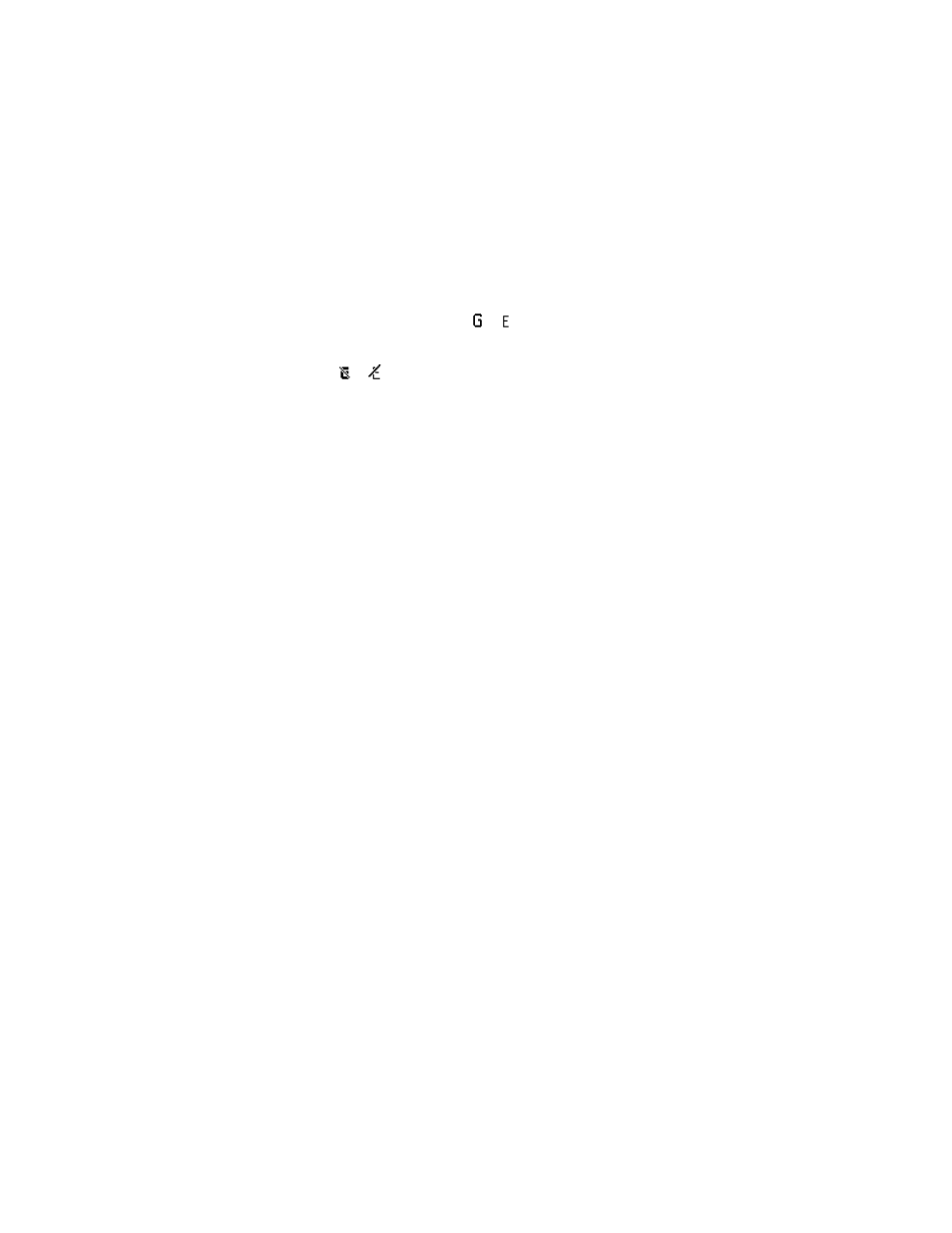
S e t t i n g s
68
Always online
— to set the phone to automatically register to a packet data
network when you switch the phone on.
or
indicates that the GPRS or
EGPRS service is available.
If you receive a call or a text message, or make a call during a GPRS or EGPRS
connection,
or
indicates that the GPRS or EGPRS connection is suspended
(on hold).
Packet data settings
You can connect the phone using Bluetooth wireless technology or USB data
cable connection to a compatible PC and use the phone as a modem to enable
EGPRS or GPRS connectivity from the PC.
To define the settings for EGPRS or GPRS connections from your PC, select
Menu
>
Settings
>
Connectivity
>
Packet data
>
Packet data settings
>
Active access point
and activate the access point you want to use. Select
Edit active access point
>
Alias for access point
, enter a name to change the access point settings, and select
OK
. Select
Packet data access point
, enter the access point name (APN) to establish
a connection to an EGPRS or GPRS network, and select
OK
.
You can also set the EGPRS or GPRS dial-up service settings (access point name) on
your PC, by using the One Touch Access software. See “Nokia PC Suite,” p. 77. If you
have set the settings both on your PC and on your phone, the PC settings are used.
Data transfer and synchronization
Synchronize your data from calendar, notes, and contacts with another compatible
device (for example, a mobile phone), a compatible PC, or a remote internet server
(network service).
Your phone allows data transfer with a compatible PC or another compatible
device when using the phone without a SIM card. When you use the phone without
a SIM card, some functions appear dimmed in the menus and cannot be used.
To synchronize with a remote internet server is not possible without a SIM card.
To copy or synchronize data from your phone, the name of the device and the
settings must be in the list of partners in transfer contacts. If you receive data
from another compatible device, the partner is automatically added to the list,
using the contact data from the other device.
Server sync
and
PC sync settings
are
the original items in the list.
To add a new partner to the list, such as a new device, select
Menu
>
Settings
>
Connectivity
>
Data transfer
>
Options
>
Add contact
>
Phone sync
or
Phone
copy
and enter the settings according to the transfer type.
