Nokia Lumia 928 User Manual
Page 56
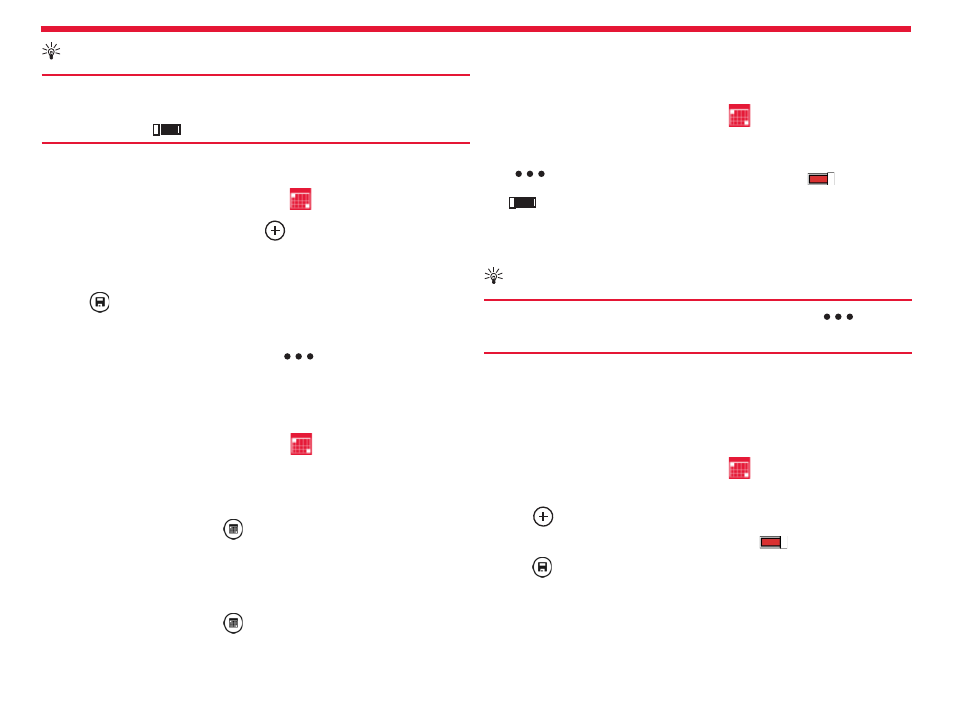
Nokia Lumia 928: Clock, calendar, and calculator
55
Chapter 15
Tip:
Do you want to update the time, date, and time zone manu-
ally when travelling abroad? Make sure Set automatically is
switched to Off
, and tap Time zone and a location.
Add an appointment
From the start screen, swipe left, and tap
Calendar.
1. Swipe
to
day or agenda, and tap
.
2. Fill in the fi elds.
3. To add a reminder, tap more details > Reminder.
4. Tap .
Edit or delete an appointment
Tap and hold the appointment, and tap
> edit or delete.
View your schedule
You can browse your calendar events in diff erent views.
From the start screen, swipe left, and tap
Calendar.
To switch between the calendar views, swipe left or right.
View a whole month
In the day or agenda view, tap
. To go to the next or previous month,
use a short swiping motion up or down on the calendar. To jump to a
specifi c month, tap the month at the top of the screen.
View a specifi c day
In the day or agenda view, tap
and the day.
Use multiple calendars
When you set up mail accounts on your phone, you can see the calen-
dars from all your services in one place.
From the start screen, swipe left and tap
Calendar.
Show or hide a calendar
Tap
> settings, and switch the calendar to On
or
Off
.
When a calendar is hidden, the calendar events and reminders are not
displayed in diff erent calendar views.
Tip:
You can change the color for each calendar. Tap
> set-
tings, and select the current color and then the new color.
Add a task to your to-do list
Do you have important tasks to handle at work, library books to return,
or maybe an event you want to attend? You can add tasks (to-dos) to
your calendar. If you have a particular deadline, set a reminder.
From the start screen, swipe left and tap
Calendar, and swipe to
to-do.
1. Tap , and fi ll in the fi elds.
2. To add a reminder, switch Reminder to On
.
3. Tap .
Mark a task as completed
Tap and hold the task, and tap complete.
