Nokia Lumia 928 User Manual
Page 38
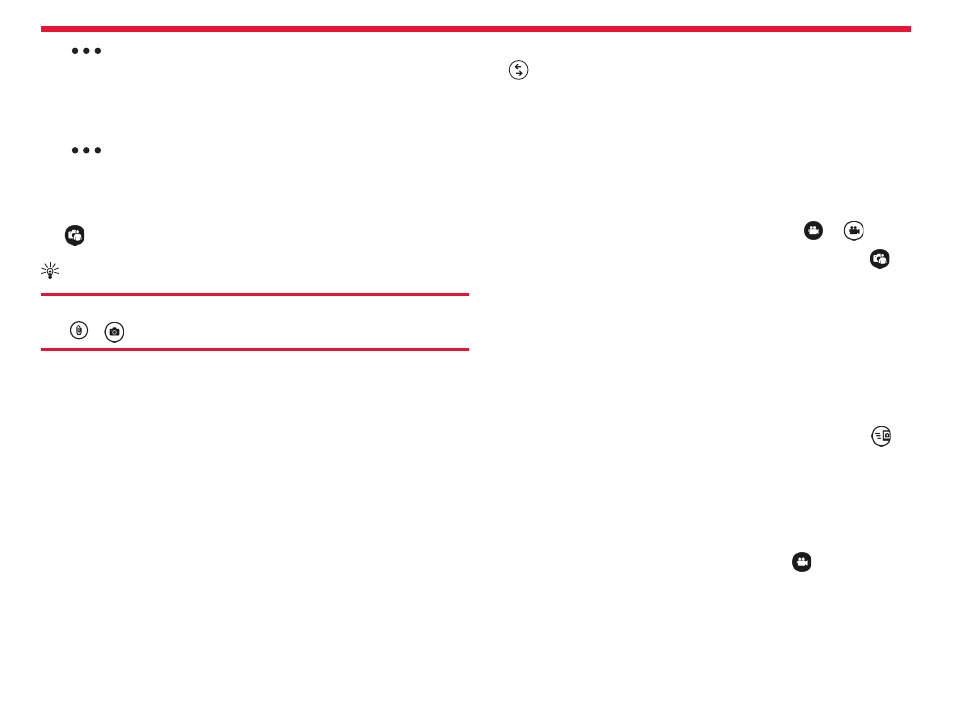
Nokia Lumia 928: Camera
37
Chapter 11
Tap
> photo settings... > Scenes > Sports.
Take a photo in bright light
To take better photos when there’s bright light coming from behind
your subject, use the backlight mode.
Tap
> photo settings... > Scenes > Backlight.
Take a self portrait
To take a self-portrait easily, use the front camera of your phone.
Tap
.
Tip:
You can also take a photo when you write a message or email.
Tap
>
.
Photo settings
You can adjust the following photo settings:
• Scenes: Auto (default)/Close-up/Night/Night Portrait/Sports/Back-
light
• ISO: Auto (default)/100/200/400/800
• Exposure Value: 0 (default), 1/3 steps between -2 and 2
• White Balance: Auto (default)/Cloudy/Daylight/Fluorescent/Incan-
descent
• Aspect Ratio: 16:9 (default)/4.3
• Focus Assist Light: On (default)/Off
Download lenses
Would you like to make your camera even better and fi nd new fun ways
to take great photos? Download Nokia Lenses apps from Store.
1. To open the camera, press and hold the camera key.
Tap
> Find lenses, and follow the instructions.
Camera tips
Here are some tips to help you get the most out of your phone camera.
• Use both hands to keep the camera steady.
• After about a minute of inactivity, battery saving mode switches
on. To use the camera again, press the Power Key, and drag the lock
screen up.
• To switch between taking photos and videos, tap
or
.
• To switch between front facing camera and rear camera, tap
.
• Keep a safe distance when using the fl ash. Do not use the fl ash on
people or animals at close range. Do not cover the fl ash while tak-
ing a photo.
Share a photo
To open the camera, press and hold the Camera Key.
1. Take a photo.
2. Swipe right, touch and hold the photo, and tap share....
3. Select the sharing service, enter a caption if you like, and tap
.
Record a video
Besides taking photos with your phone, you can also capture special
moments as videos.
To open, press and hold the Camera Key.
1. To switch from image mode to video mode, tap
.
2. To start recording, press the Camera Key. The timer starts to run.
3. To stop recording, press the Camera Key. The timer stops.
To view the video, swipe right. The video is automatically saved to the
camera roll in the Photos hub.
