Nokia Lumia 822 User Manual
Page 52
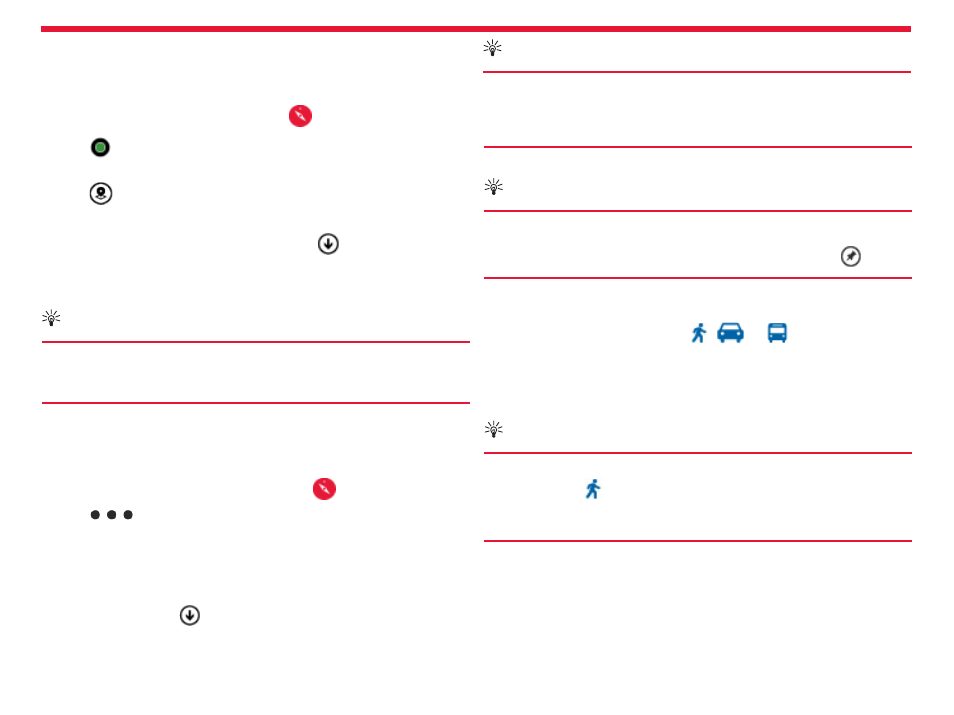
Nokia Lumia 822: Maps and Navigation
Chapter 12
Discover nearby places
Looking for a new restaurant, hotel, or store? Nokia Maps suggests
nearby places for you.
From the start screen, swipe left, and tap
Nokia Maps.
1. Tap
to find suggested places nearest to you, or browse to a
point on the map.
2. Tap
.
You can see all types of suggested places on the map.
3. To find certain types of nearby places, tap
, swipe to
explore,
and tap a category tile.
The nearby places in the category are shown on the map.
Tip:
Tap and hold a category tile to pin it to the start screen. This way
you can quickly discover new places wherever you are.
Get directions to a place
You can get directions for walking, driving, or using public transporta-
tion using your current location or any other place as a starting point.
1. From the start screen, swipe left, and tap
Nokia Maps.
2. Tap
>
directions.
3. If you don’t want the start point to be your current location, tap
from, and search for a starting point.
4. Tap
to, and search for a destination.
The route is shown on the map, along with an estimation of how long it
takes to get there. Tap
to see the detailed directions.
Tip:
To get directions to a place, you can also tap the place on the map,
or tap and hold a point on the map, and tap the info bubble. Tap
directions to here
or
directions from here.
Tip:
You can also pin a place to the start screen for easy access. When
the place is shown on the map, tap the info bubble and
.
Switch between walking, driving, and public transport
In the detailed directions view, tap ,
, or
.
Public transport routes are shown if a valid connection is found between
your location and your destination. Public transport directions are avail-
able for selected regions around the world.
Tip:
Use turn-by-turn walk navigation to help you navigate to your destina-
tion on foot. Tap , and at the top of the view, tap
start navigation.
To switch between your location, next turn, and route overview, swipe
left or right.
Download and update maps
Save new maps to your phone before a journey, so you can browse the
maps without an internet connection when traveling.
51
