Nokia Lumia 822 User Manual
Page 24
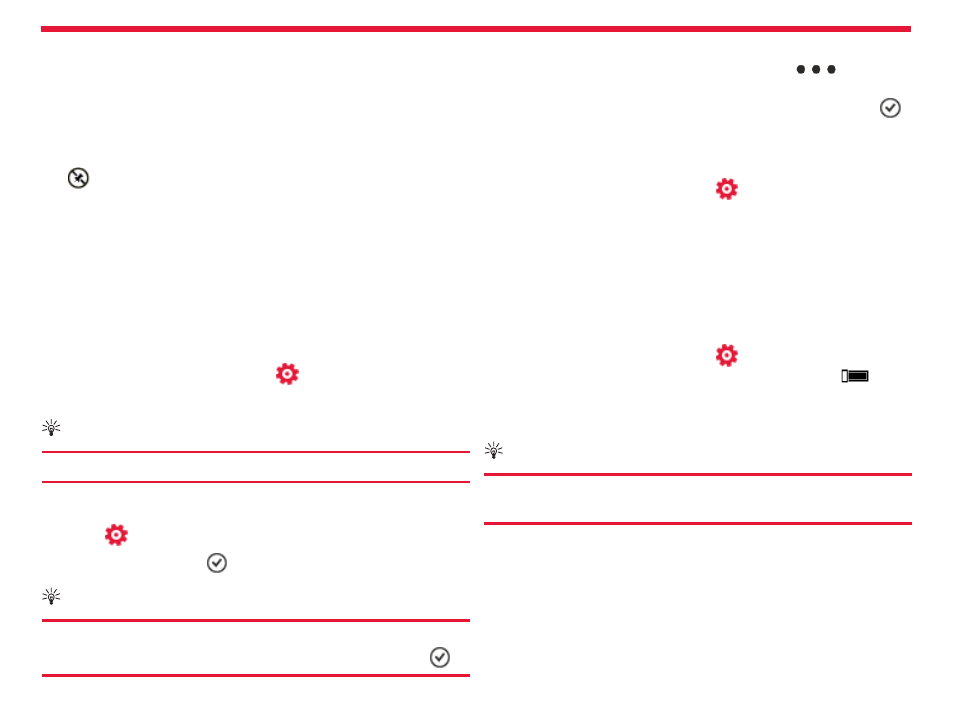
Nokia Lumia 822: Basics
Chapter 4
Remove tiles from the start screen
From the Start Screen, touch and hold the tile you want to remove.
Tap
to remove the tile.
Pin items to the start screen
You can pin just about anything you want to the start screen: apps,
websites, map locations, pictures, songs, shortcuts, and even contacts.
To pin something, simply press and hold it until a menu appears, and
then tap
Pin to start.
Change your theme
You can change the colors, to match your taste and mood.
On the start screen, swipe left and tap
Settings
>
theme > and
Background or Accent color.
Tip:
You can save battery power if you use a darker background.
Change the lock screen wallpaper
1. Select
Settings
>
lock screen > change wallpaper.
2. Select a photo, and tap
.
Tip:
You can adjust the photo by zooming in and out, or by sliding
the photo up or down, and left or right before selecting
.
Change the background in Photos and the live tile
1. From the Start Screen, swipe to
Photos and tap
>
choose
background.
2. Select a photo, adjust it to get the best possible fit, and select
.
You can also tap
shuffle background to scroll through all your photos.
Personalize your ringtone and other tones
On the start screen, swipe left and tap
Settings
>
ringtones+sounds.
Select the type of ringtone or alert you want to change, and select the
sound.
Set your phone to silent
When you switch silent mode on, all ringtones and alert tones are
muted.
On the start screen, swipe left and tap
Settings
>
ringtones+sounds, and switch Ringer and Vibrate to Off
.
Once
Vibrate is off, you can use the volume key to switch between ring
and
silent.
Tip:
To quickly silence an incoming call, turn your phone face
down.
Resize tiles from the start screen.
From the start screen, touch and hold the tile you want to resize.
Tap where the arrow appears to resize.
23
