Maps and navigation – Nokia Lumia 822 User Manual
Page 50
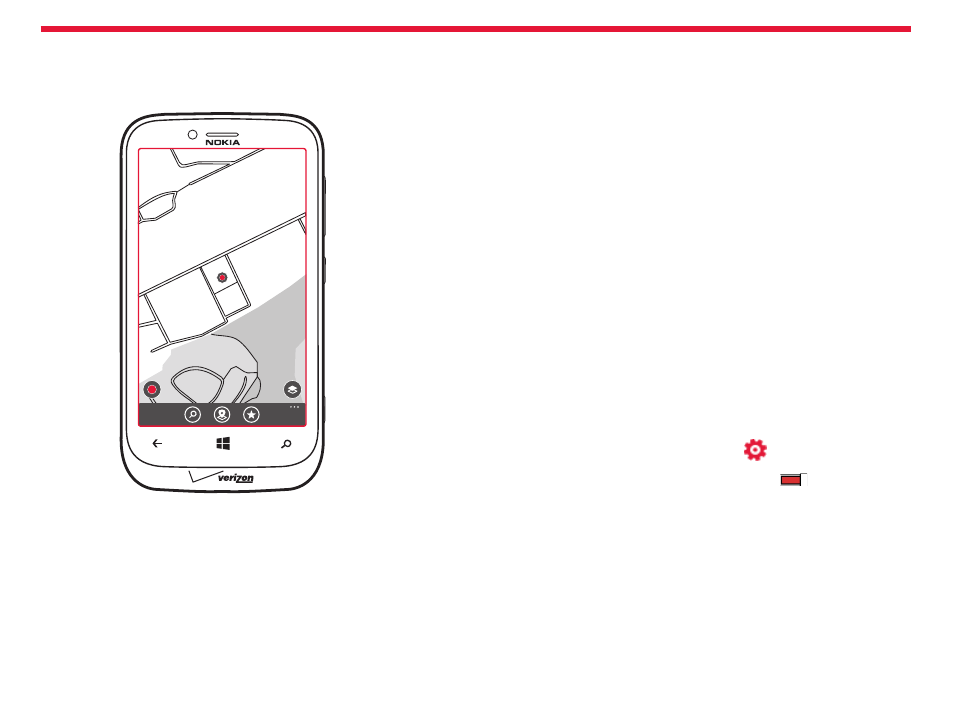
Nokia Lumia 822: Maps and Navigation
Chapter 12
Positioning and location services
About positioning methods
Your phone shows your location on the map using GPS, A-GPS, Wi-Fi, or
network (Cell ID) based positioning.
A-GPS and other enhancements to GPS may require transferring small
amounts of data over the cellular network. If you want to avoid data
costs, for example when travelling, you can switch the mobile data con-
nection off in your phone settings.
Wi-Fi positioning improves positioning accuracy when satellite signals
are not available, especially when you are indoors or between tall build-
ings. If you’re in a place where the use of Wi-Fi is restricted, you can
switch Wi-Fi off in your phone settings.
Depending on the available positioning methods, the accuracy of posi-
tioning may vary from a few meters to several kilometers.
Switch location services on
1. From the start screen, swipe left, and tap
Settings.
2. Tap
location, and switch Location services to
On .
Nokia Maps
Nokia Maps shows you what is nearby, and directs you where you want
to go.
You can:
• Find cities, streets, and services
• Find your way with turn-by-turn directions
• Share your location
• Save your favorite places to your phone as favorites, and pin places
Maps and Navigation
This sections explains how to:
• use location services
• use Nokia maps
• save favorite locations
Find out where you are using Maps, and save your location to the pho-
tos you take – let apps use your location info
rmation to offer you a
wider vari-ety of services.
49
